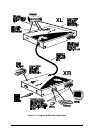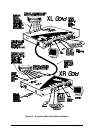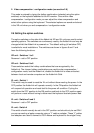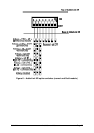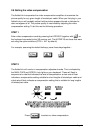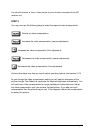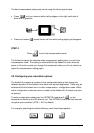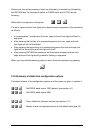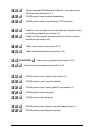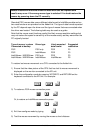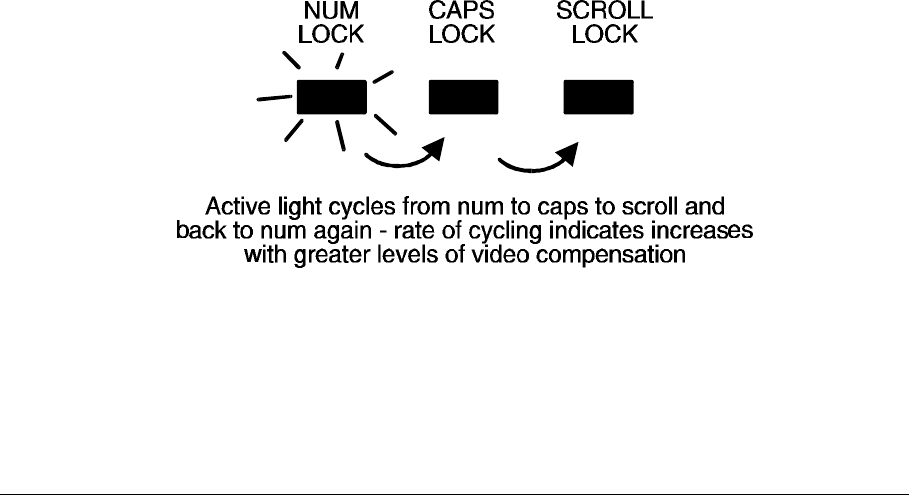
AdderLink Installation and Use Page 24
2.8 Setting the video compensation
The AdderLink incorporates fine video compensation amplifiers to maximise the
picture quality for any given length of twisted pair cable. When you first plug in your
AdderLink you will probably notice that the picture appears blurred or distorted or
does not appear at all. The picture quality is maximised by adjusting the video
compensation setting. To do this use the following procedure.
STEP 1
Enter video compensation mode by pressing the HOTKEYS together with ff on
the keyboard connected to the XR receiver unit. The HOTKEYS are those that were
set using the option switches (CTRL + ALT by default).
For example, assuming the default hotkeys, press these keys together :
b a fb a f
STEP 2
The AdderLink will now be in compensation adjustment mode. This is indicated by
the NUM, CAPS and SCROLL lock lights on your keyboard. These will flash in
sequence at a rate that indicates the level of compensation: a slow rate of flash
indicates a compensation setting suitable for short lengths of twisted pair cable and
a fast rate of flash indicates a compensation setting that is suitable for long lengths
of twisted pair cable.
Press
gg
to select no video compensation.