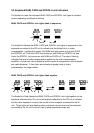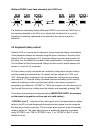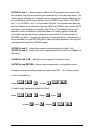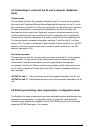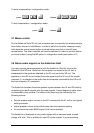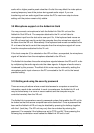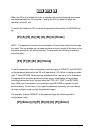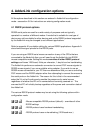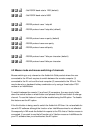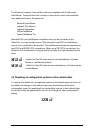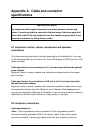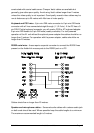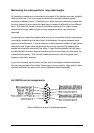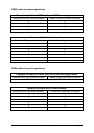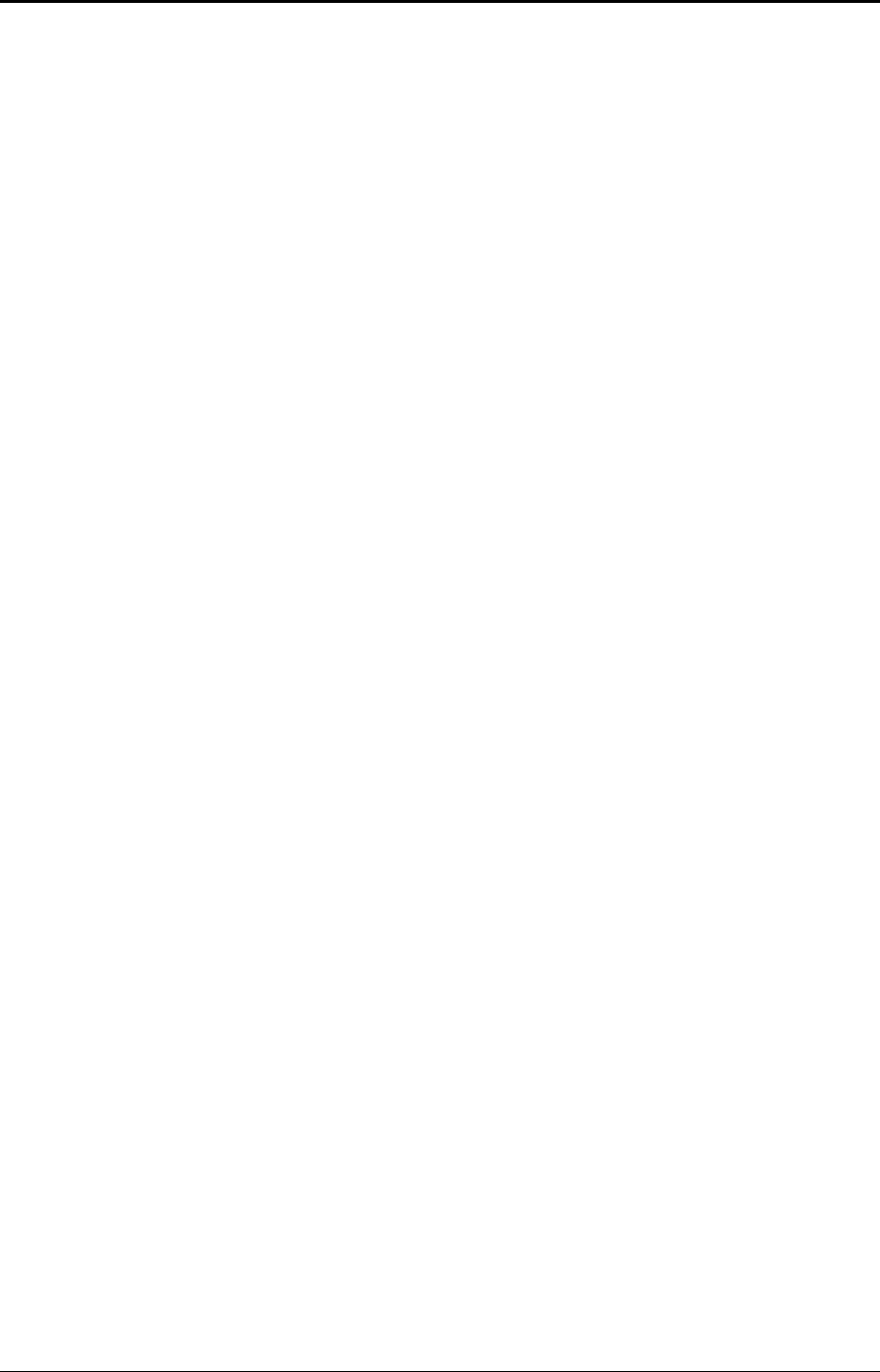
AdderLink Installation and Use Page 42
4. AdderLink configuration options
All the options described in this section are entered in AdderLink’s configuration
mode - see section 3.6 for instructions on entering configuration mode.
4.1 RS232 protocol options
RS232 serial ports are used for a wide variety of purposes and are typically
operated in a number of different modes. A mode that is suitable for one type of
device may not be suitable for other devices and so the RS232 protocol supported
by the AdderLink may be changed to suit different applications.
Refer to appendix A for suitable cabling for various RS232 applications. Appendix A
also shows the signal pinouts for the RS232 ports.
If you are using an RS232 serial mouse connection to any of the CPUs that are
connected to the AdderLink then you will need to set the AdderLink into RS232
mouse compatible mode. Setting this mode overrides all other RS232 protocol
settings and forces 1200 baud, 8 bits per character, 1 stop bit and no handshaking.
The AdderLink performs an automatic conversion to convert PS/2 mouse signals to
RS232 mouse signals if you use a suitable wiring adapter. If you wish to use an
RS232 mouse connection to your PC then we recommend that you use a controlling
PS/2 mouse and the RS232 adapter rather than attempting to connect the mouse to
the serial ports on the AdderLink. The reason for this is that in the recommended
setup the XL unit will continuously emulate the presence of a serial mouse
regardless of whether the XR unit is connected and currently powered on . This
ensures that PC will reliably bootup regardless of the power and connection state of
the AdderLink.
The various RS232 protocol modes may be set using the following options within
configuration mode:
H1H1
ff - Mouse compatible RS232 protocol (default) – overrides all other
RS232 settings
H2H2
ff - RS232 protocol uses hardware handshaking
H3H3
ff - RS232 protocol uses no handshaking (1200 baud max.)