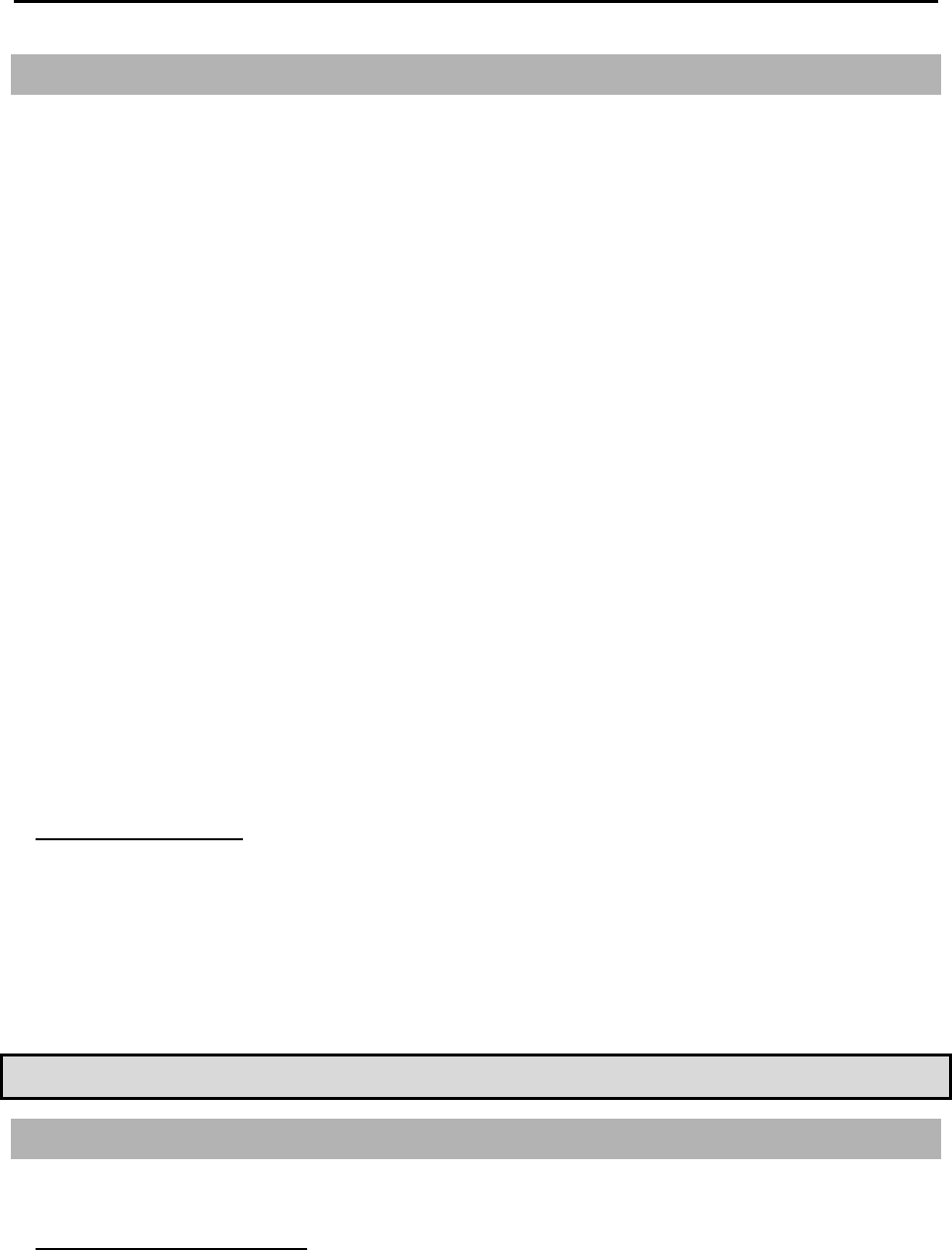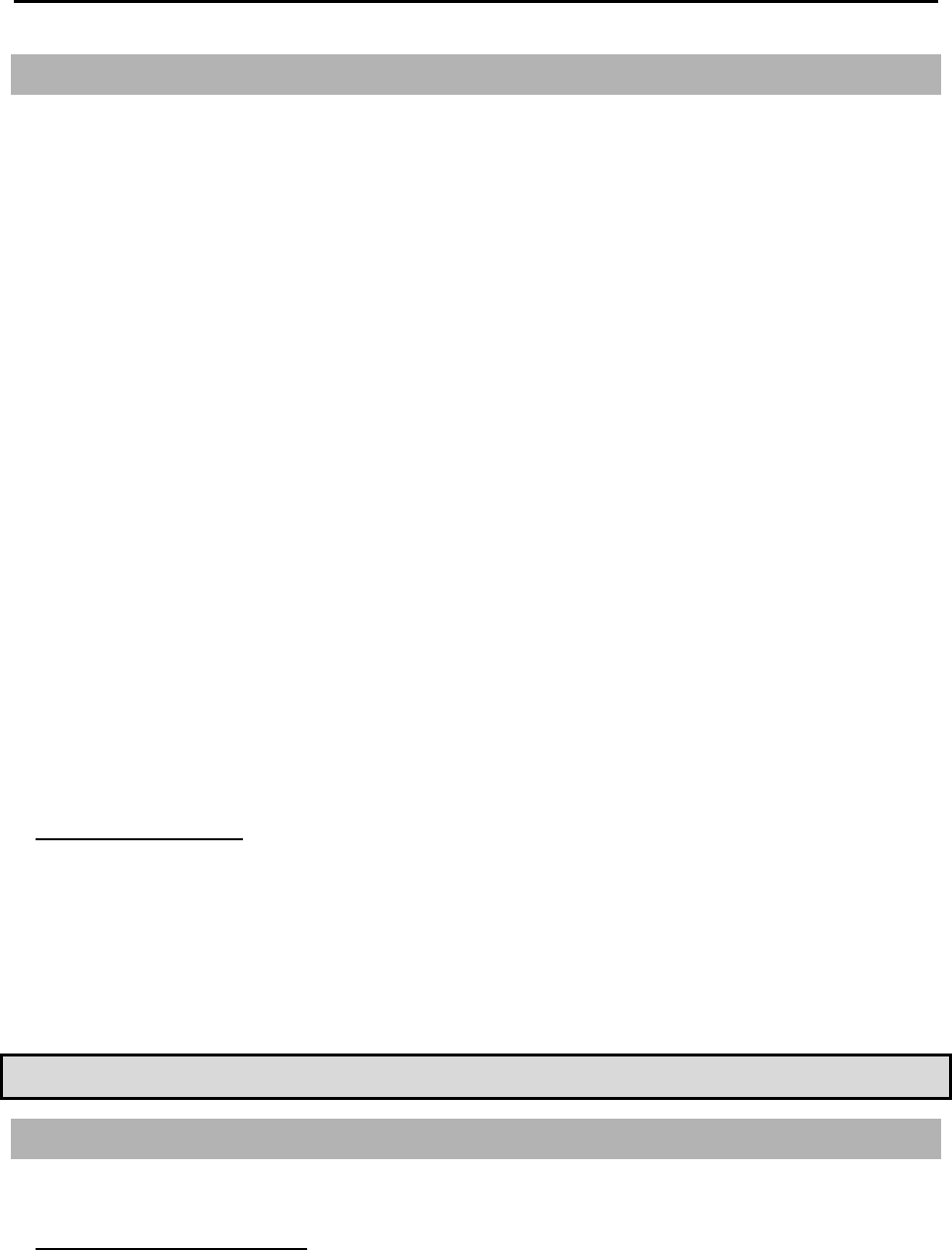
4
Recording a Performance with the Pads
To record the performance to a sequence using the internal preset program, proceed as follows.
1. Press the [SEQUENCE] button to display the Main Sequence page.
2. In the Sq field, select a sequence to which you wish to record the performance.
You can select any sequence for recording a performance; but here, select a sequence that says “unused”.
3. Press the [TRACK] button to display the Main Track page.
4. In the Tr field, select a track on which you wish to record the performance.
The performance data will be recorded on a track in the sequence. You can select any track, but here select “Tr: A1”.
5. Press the [PARAMS] button, and select a program you wish to play.
For more details on selecting presets, see "Playing a Preset Program" on page 3 of this guide.
6. Press the [PLAY START] button while holding the [REC] button.
The recording will start after 4 counts.
7. Play the pads to the click sounds.
By default, the sequence is set to 2 bars. After recording for 2 bars, the MPC500 will start playing back the recorded performance. If
you make another performance with pads, you can add the performance to the currently recorded one. This is called “over dub”.
8. You can stop the over dub by pressing [STOP] button.
9. Press the [PLAY] button to play the recorded performance.
10. If you do not like the performance, you can start a new recording by pressing the [REC]+[PLAY START] buttons.
This cancels the currently recorded performance data and starts a new recording.
11. To add the recording to the already recorded data, press the [PLAY START] button while holding the [OVER DUB] button.
This plays back the currently recorded performance and you can add the new performance by hitting pads.
Deleting only a specific pad
1. Start the overdub by pressing the [PLAY START] button while holding the [OVER DUB] button.
2. Hold the pad that you wish to delete, while holding the [ERASE] button.
3. Press and hold the [ERASE] button and hit the pad you wish to delete. By pressing the pad at the right point, you can
delete specific pad hits from the recording.
If you select another sequence in the Sq field, you can record a new performance separately. By playing back those sequences, you
can create one whole song.
Tip: You can set the length of the sequence in the Bar field, and the time signature in the Tsig field. For more information, see the “Chapter 3:
Sequence feature” section of the Operator's Manual. (page 19)
Playing Back Several Sequences in a Series
There are two ways to play back several sequences in a series. You can either select the sequence to be played in real time, or set the order of the
sequences in SONG mode.
Selecting the sequences in real time
1. In the Sq field in the Main Sequence page, select the sequence you wish to play first.