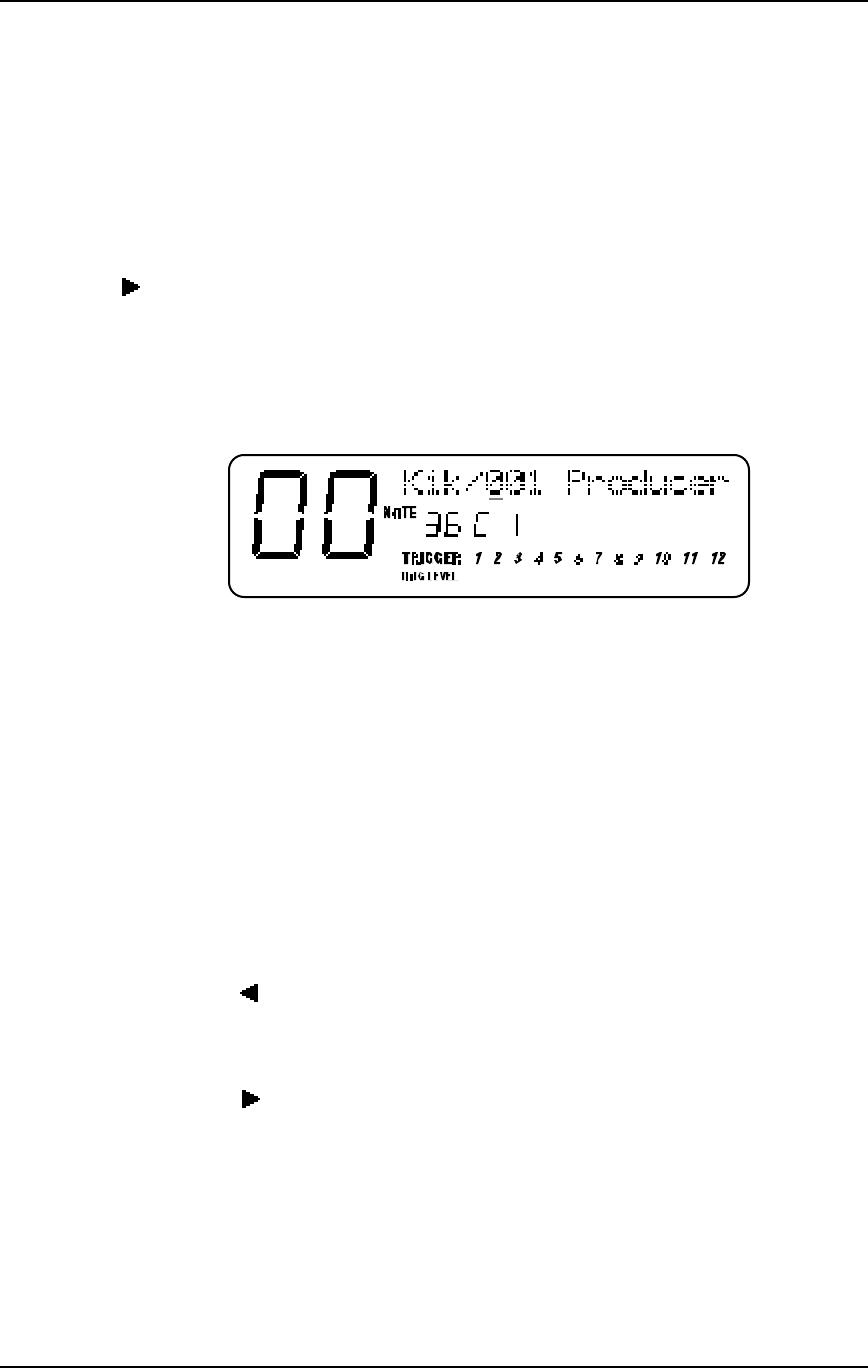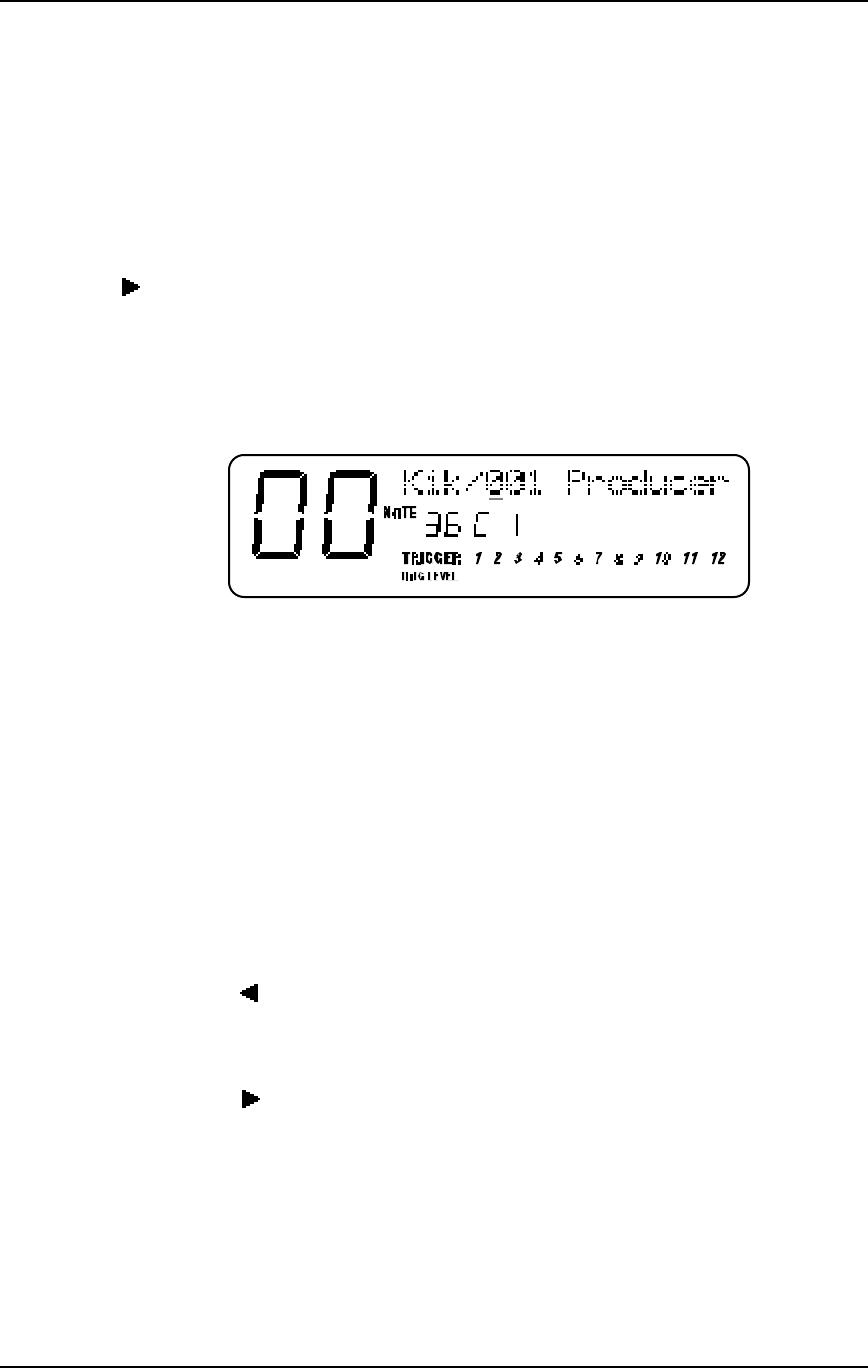
Your First Session With The DM5: Chapter 2
DM5 Reference Manual 11
CHOOSING VOICES IN A DRUM SET
In this section, we will choose Voices for a Drum Set. There are many other
parameters of a Drum Set we may wish to edit, however. Refer to Chapter 4 for more
information about editing.
There are 61 possible notes in a Drum Set. To select a note, turn on the [NOTE CHASE]
button (it will light). Now, whenever you play a note on your MIDI keyboard, the
corresponding pitch will be displayed. When you want to edit a particular note, just
play it and there it is! You can also select a note from the front panel by pressing the
[ ] button to select the Note value in the display (it will flash) and then turning the
[VALUE] knob to select the note you wish to edit.
➀ Press [DRUM SET] and use the [VALUE] knob to select a Drum Set you wish to edit.
➁ Press [VOICE].
This selects the Voice function. The display will look like this:
In the upper section of the display there will appear two parameters: Voice Family
and Voice Number (a slash / appears between them). The above example shows
Note #36 (C1) is selected, and its assigned Voice is the first sound (001) in the Kick
(Kik) Family . Note that the Voice Number (001) is underlined, indicating that it is
selected for editing (using the [VALUE] knob).
➂ With [NOTE CHASE] turned on (lit), play a note on your MIDI keyboard (or hit a
drum pad) that corresponds to the note you want to change the Voice for.
The selected note’s pitch will appear in the middle of the display. Example: If you played
middle-C, the middle section of the display would read “36 C 1”.
➃ Turn the [VALUE] knob to select a different Voice Number within the current
Voice Group; Tap the [PREVIEW] button to audition the selected drum sound.
Example: If the selected note was assigned to a kick drum, turning the [VALUE] knob
would let you audition the other kick drum sounds available in the Kick Voice Group.
➄ Press the [ ] button once to select the Voice Family parameter.
The cursor will appear beneath the Voice Family parameter.
➅ Turn the [VALUE] knob to select a different Voice Family.
➆ Press the [ ] button once to select the Voice Number parameter again.
➇ Turn the [VALUE] knob to select a Voice within the newly selected Family; Tap the
[PREVIEW] button to audition the selected drum sound.
➈ Repeat steps ➁ through ➇ to select new Voices for other notes in the Drum Set.
Changes you make to a Drum Set are temporary and will be lost if another Drum Set is
selected. To make changes permanent, you must store the Drum Set (see next section).
✪