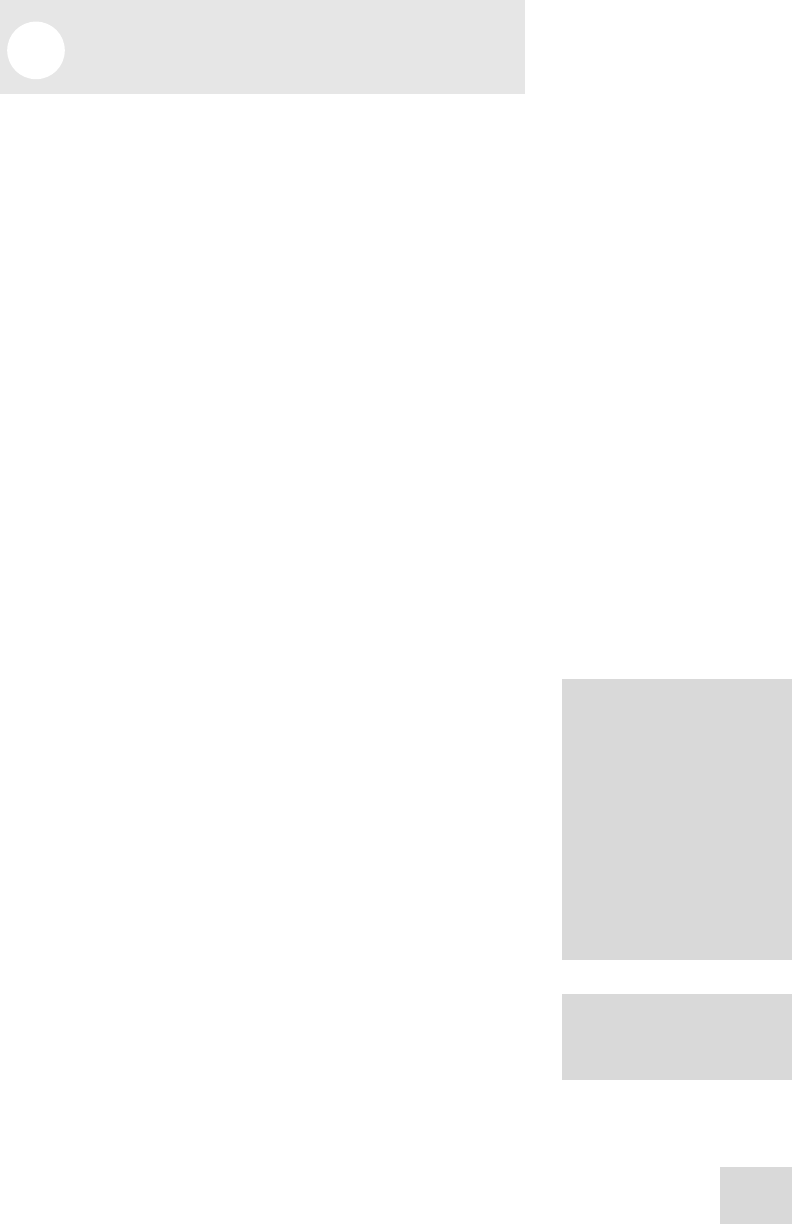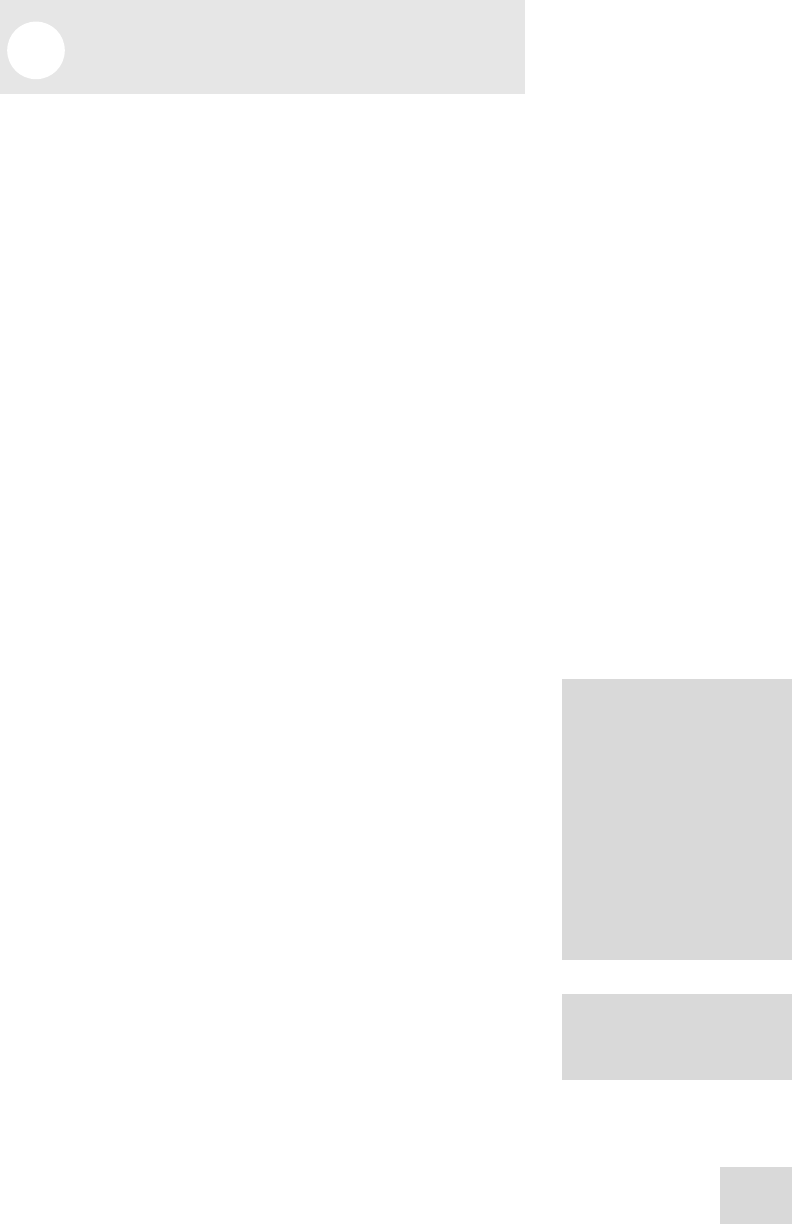
4 Applications
19
Your iMultiMix 8 USB can be used in a wide variety of ways in
both live and recording applications. You have several options for
bringing sound into and out of the board. And when it’s brought
in, you can route it to various parts of the mixer for certain desired
effects, or even send it to an external processor or tape deck and
back. To give you some ideas for different mixing scenarios, here
are descriptions of a few common applications for the iMultiMix 8
USB.
Simple Recording Setup
In this setup, you connect your instruments and microphones to
the mono and stereo channels, making sure to properly set the
level of each channel. To record directly from the mixer to a tape
deck or other device, connect the device via the 2-TRACK OUT
jack. To record to a multitrack recorder, connect the MAIN MIX
OUT to the recorder’s inputs.
You can select one on-board effect and control its level with the
AUX B knob for each channel. Or you can use an external effects
processor by sending a signal to the external unit via the AUX
SEND A and returning it via AUX RETURN A.
For monitoring you can connect the CTRL RM OUT jacks to a
speaker or headphone amplifier, or just simply plug headphones
into the PHONES jack.
Recording to iPod
The iMultiMix allows you to record your mix directly to an iPod.
This means that anything routed to your Main Mix, such as
instruments, microphones, and even audio from your computer
can be recorded and played back instantly from your iPod. Note
that the iPod will record your Main Mix as a stereo file so it is
important to get your levels right before recording. To ensure that
your recording is clean and pristine, here are some suggestions:
Take some time to balance out the levels of your sources.
Use the built-in Limiter feature, ensuring that your recording
does not clip or distort. However, be careful when using the
Limiter – if you are pushing your levels too hard, the Limiter
can cause unwanted audio artifacts. There is a fine line
between a good, loud recording, and a recording which is
overly limited, resulting in poor dynamic range and clarity.
Periodically, check how the recording will sound by switching
the MIX TO CTRL RM button to the UP position (iPod
REC MONITOR).
The iPod REC MONITOR
signal includes the Limiter, if
it has been engaged.
Your recordings will be
stored as “voice memo” files
on your iPod.
Once you have finished
recording a “memo,” it will
be placed in Main Menu >
Extras > Voice Memos.
After you connect to your
computer and transmit the
voice memos, they can be
located in Main Menu >
Music > Playlists > Voice
Memos.