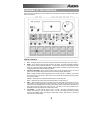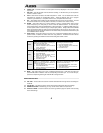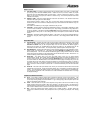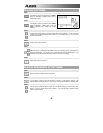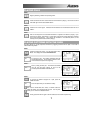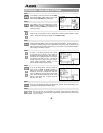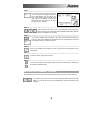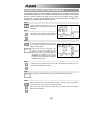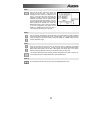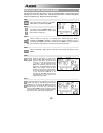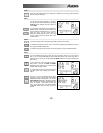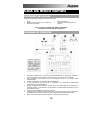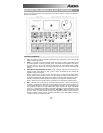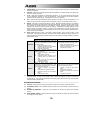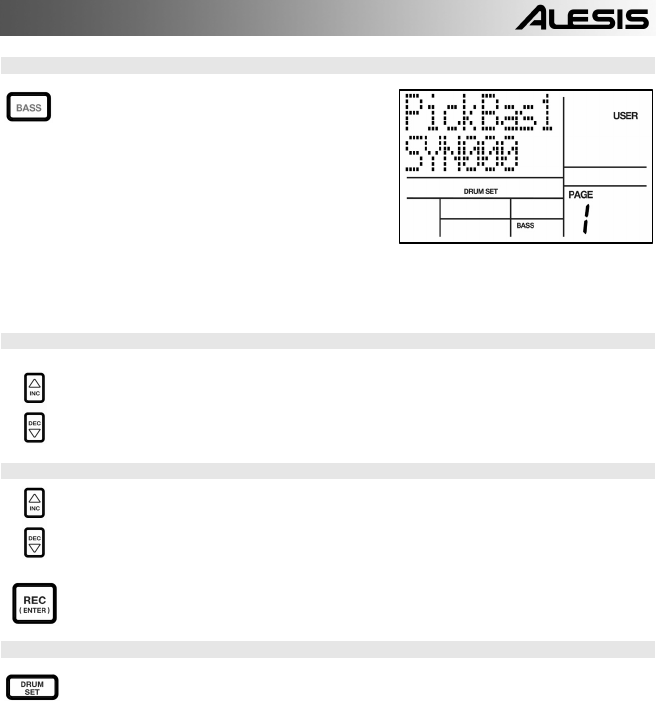
11
STEP 7
Note that Drums and Percussion sounds are
grouped in each Drum Set. This means that
changing the drum sounds to a different set on
page 1 of the Drum Set menu will cause the
Percussion sounds to change as well (although
individual pad sounds may be replaced freely
once a Drum Set has been loaded). You can,
however, independently choose a different set of
Bass sounds for the selected set. Press the
BASS button while on page 1 of Drum Set Mode
(if you have navigated to other pages, use the
PAGE UP / DOWN buttons to return to page 1).
You will see the screen shown on the right.
STEP 8
Now use the INC / DEC buttons, the VALUE dial or the number buttons to select a different
set of bass sounds for the Drum Set you are currently editing. You can also view and edit a
variety of settings for the bass sounds by using the PAGE UP / DOWN buttons to move
between parameter pages.
STEP 9
Once you are happy with your Drum Set, you will need to save it, Otherwise, your settings
will be lost once you turn off the unit. To save your set, press and hold the SAVE button.
While holding down SAVE, use the INC / DEC buttons, the VALUE dial, or the number
buttons to select the destination where you would like to save your Drum Set.
You will notice that the REC LED will being to blink, indicating that user input is required. To
save the Drum Set to the selected destination, press the REC button.
STEP 10
To exit the Drum Set menus at any time, press the DRUM SET button once.