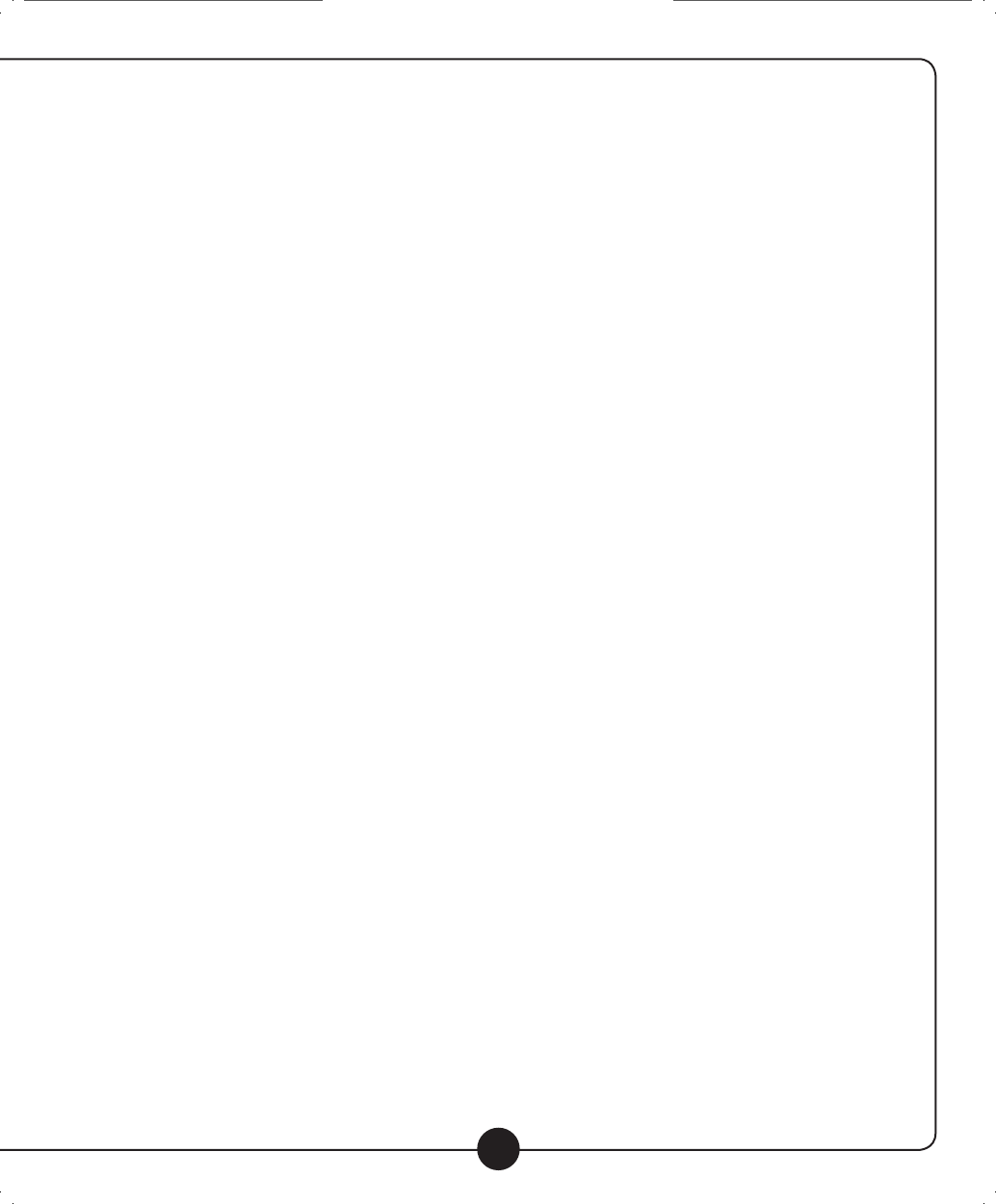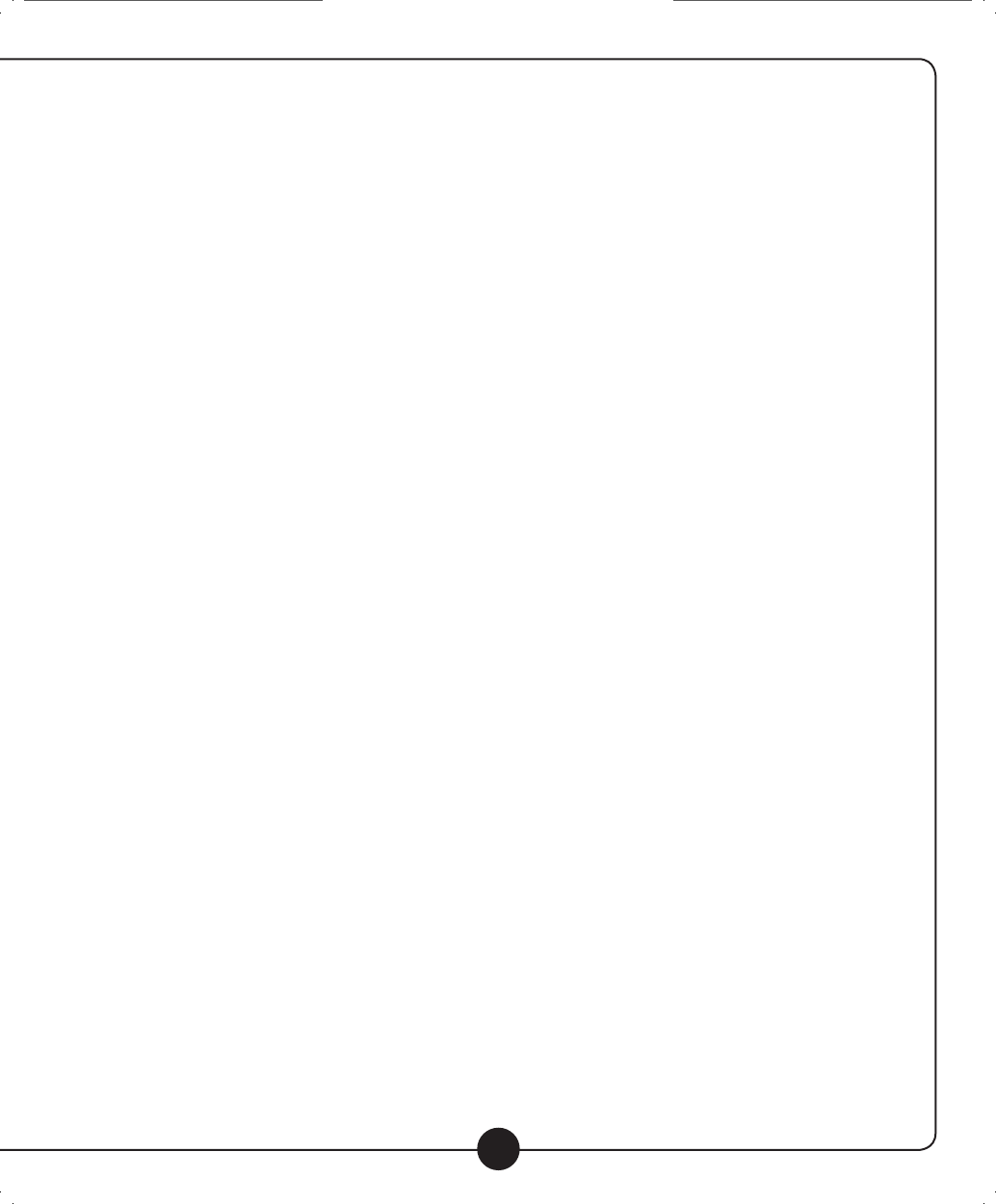
Setting Mode Continued
Contrast adjustment
1. Press “REV” and “FWD” to adjust contrast.
2. Press “PLAY / PAUSE” to conrm the setting or short press “MENU” to cancel.
Memory Info
1. This screen displays the used and unused memory. It can display this information for either the ‘
internal (Flash) or SD card.
2. Short press “MENU” to exit.
Language selection
1. Press “REV” and “FWD” to select.
2. Press “MENU” to conrm. Note: English is the only language available in the default player.
Firmware version
1. This screen displays the rmware version.
Record type
1. Press “REV” and “FWD” to select the desired recording format. The following formats are available
(All are wav le format): 32K BPS (lowest quality, longest record time), 64K BPS, 192K BPS, 384K BPS,
highest quality, shortest record time.
2. Press “PLAY / PAUSE” to conrm the setting.
USB Connection
A computer can be used to transfer les to or from the digital audio player by connecting to the USB port.
Follow this process to connect your computer and transfer les to/from the digital audio player/recorder:
1. Connect a USB cable to the USB ports on both the player and computer.
2. The player will then show the “connecting sign” as seen below:
3. The internal (Flash) memory will now show up as a removable hard drive on you computer.
4. Any SD card plugged into the digital audio player will show up as an additional removable hard drive on you computer.
5. Copy, move, rename, delete les, etc. on these drives as you would on your computer. When you unplug the USB
cable the changes will have taken eect.
6. Notes & Warnings:
a. Warning: When downloading or transmitting les to or from the player, do not disconnect the connector to
prevent damage to the player or PC.
b. If you are using Windows 98 you may need to install drivers rst before the system will recognize the player.
c. Before using a new (unformatted) SD card with the digital audio player/recorder, please format the card rst.
d. If the ash or SD card are not formatted or get corrupted somehow, you may format them by clicking on
“My Computer” and then right clicking on the drive and clicking “Format.” Note that all data on the drive will
be deleted and become unrecoverable. Don’t disconnect during the format process or it could completely
disable the player so that it will not work. Once formatting is complete, disconnect the USB cable
and reconnect it again.
e. If the player freezes up for any reason, turn it o for 3 seconds, and then turn the power back on.
14
Digital Audio Player/Recorder Digital Audio Player/Recorder
USB Connection Continued
Compatibility (System Requirements)
1. Operation system: WIN98 SE, Windows.ME.2000.XP.
2. USB port.
Features/Specs
• 512MB Internal Flash memory.
• Supports standard bitrate WMA and MP3 format audio les.
• WAV le format recording and playback are supported in Recording and Voice modes. Various bitrates for the
wav le recording are supported from low quality to high quality. Low quality recordings allow recording
for a longer time.
• Seven equalizer presets are available, including: NOR (normal), ROCK (rock), POP (pop), CLAS (classical), SOFT (soft),
JAZZ (jazz), and DBB (bass).
• A-B section looping function.
• Seven playback modes are available, including: Repeat one, Random, Normal, Repeat folder, Folder,
Repeat all, and Intro.
• Variable tempo (speed) control is available for mp3 les on the internal (Flash) memory. This feature aects the
speed and does not aect the pitch of the recording.
• Adjustable LCD contrast for dierent environments.
• Equalizer and Repeat mode setting are stored and retained even upon power o.
• USB port for uploading/downloading audio les to and from the digital audio player’s internal memory and an SD card.
• Built-in headphone output.
Troubleshooting
• Why won’t some les be recognized by the digital audio player? Some MP3 or WMA les won’t play.
• This digital audio player supports most standard bitrate and le settings, but due to the large number of
compression types, and with new types being added all the time, not all les are recognized. Try to convert
any les that don’t play into a standard bitrate (128kbps, 196kbps, etc.) mp3 or wma le without special
settings in the encoder. Then upload the new le to the digital audio player and try again.
• The track’s playback time is not correct. Why?
• VBR format MP3 les may not display the proper track time. Try a xed bitrate letype if an accurate
track time is needed.
califone_916SD_manual_rev3.indd 17 6/23/07 4:00:39 PM