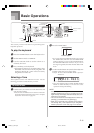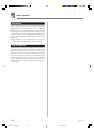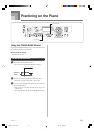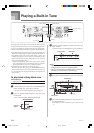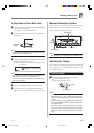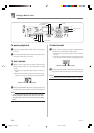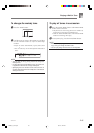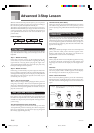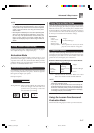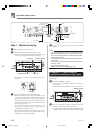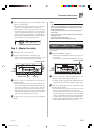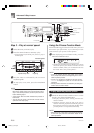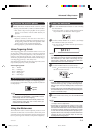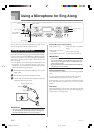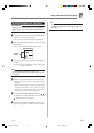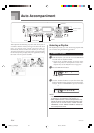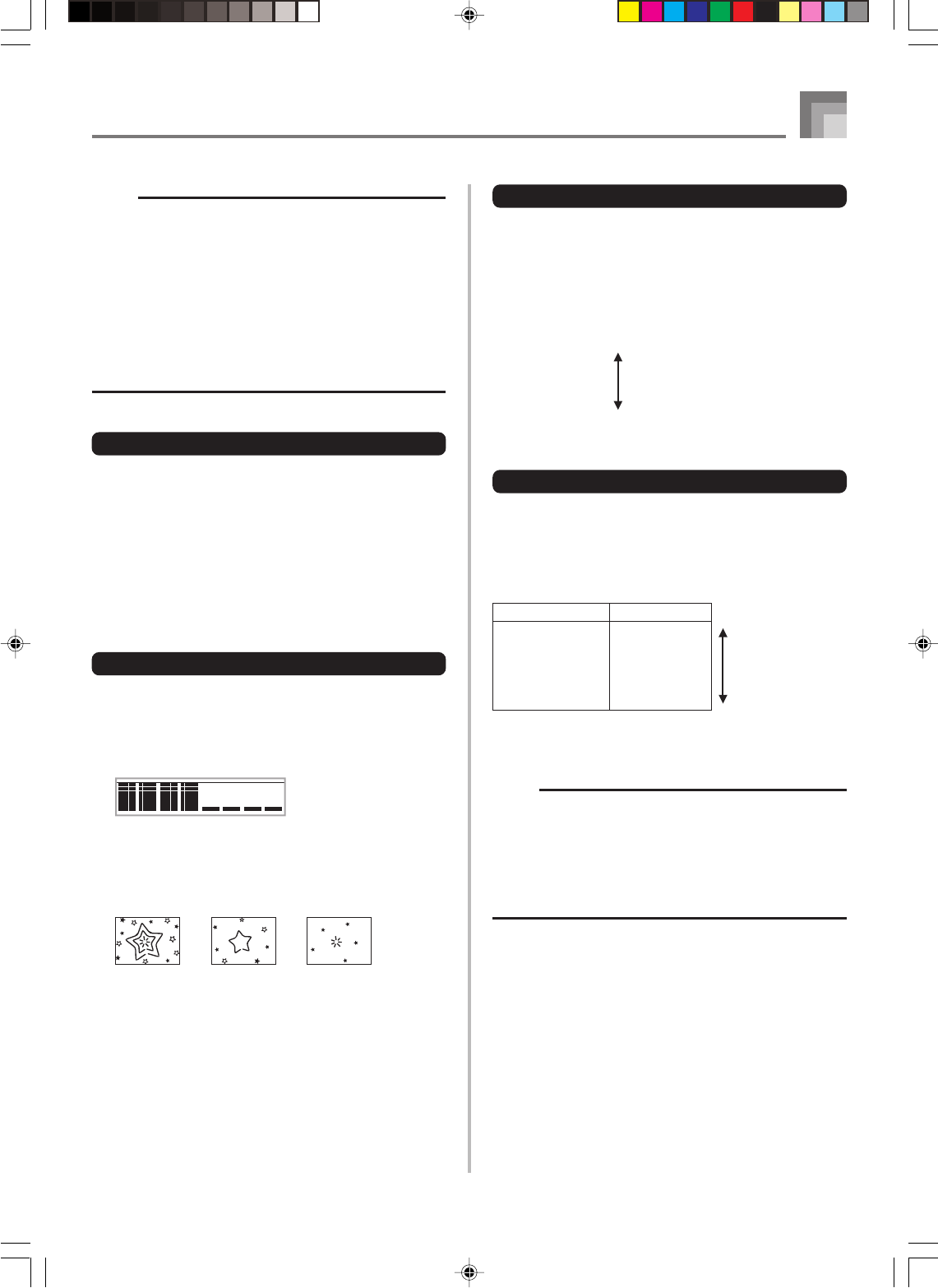
E-27
Advanced 3-Step Lesson
704A-E-029A
NOTE
• Note length is not indicated when you are using two-
hand tunes with 3-step lesson Steps 1 and 2. As soon
as you press a key that is lit on the on-screen keyboard
guide, it goes out and the next key you need to press
starts to flash.
• Note length is indicated by the on-screen keyboard guide
when you use two-hand tunes with Step 3. In this case,
the next key to be pressed does not flash when you
press a lit key and the next finger number does not
appear on the display. Only the current finger number is
shown.
3-step Lesson Tempo Setting
Use the procedure under “Adjusting the Tempo” on page E-
23 to adjust the tempo for 3-step lesson play.
Evaluation Mode
The keyboard’s Evaluation Mode awards points to your
performances during Step 1 and Step 2 of the 3-Step Lesson.
A perfect score is 100. Also, the Evaluation Mode provides
comments about your play, both on the monitor screen and
by means of a simulated human voice.
Evaluation Mode Display
Level Indicator (9 Levels): This indicator shows the evaluation
of your current performance at a glance. The more segments
that appear, the higher your points.
Example: 50 points
Timing Indicator: In the Evaluation Mode, the configuration
of the star changes with each note to let
you know how your timing is. The more
stars, the better your timing.
“****” : indicates that the Evaluation Mode was exited
before an evaluation result could be obtained.
NOTE
• If your play is flawless, the message “Perfect!” appears
before the evaluation result.
• If you press the PLAY/STOP button and interrupt the
Evaluation Mode part way through, the monitor screen
shows the evaluation points you have accumulated up
to that point. In this case, the keyboard does not display
a message and play a sound effect.
Using the Lesson Functions and
Evaluation Mode
Perform the following steps to master your favorite tunes.
Display Message Sound Effect
“Bravo!” Applause and <High>
cheering
“Great” Applause only Evaluation Ranges
“Not bad!” None
“Again!” None <Low>
Using Tone and Voice Guide
When the keyboard senses that your timing is off, it will let
you know by changing the notes you play to a tone that is
different from the one you currently have selected. In the
Evaluation Mode, a simulated human voice will also tell you
your evaluation level. The sound effect keeps you informed
of when your evaluation level is about to change.
Expressions
“Good” <High>
“That’s close”
Evaluation Ranges
“Nice try!”
“Keep trying!” <Low>
“Take your time” : This expression is used if you do not
play the correct note for a long time.
Evaluation Results
After you finish playing, the keyboard calculates an
evaluation of your total performance, from beginning to end,
and displays your total score on the monitor screen. The
greater the score, the higher your evaluation is.
Evaluation Rank Display Messages and Sound Effects
CTK591_e_22-31.p65 03.10.7, 4:27 PM27