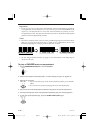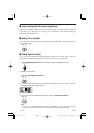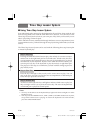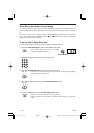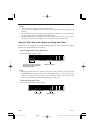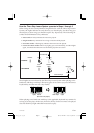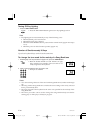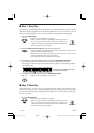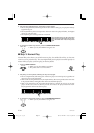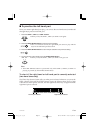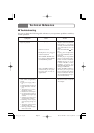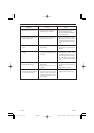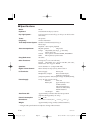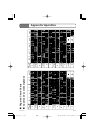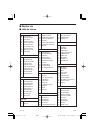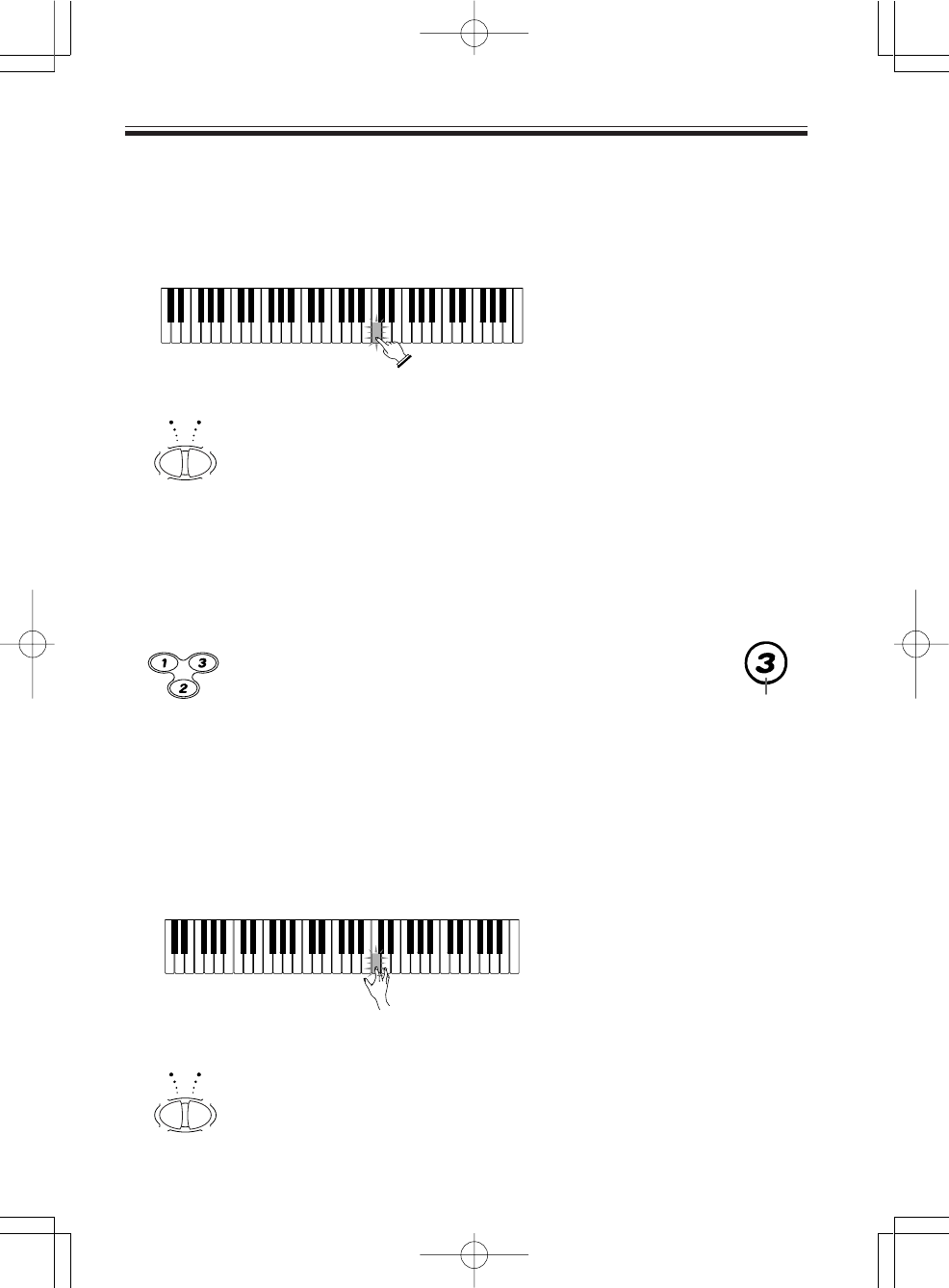
E-34
2. Play the notes indicated by the Three Step Lesson System.
• The accompaniment (left hand) part of the tune follows along as you play the melody
(right hand) part.
• The keyboard key that corresponds to the next note to be played flashes, and lights
when you play the note.
• The rhythm (percussion) part does not sound.
Press keyboard keys as they light. More
than one key may light when you are play-
ing a two-hand tune. Press all keys that
light.
3. To interrupt an Slow Play session, press the START/STOP button.
• When you do, the STEP 2 icon goes out.
■ Step 3: Normal Play
Normal Play also shows you which notes to play, but unlike Slow Play, it does not
wait for you to press the key. The accompaniment part is played at normal speed, no
matter what you play (or don’t play) on the keyboard.
1. Press the STEP 3 button.
• When you do, the STEP 3 icon lights.
• Play starts after a count sounds.
2. Play along on the keyboard, following the keys as they light.
• The accompaniment (left hand) part of the tune plays at normal speed, regardless of
what you play on the keyboard.
• With a auto-accompaniment tune, the keyboard key that corresponds to the next note
to be played flashes, and lights when the note should be played.
• With a two-hand tune, the applicable keyboard key remains lit as long as its note
plays. In this case, however, the key for the next note to be played does not flash.
Keys light when their notes start to play.
3. To interrupt a Normal Play session, press the START/STOP button.
• When you do, the STEP 3 icon goes out.
475A-E-036A
FILL-IN
SYNCHRO/
STOP
START/
3-STEP LESSON
STEP 2
STEP 1 STEP 3
FILL-IN
SYNCHRO/
STOP
START/
STEP 3 icon
LK35_E_28-35.p65 03.7.4, 11:41 AMPage 34 Adobe PageMaker 6.5J/PPC