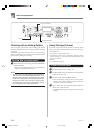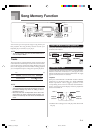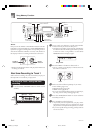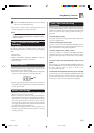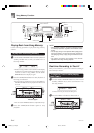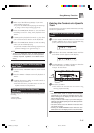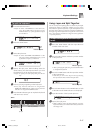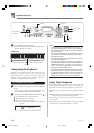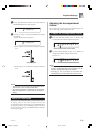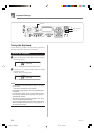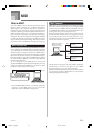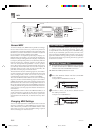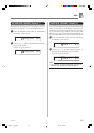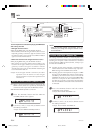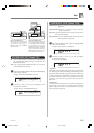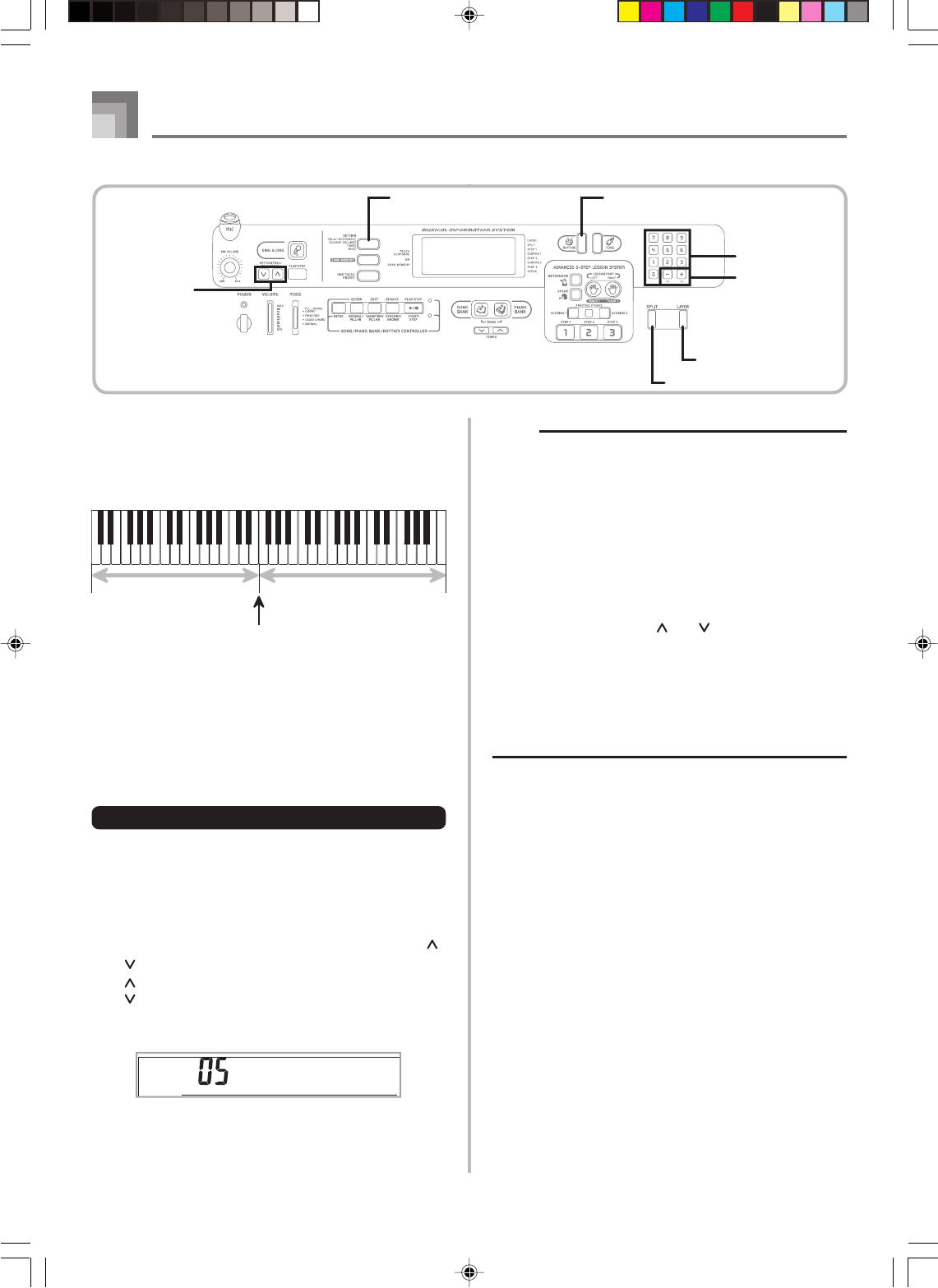
E-48
7
Play something on the keyboard.
• Press the LAYER button to unlayer the keyboard, and
the SPLIT button to unsplit it.
LAYER SPLIT
RHYTHMSETTING
SPLIT
LAYER
Number buttons
[+] / [–]
KEY CONTROL/
TRANSPOSE
Split Tone (PIZZICATO STRINGS)
+
Layered Split Tone (STRINGS)
Main Tone (BRASS)
+
Layered Tone (FRENCH HORN)
Split point
Transposing the Keyboard
Transpose lets you raise and lower the overall key of the
keyboard in semitone units. If you want to play an
accompaniment for a vocalist who sings in a key that’s
different from the keyboard, for example, simply use
transpose to change the key of the keyboard.
To transpose the keyboard
1
Press the RHYTHM button to enter the Rhythm
Mode.
• Note that you cannot transpose the keyboard while
in the Song Bank Mode or Piano Bank Mode.
2
Use the KEY CONTROL/TRANSPOSE buttons ( /
) to change the key of the keyboard.
: Raises the key by one semitone
: Lowers the key by one semitone
Example: To transpose the keyboard five semitones
upwards.
Trans
.
NOTE
• The keyboard can be transposed within a range of –12
(one octave downwards) to +12 (one octave upwards).
• The default transpose setting is “00” when keyboard
power is turned on.
• If you leave the transpose screen on the display for about
five seconds without doing anything, the screen is
automatically cleared.
• The transpose setting also affects playback from memory
and Auto Accompaniment.
• To return the keyboard to its default key, perform the
above procedure and press both of the KEY CONTROL/
TRANSPOSE buttons ( and ) at the same time in
step 2. You could also use the [+] and [–] buttons to
change the transpose setting to “00”.
• The effect of a transpose operation depends on the pitch
of each note and on the tone you are currently using. If
a transpose operation causes a note to be outside of
the allowable range for a tone, the same note in the
nearest octave within the range will be substituted.
Using Touch Response
When touch response is turned on, the relative volume of
sound output by the keyboard is varied in accordance with
the amount of pressure applied, just like an acoustic piano.
Touch response provides a choice of three settings, described
below.
OFF: This setting turns off touch response. Keyboard pressure
does not have any affect on the output notes.
1:This setting provides touch response that is suited for
normal play.
2:This setting increases touch response, so stronger keyboard
pressure has a greater effect than the “1” setting.
Keyboard Settings
704A-E-050A
CTK591_e_46-58.p65 03.10.7, 4:27 PM48