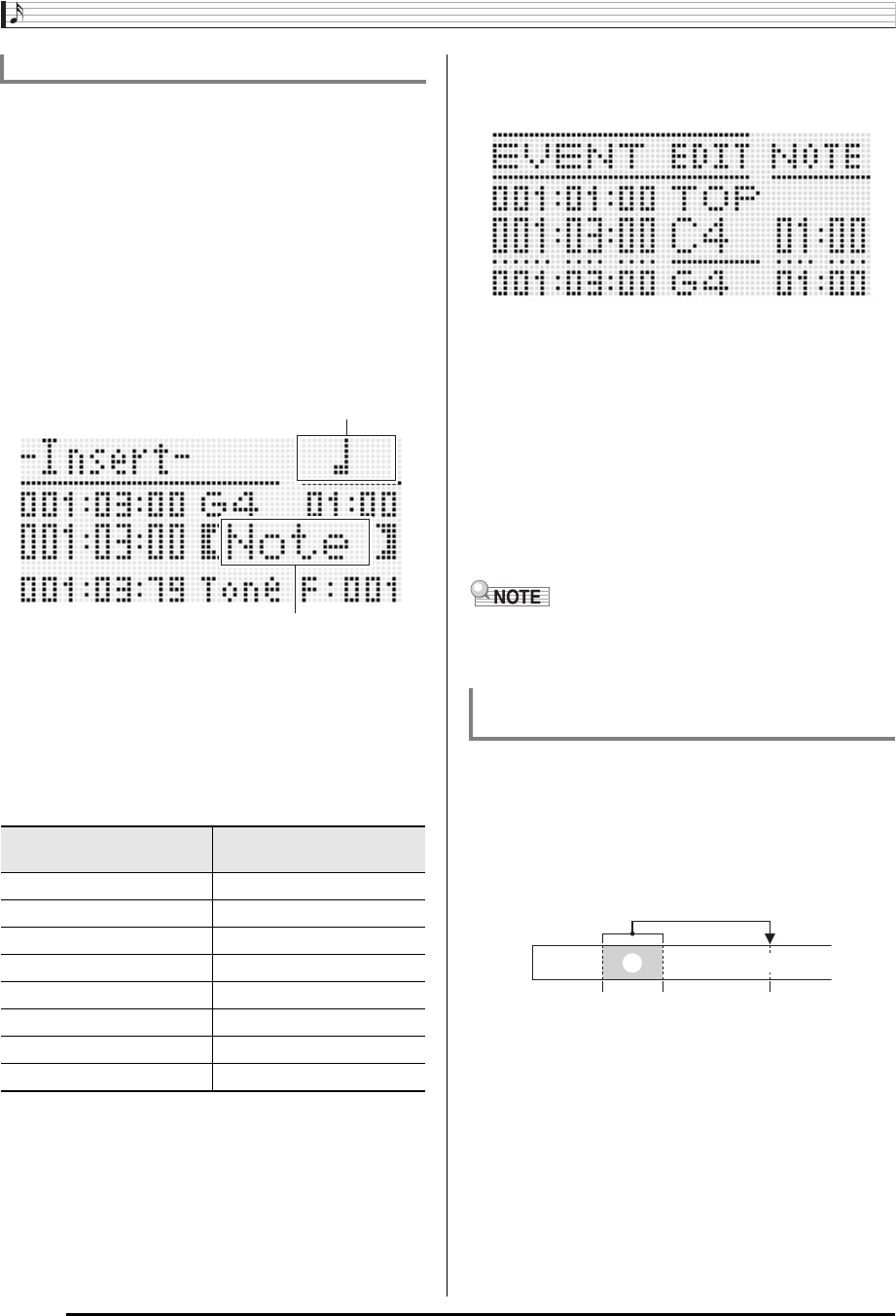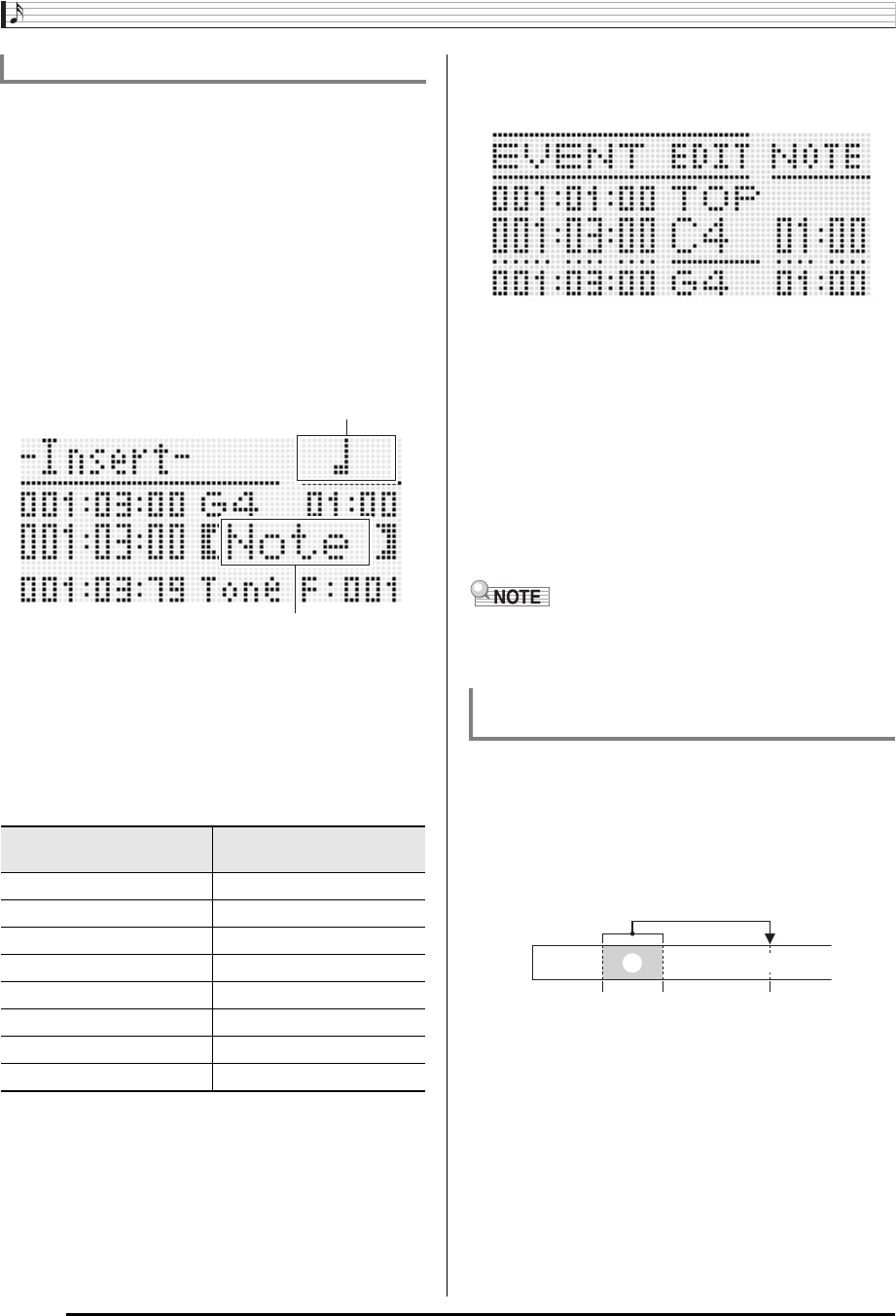
Using the Song Sequencer
E-88
1.
Display the event editor screen of the track
where you want to insert the event.
• See “To select a track for editing” (page E-85).
2.
Use the R-17 (t, y) buttons to move the
cursor to the position where you want to insert
an event.
• The new event will be inserted at the same timing as
the event where the cursor is located. You can fine tune
the timing after inserting the new event.
3.
Press the C-9 (INSERT) button.
• This inserts the event at the specified location and
displays a screen like the one shown below.
4.
Use the dial or R-14 (–, +) buttons to select an
event type.
• For information about events that can be specified, see
“Event Types and Screen Content” (page E-82).
• When a note event is specified as the event type,
specify the note type (note length) using the buttons
shown in the table below. You specify the pitch of the
note in step 6 of this procedure.
* For dotted notes and triplets, first select the note and then
add the dot or triplet. To specify a dotted quarter note, for
example, press the R-3 (2) button and then the R-4 (•)
button.
5.
After everything is the way you want, press the
R-16 (ENTER) button.
• This inserts the specified event.
6.
Adjust the settings of the event as desired.
• Use the R-17 (u, i) button to move the cursor, and
then use the dial or R-14 (–, +) buttons to change the
value at the cursor position. The cursor flashes during a
value change operation.
• For information about data types and setting value
ranges for events that can be edited, see “Event Types
and Screen Content” (page E-82).
7.
To apply the event data, press the R-16 (ENTER)
button.
• This causes the cursor to stop flashing.
• You also can perform the operation in step 3 by moving the
0 to “Insert” on the event editor menu and then pressing
the R-16 (ENTER) button.
1.
Display the event editor screen of the track that
contains the events you want to copy.
• See “To select a track for editing” (page E-85).
2.
If required, you can perform a song playback
operation to check the range you want to select
for copying and the copy location.
• See “To play back a song from the event editor screen
(Quick Play)” (page E-85).
To insert an event
To specify this type of
note:
Press this button:
Whole R-1 (5)
Half R-2 (1)
Quarter R-3 (2)
Eighth R-7 (6)
Sixteenth R-8 (7)
Thirty-second R-9 (8)
Dotted
*
R-4 (•)
Triplet
*
R-10 (,)
Event type name
Note type (for note event only)
To copy the events within a specific range to
a desired location
018:01:00 020:01:00 024:01:00
1 2