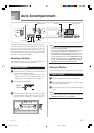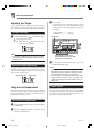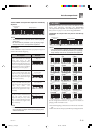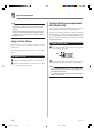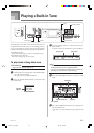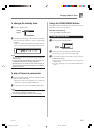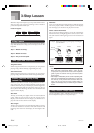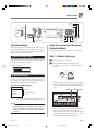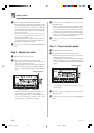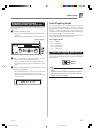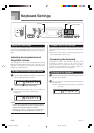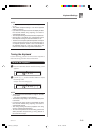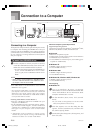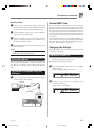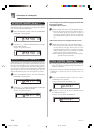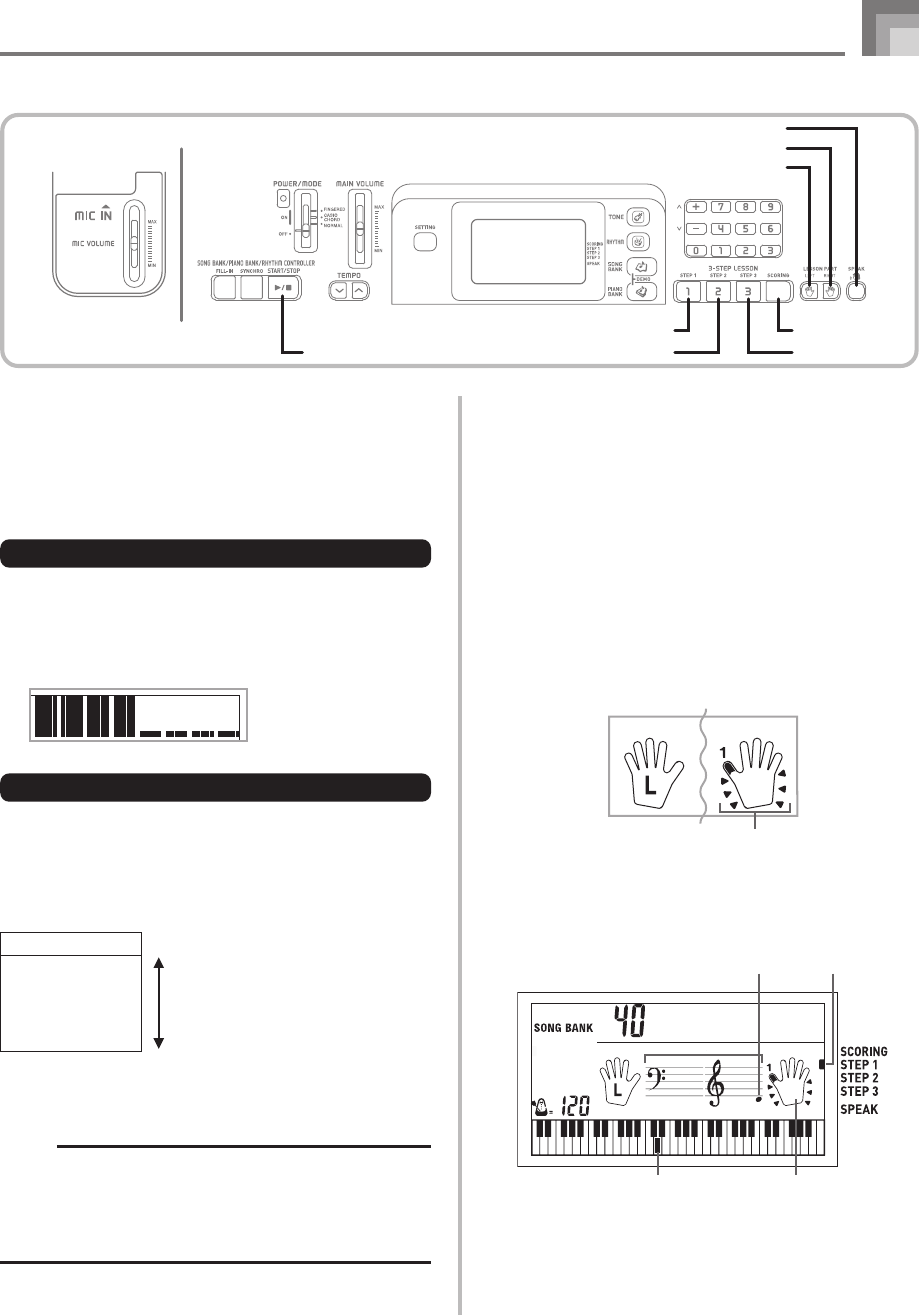
E-25
628A-E-027A
“****” : indicates that the Evaluation Mode was exited
before an evaluation result could be obtained.
NOTE
• If you press the START/STOP button and interrupt the
Evaluation Mode part way through, the monitor screen
shows the evaluation points you have accumulated up
to that point. In this case, the keyboard does not display
a message.
Using the Lesson Functions and
Evaluation Mode
Perform the following steps to master your favorite tunes.
Step 1 – Master the timing.
1
Select the tune you want to use.
2
Press the STEP 1 button to start Step 1 play.
• The hand you should use is indicated by arrows
around it.
• Left hand practice can also be performed with Piano
Bank tunes. Simply select one of the Piano Bank tunes
in step 1, and then press the LEFT button following
step 2.
• After a count sounds, they keyboard stands by and
waits for you to play the first note of the tune.
• Voice fingering guide will use a simulated human
voice to call out fingering numbers. See “Voice
Fingering Guide” on page E-27 for details.
3-Step Lesson
START/STOP STEP 3STEP 2
STEP 1 SCORING
RIGHT
LEFT
SPEAK
Display Message
“Bravo!” <High>
“Great!”
Evaluation Ranges
“Not bad!”
“Again!” <Low>
Evaluation Mode
The keyboard’s Evaluation Mode awards points to your
performances during Step 3 of the 3-Step Lesson. A perfect
score is 100. Also, the Evaluation Mode provides comments
about your play on the monitor screen.
Evaluation Mode Display
Level Indicator (9 Levels): This indicator shows the evaluation
of your current performance at a glance. The more segments
that appear, the higher your points.
Example: 50 points
Evaluation Results
After you finish playing, the keyboard calculates an
evaluation of your total performance, from beginning to end,
and displays your total score on the monitor screen. The
greater the score, the higher your evaluation is.
Evaluation Rank Display Messages
Indicators
Al oha
O
e
Keyboard keys used Fingering
Indicator appearsNote pitch
CTK710_e_21-27.p65 06.1.31, 2:08 PM25