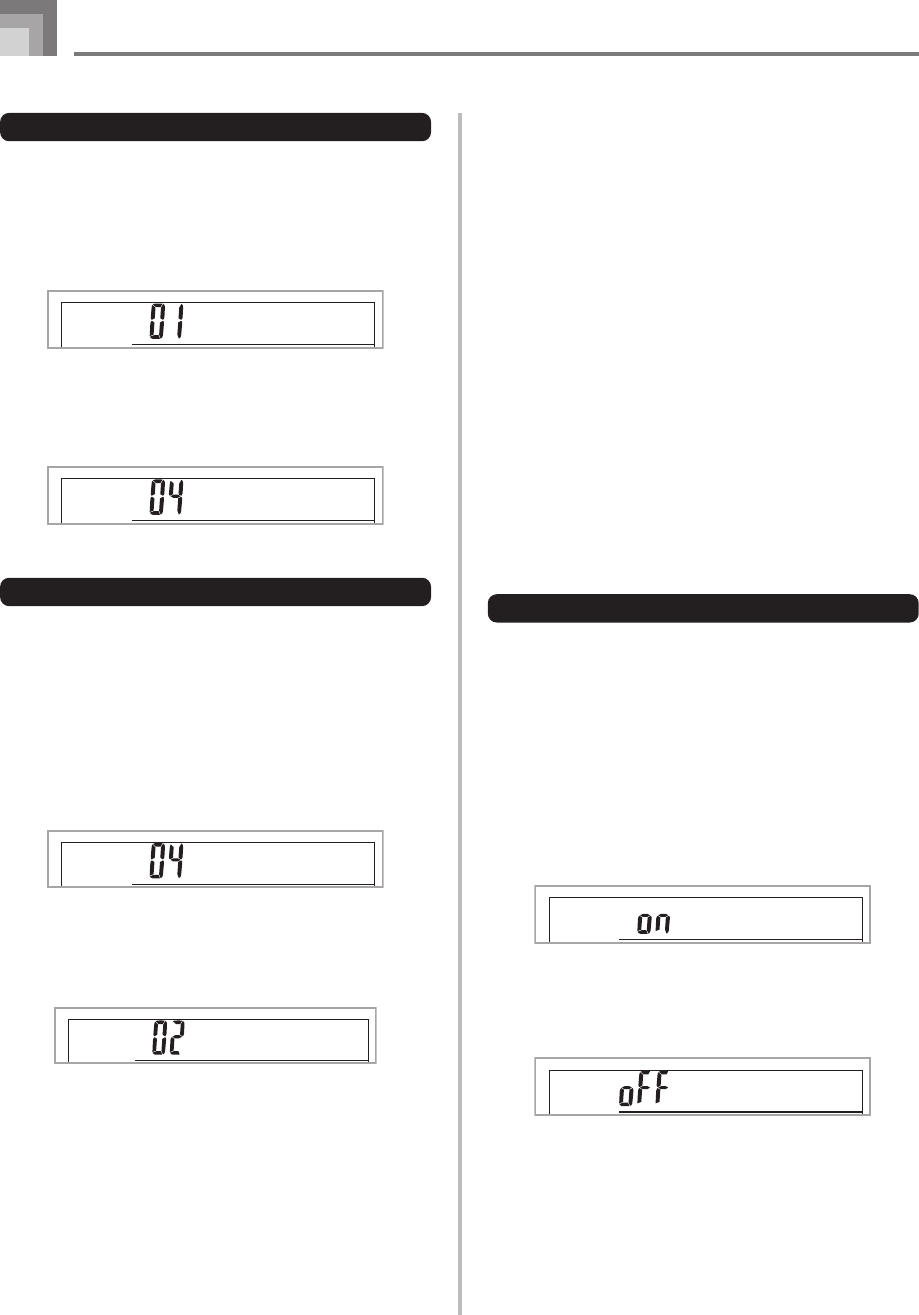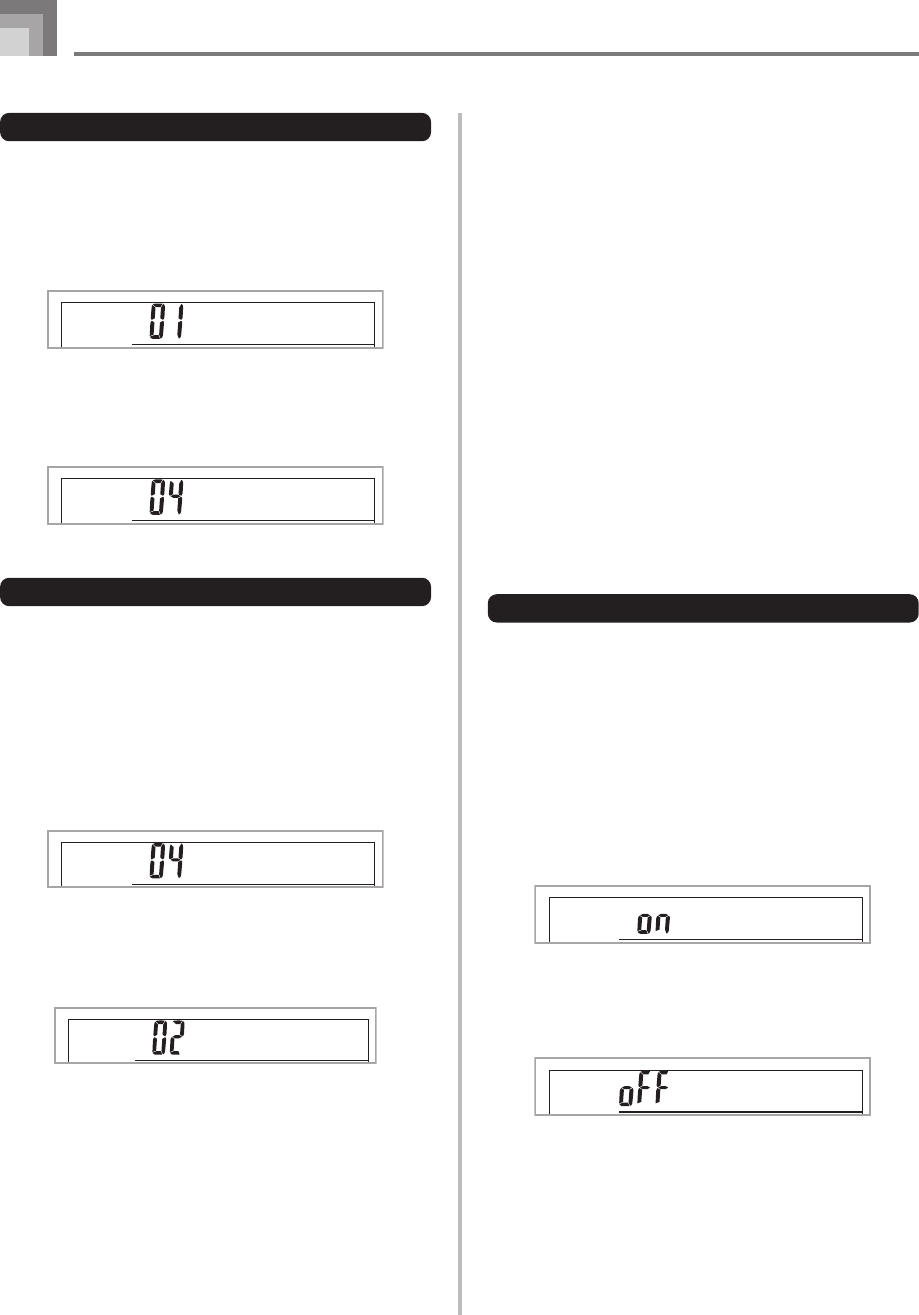
E-32
Connection to a Computer
628A-E-034A
KEYBOARD CHANNEL (Default: 1)
The keyboard channel is the channel used to send messages
from this keyboard to a computer. You can specify one channel
from 1 to 16 as the keyboard channel.
1
Press the SETTING button until the KEYBOARD
CHANNEL screen appears.
2
Use the [+], [–], and the number buttons to change
the channel number.
Example: To specify channel 4
NAVIGATE CHANNEL (Default: 4)
When messages are received from a computer for play on
this keyboard, the navigate channel is the channel whose note
data appears on the display. You can select one channel from
01 to 16 as the navigate channel. Since this setting lets you
use the data on any channel of commercially available SMF
data to light on the on-screen keyboard guide, you can
analyze how different parts of an arrangement are played.
1
Press the SETTING button until the NAVIGATE
CHANNEL screen appears.
2
Use the [+], [–], and the number buttons [0] through
[9] to change the channel number.
Example: To specify channel 2
Ke
y
bd
C
h
Ke
y
bd
C
h
N
av i .
C
h
N
av i .
C
h
To turn off specific sounds before playing back tune data
that is being received
<<Navigate channel on/off>>
1
While playing tune data, press the RIGHT button.
• This cuts the sound of the navigate channel, but on-
screen keyboard guide keys continue to light in
accordance with the channel’s data as it is received.
Press RIGHT button again to turn the channel back
on.
<<Next lower channel from navigate channel on/off>>
1
While playing tune data, press the LEFT button.
• This cuts the sound of the channel whose number is
one less than the navigate channel, but on-screen
keyboard guide keys continue to light in accordance
with the channel’s data as it is received. Press LEFT
button again to turn the channel back on.
Example: If the navigate channel is channel 4, the above
operation turns off channel 3.
LOCAL CONTROL (Default: On)
oFF: Anything played on the keyboard is output as a message
from the USB port, without being sounded by the
internal sound source.
• Note that no sound is produced by the keyboard if LOCAL
CONTROL is turned off and no external device is
connected.
1
Press the SETTING button until the LOCAL
CONTROL screen appears.
Example: When LOCAL CONTROL is on
2
Use the [+] and [–] or [0] and [1] buttons to turn
the setting on and off.
Example: To turn LOCAL CONTROL off
Local
Local
CTK710_e_28-32.p65 06.1.23, 11:23 AM32