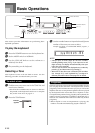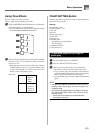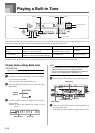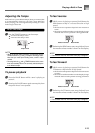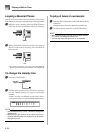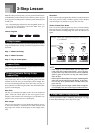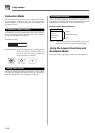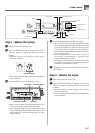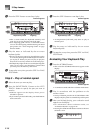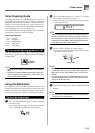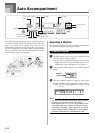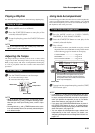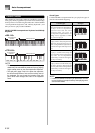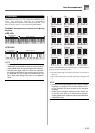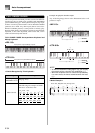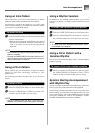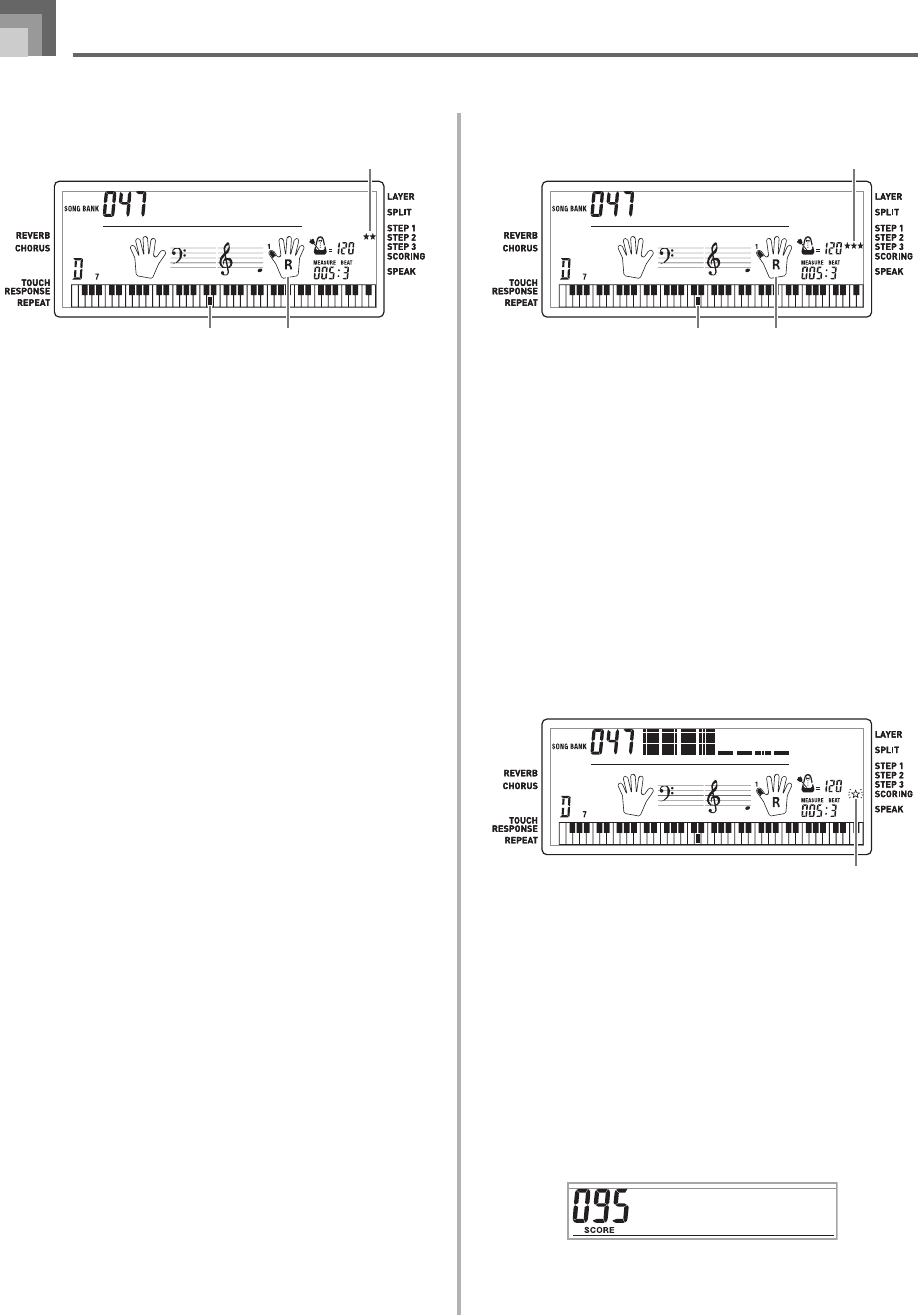
E-28
3-Step Lesson
3
Press the STEP 2 button to start Step 2 play.
• After a count sounds, the keyboard stands by and
waits for you to play the first note of the tune.
• Voice fingering guide will use a simulated human
voice to call out fingering numbers during one-hand
part practice. See “Voice Fingering Guide” on page
E-29 for details.
4
Play the notes as indicated by the on-screen
keyboard guide.
• The key for the next note to be played flashes on the
on-screen keyboard guide and the keyboard waits for
you to play it. When you press any key to play the
note, the on-screen key remains lit as the note plays.
• If multiple keys light on the on-screen keyboard guide
when you are using a two-hand tune, it means that
you must press all of the keys that are lit.
5
To stop play at any time, press the STEP 2 or PLAY/
STOP button.
Step 3 – Play at normal speed.
1
Select the tune you want to play.
2
Press the RIGHT/TRACK 2 button or the LEFT/
TRACK 1 button to specify the part you want to
practice.
• Indicator appears on the display whose part is
selected for practice.
• If you want to practice both hands, press both buttons
at the same time.
3
Press the STEP 3 button to start Step 3 play.
• Accompaniment (left hand part) starts to play at
normal speed.
4
Play the notes as indicated by the on-screen
keyboard guide.
5
To stop play at any time, press the STEP 3 or PLAY/
STOP button.
Evaluating Your Keyboard Play
1
Press the SCORING button.
• This causes the SCORING indicator to appear on the
display.
• A count beat sounds and then evaluation mode starts.
2
Play in accordance with the guidance on the
monitor screen.
• To stop evaluation, press the PLAY/STOP button. This
displays only the points accumulated up to that point.
3
After you finished playing, your evaluation result
appears on the display.
• For information about evaluation ranks, see
“Evaluation Results” on page E-26.
• Pressing the SONG BANK button returns to the tune
selection screen.
A l oha Oe
Keyboard keys used Fingering
Indicator appears
Indicator appears
Bravo !
Aloha Oe
Keyboard keys used Fingering
Indicator appears