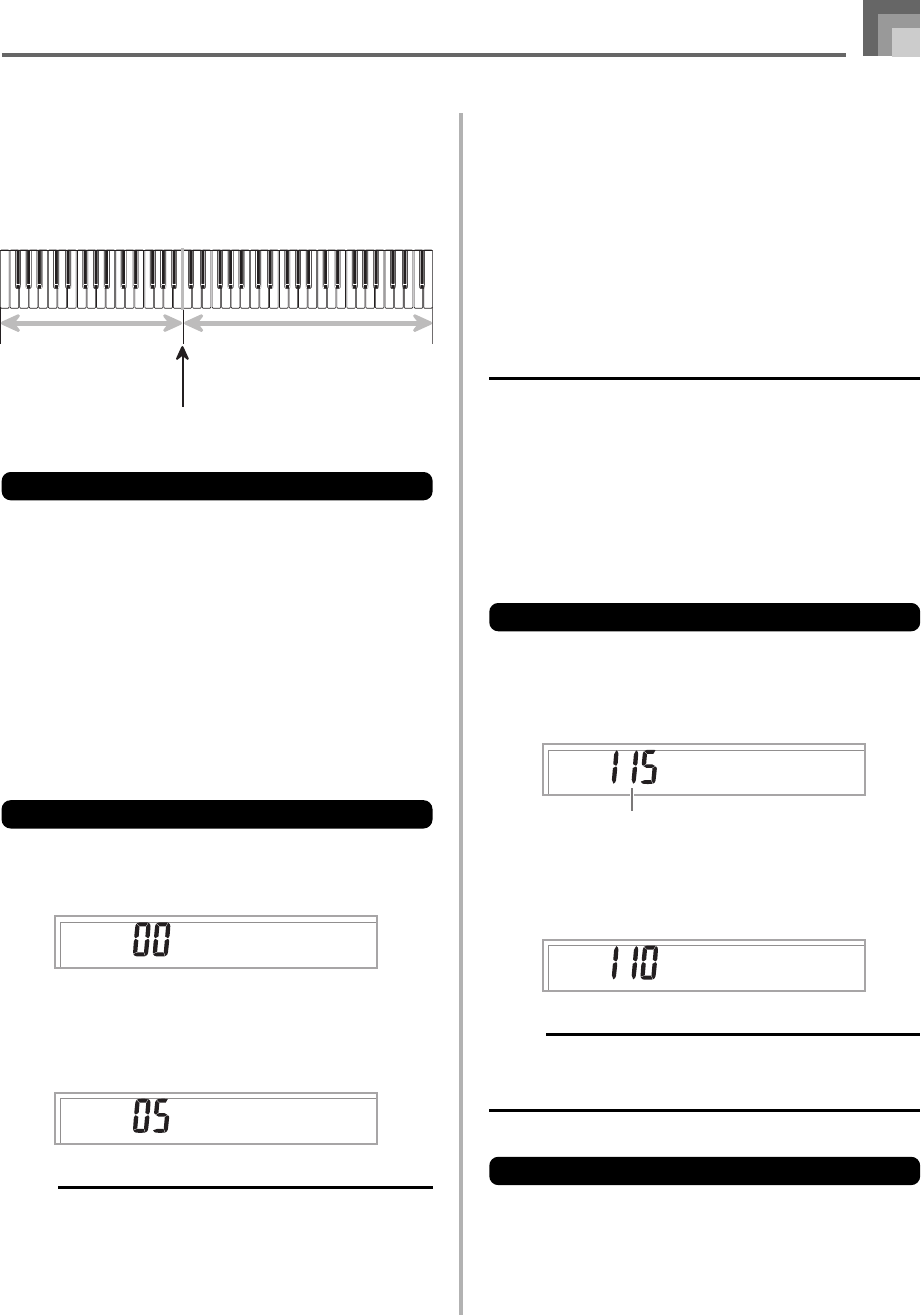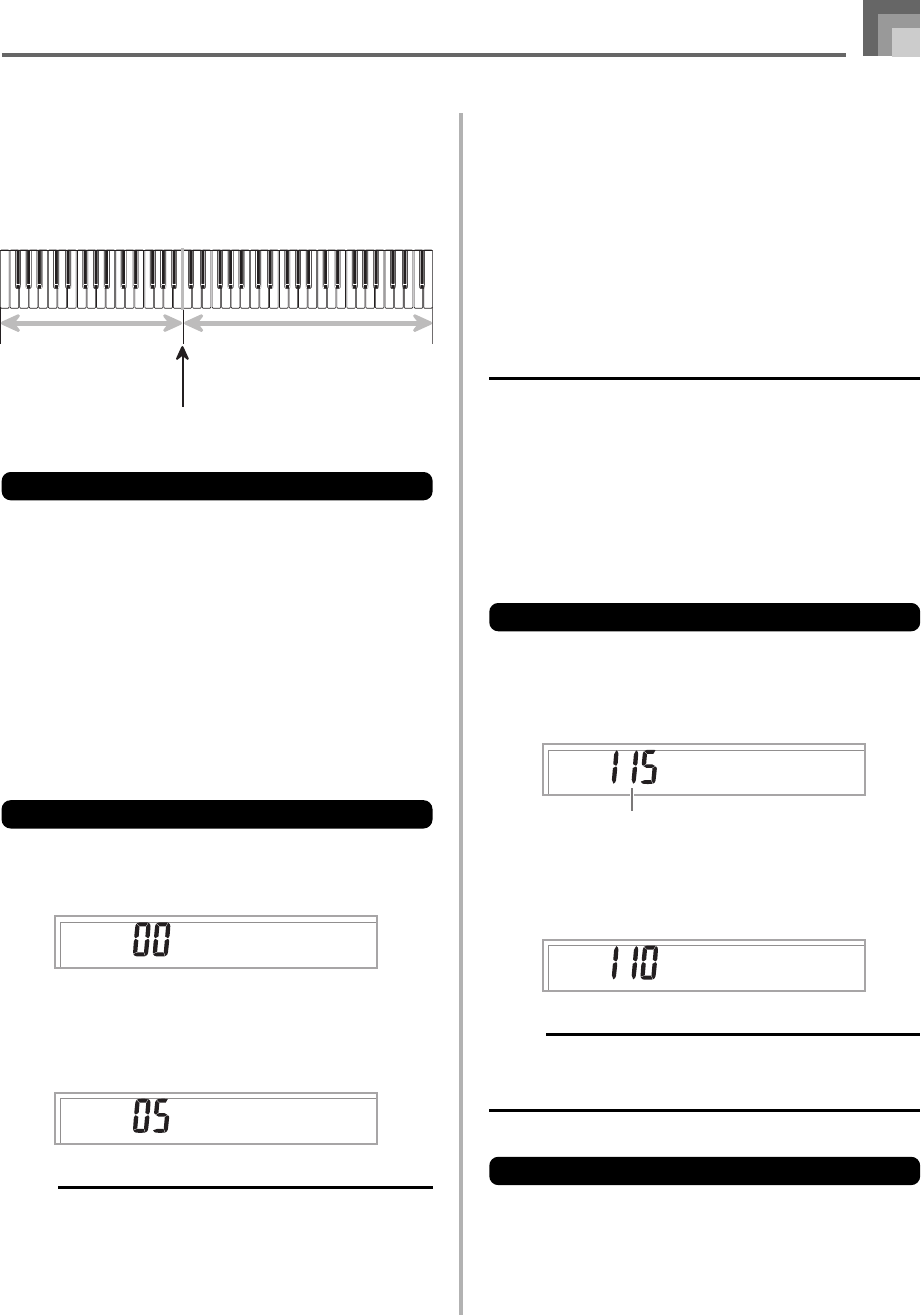
E-47
7
Play something on the keyboard.
• Press the LAYER button to unlayer the keyboard, and
the SPLIT button to unsplit it.
LAYER SPLIT
Example: WK-110
About TRANSPOSE/SETTING button
Each press of the TRANSPOSE/SETTING button cycles
through the setting screens. If you accidentally pass the screen
you want to use, keep pressing the TRANSPOSE/SETTING
button until the screen appears again.
Transposing the Keyboard
Transpose lets you raise and lower the overall key of the
keyboard in semitone units. If you want to play an
accompaniment for a vocalist who sings in a key that’s
different from the keyboard, for example, simply use
transpose to change the key of the keyboard.
To transpose the keyboard
1
Press the TRANSPOSE/SETTING button until the
transpose setting screen appears.
2
Use the number buttons or the [+]/[–] buttons to
change the key of the keyboard.
Example: To transpose the keyboard five semitones
upwards.
NOTE
• The keyboard can be transposed within a range of –12
(one octave downwards) to +12 (one octave upwards).
• The default transpose setting is “00” when keyboard
power is turned on.
• If you leave the transpose screen on the display for about
five seconds without doing anything, the screen is
automatically cleared.
• The transpose setting also affects playback from memory
and Auto Accompaniment.
• To return the keyboard to its default key, perform the
above procedure and press both of the [+] and [–] buttons
at the same time in step 2.
• The effect of a transpose operation depends on the pitch
of each note and on the tone you are currently using. If
a transpose operation causes a note to be outside of
the allowable range for a tone, the same note in the
nearest octave within the range will be substituted.
Adjusting Accompaniment and
Song Bank Volume
You can adjust the volume of the accompaniment and Song
Bank tunes independently of the notes you play on the
keyboard. You can specify a volume level in the range of 000
(minimum) to 127 (maximum).
To adjust the accompaniment volume
1
Press the TRANSPOSE/SETTING button until the
accompaniment volume adjustment screen
appears.
2
Use the number buttons or the [+]/[–] buttons to
change the current volume setting value.
Example: 110
NOTE
• The current accompaniment volume value that appears
in Step 1 automatically clears from the display if you do
not input anything within about five seconds.
To adjust built-in tune volume
Enter the Song Bank mode, and then perform the procedure
under “To adjust the accompaniment volume”.
• In this case, a song volume screen will appear in place of
the accompaniment volume screen.
Keyboard Settings
Trans .
Aco
m
p
Vo l
Aco
m
p
Vo l
Current accompaniment volume setting
Trans .
Main Tone
(BRASS)
+
Layered Tone (FRENCH HORN)
Split Tone
(PIZZICATO STRINGS)
+
Layered Split Tone (STRINGS)
Split point