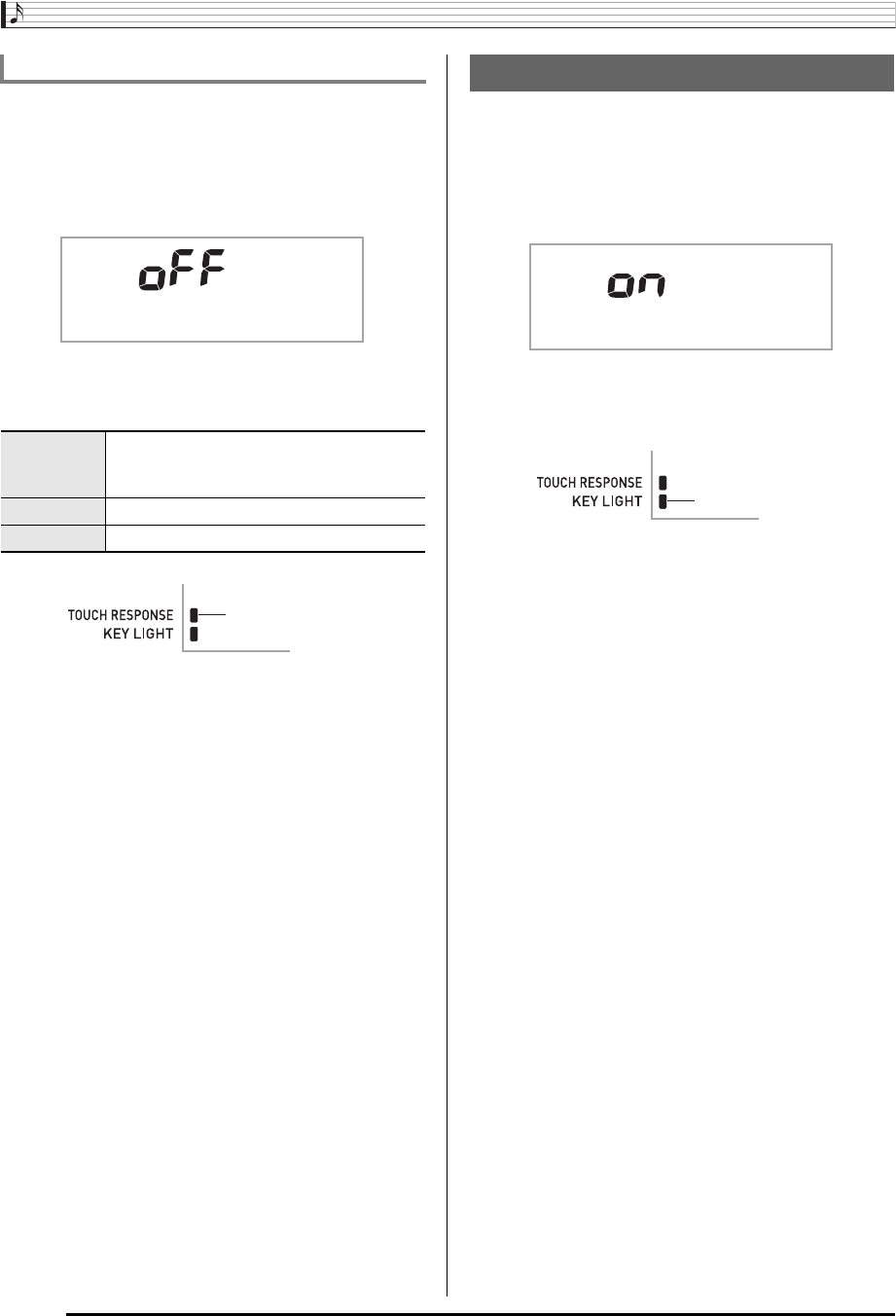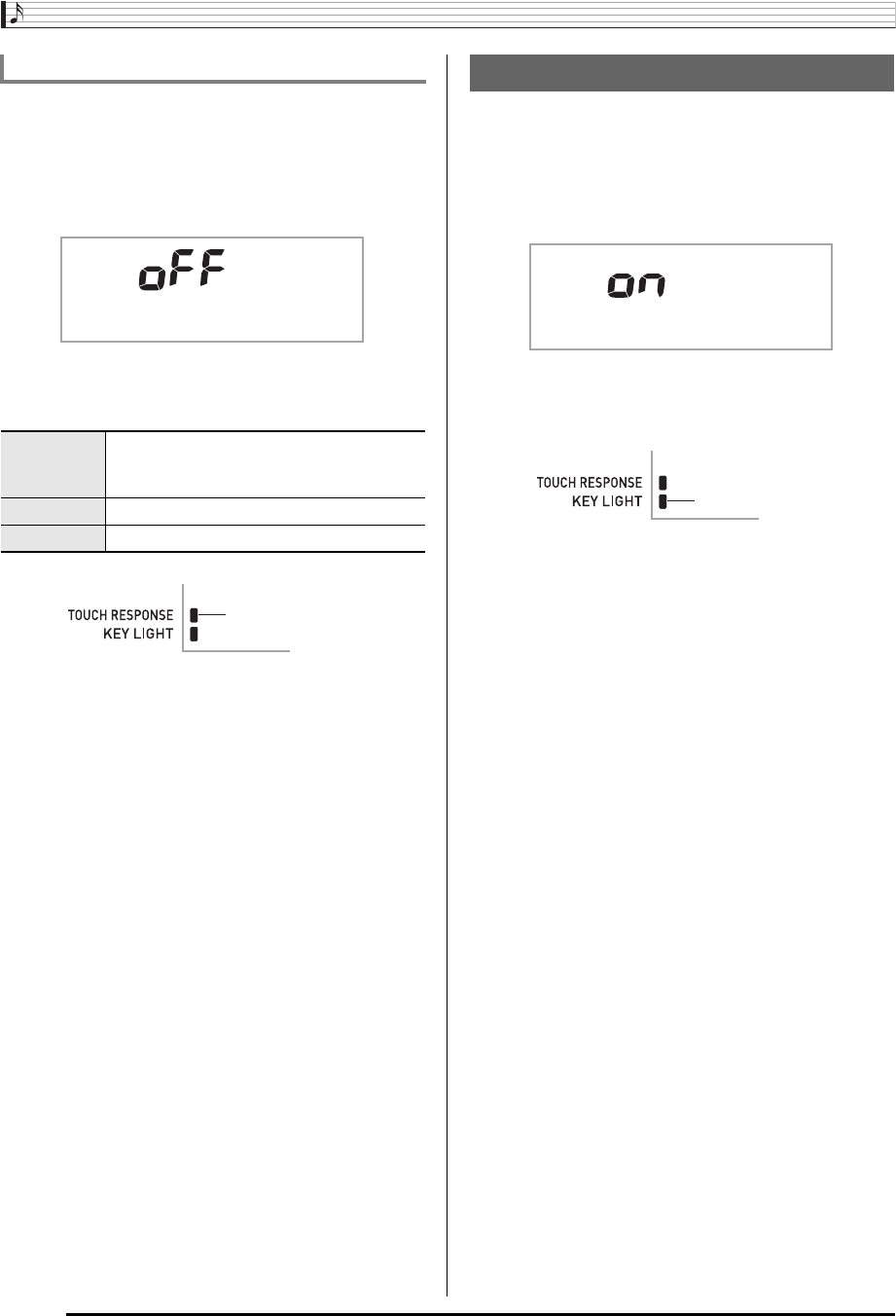
Playing the Digital Keyboard
E-8
Use the procedure below to control how much the volume of
played notes change in accordance with playing speed.
Select the setting that best matches your playing style.
1.
Press
4
a number of times until “Touch”
appears on the display (page E-4).
2.
Use
bo
(10-key) [–] and [+] keys to select one of
the three Touch Response sensitivity settings.
Keyboard Lighting causes keyboard keys to light when you
press them, during built-in song playback, etc. You can use
the following procedure to turn off Keyboard Lighting.
1.
Hold down
4
until “Keylight” appears on the
display.
2.
Press the
bo
(10-key) [–] key to select the OFF
setting.
Changing Touch Response Sensitivity
Off (oFF) Touch Response is turned off. Sound
volume is fixed, regardless of key press
speed.
Type 1 (1) Normal Touch Response
Type 2 (2) More sensitive Touch Response than Type 1
T o u c h
Indicator disappears when
Touch Response is turned off.
Turning Off Keyboard Lighting
K e
y
l i
g
h t
Indicator disappears when
Keyboard Lighting is turned off.