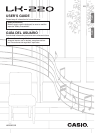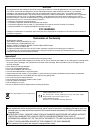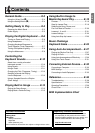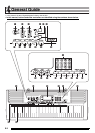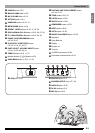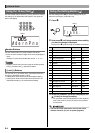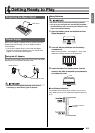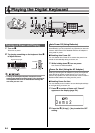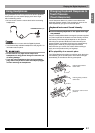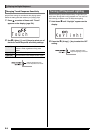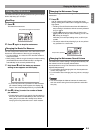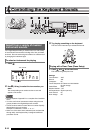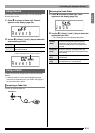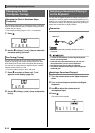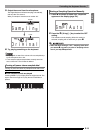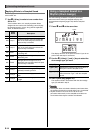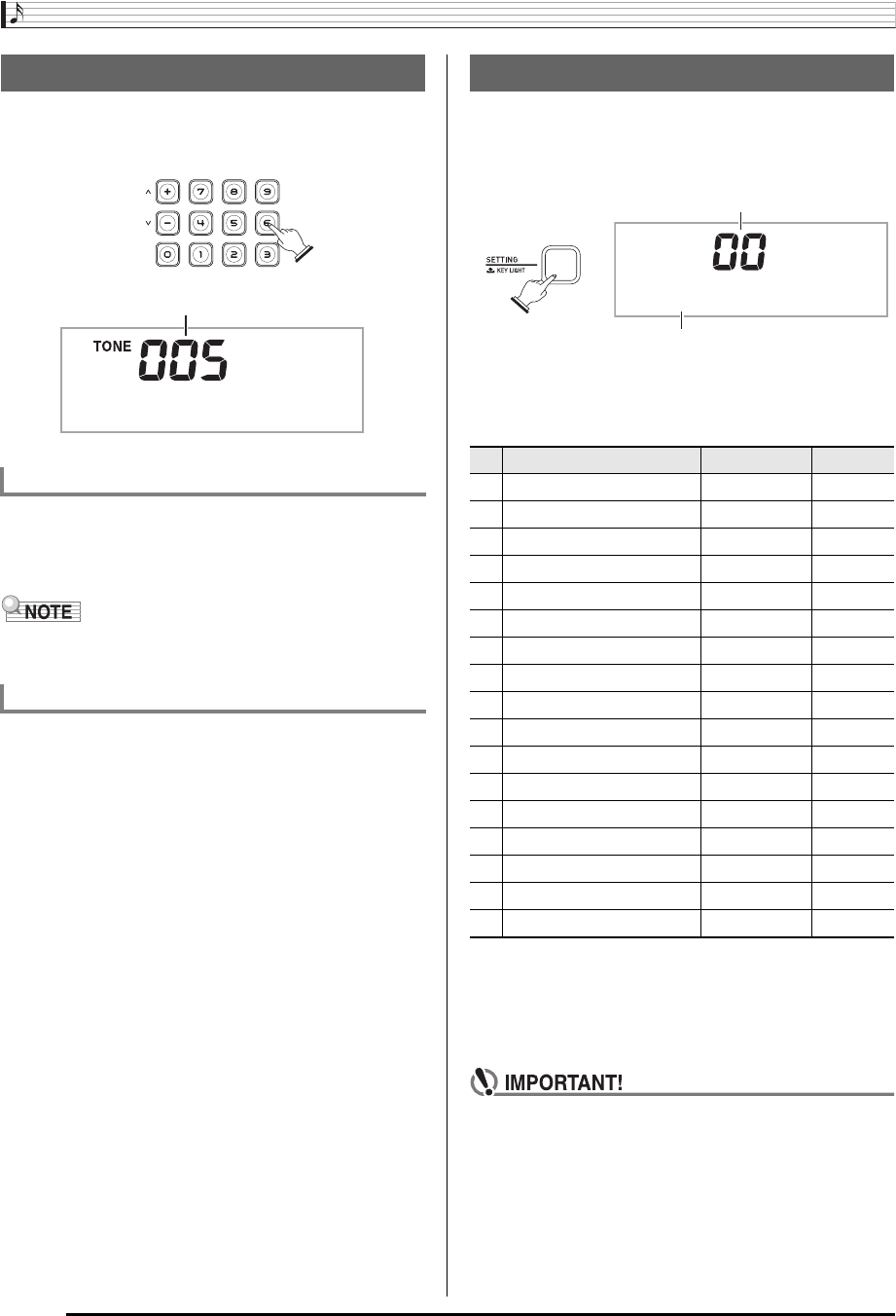
General Guide
E-4
Use the number buttons and the [–] and [+] buttons to change
the settings of the parameters that appear in the upper left
area of the display.
Use the number buttons to enter numbers and values.
• Enter the same number of digits as the currently displayed
value.
Example: To enter tone number 005, input 0 3 0 3 5.
• Negative values cannot be input using the number buttons.
Use [+] (increase) and [–] (decrease) instead.
You can use the [+] (increase) and [–] (decrease) buttons to
change the displayed number or value.
• Holding down either button scrolls the displayed setting.
• Pressing both buttons at the same time will revert to the
initial default setting or the recommended setting.
Use the Setting button (
4
) to access settings that let you
select the reverb type, pedal effect, etc.
1.
Press
4
.
2.
Next press
4
until the parameter whose setting
you want to change is displayed.
Each press of
4
cycles through the available parameters.
3.
When the parameter you want is displayed, use
bo
(10-key) to change its setting.
• The parameter setting will disappear from the upper left
area of the screen if you do not perform any operation
for some time.
• The tone and other parameters revert to their initial
defaults whenever you turn on power (page E-6).
Using the 10-key Pad (
bo
)
Number Buttons
[–] and [+] Buttons
Mde r nPno
Setting
Using the Setting Button (
4
)
Parameter Display See Page
1 Transpose Trans. E-12
2 Accompaniment Volume AcompVol E-31
3 Song Volume Song Vol E-17
4 Touch Response Touch E-8
5 Tuning Tune E-12
6 Reverb Reverb E-11
7 Voice Fingering Guide Speak E-22
8 Note Guide NoteGuid E-23
9 Performance Evaluation Scoring E-23
10 Phrase PhraseLn E-23
11 Sampling Start SmplAuto E-13
12 Keyboard Channel Keybd Ch E-33
13 Navigate Channels Navi. Ch E-33
14 Local Control Local E-34
15 Accomp Out AcompOut E-34
16 Pedal Effect Jack E-11
17 Power On Alert Demo2 E-6
T r a n s .
Parameter
Setting