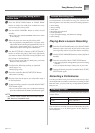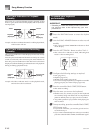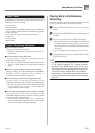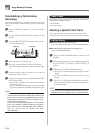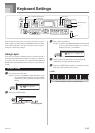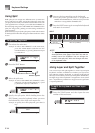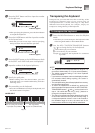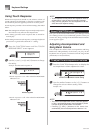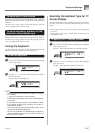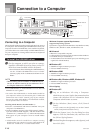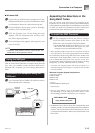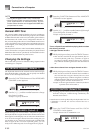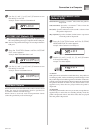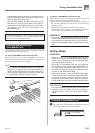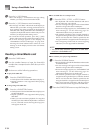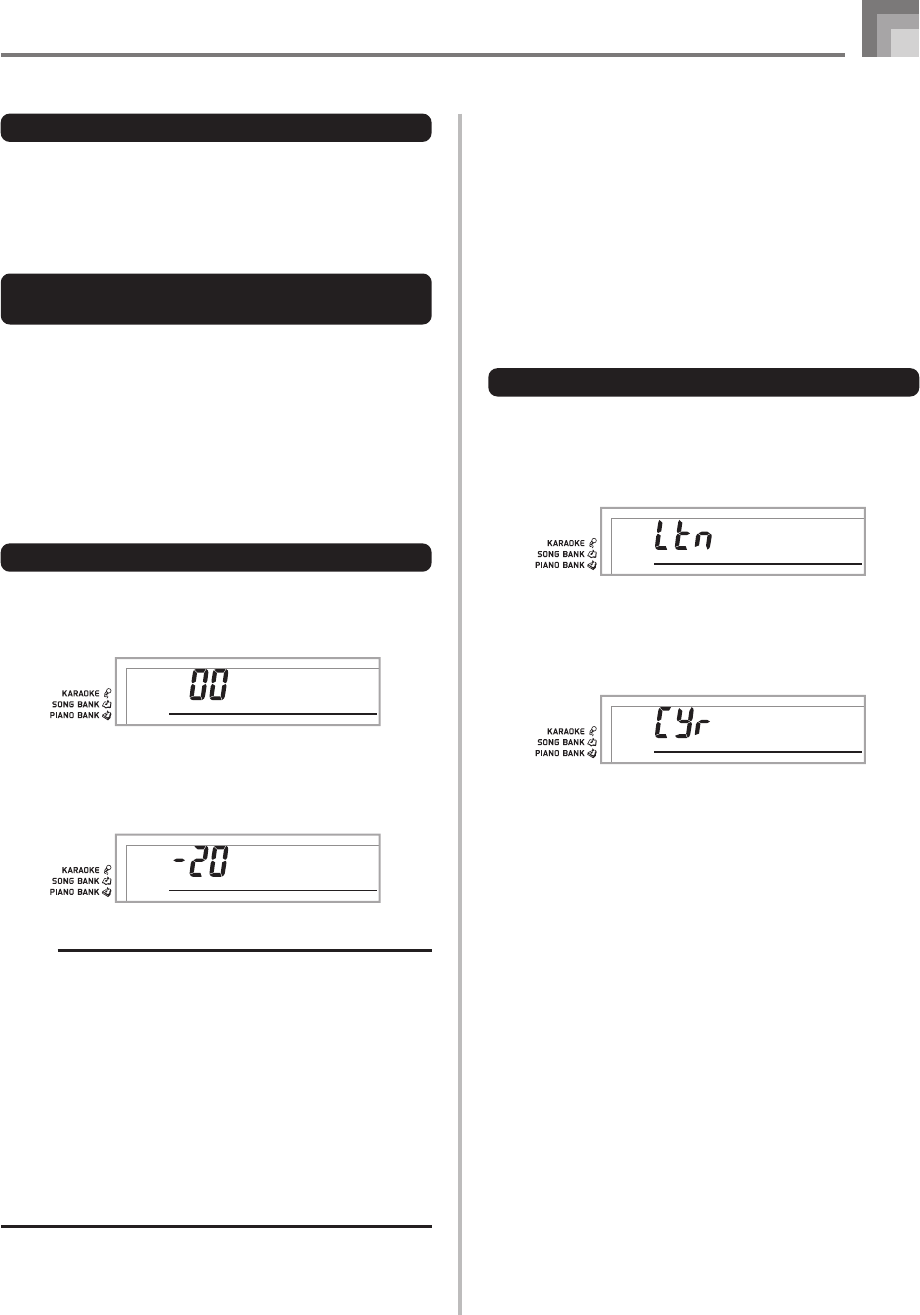
E-47
Keyboard Settings
To adjust built-in tune volume
Enter the Song Bank mode or Piano Bank mode, and then
perform the procedure under “To adjust the accompaniment
volume”.
• In this case, a song volume screen will appear in place of
the accompaniment volume screen.
To adjust volume for playback of SMF
data from a Smart Media card
Load a SmartMedia card into the card slot, and then perform
the procedure under “To adjust the accompaniment volume”.
• In this case, a song volume screen will appear in place of
the accompaniment volume screen.
Tuning the Keyboard
Use the following procedure to fine tune the keyboard to
match the tuning of another musical instrument.
To tune the keyboard
1
Press the FUNCTION button three times to display
the tuning screen.
2
Use the [+], [–], and the number buttons to adjust
the tuning value.
Example: To lower tuning by 20
NOTE
• The keyboard can be tuned within a range of –50 cents
to +50 cents.
* 100 cents is equivalent to one semitone.
• The default tuning setting is “00” when keyboard power
is turned on.
• If you leave the tuning screen on the display for about
five seconds without doing anything, the screen is
automatically cleared.
• The tuning setting also affects playback from song
memory and Auto Accompaniment.
• To return the keyboard to its default tuning, perform the
above procedure and press the [+] and [–] buttons at
the same time in step 2.
Selecting the Alphabet Type for TV
Screen Display
You can select either Latin alphabet characters or Russian
(Cyrillic) characters for display of the following text on a TV
screen.
• Tune names and lyrics of tunes stored in the Song Bank
user area
• Tune names and lyrics of SMF data recalled from a
SmartMedia card
To specify the TV display alphabet
1
Press the FUNCTION button to display the alphabet
type setting screen.
Example: When Latin alphabet is currently selected
2
Use the [+] and [–] buttons to select the alphabet
type you want.
Example: When Russian (Cyrillic) is selected
659A-E-049A
Tune
Tune
Ch r Se
t
Ch r Se
t