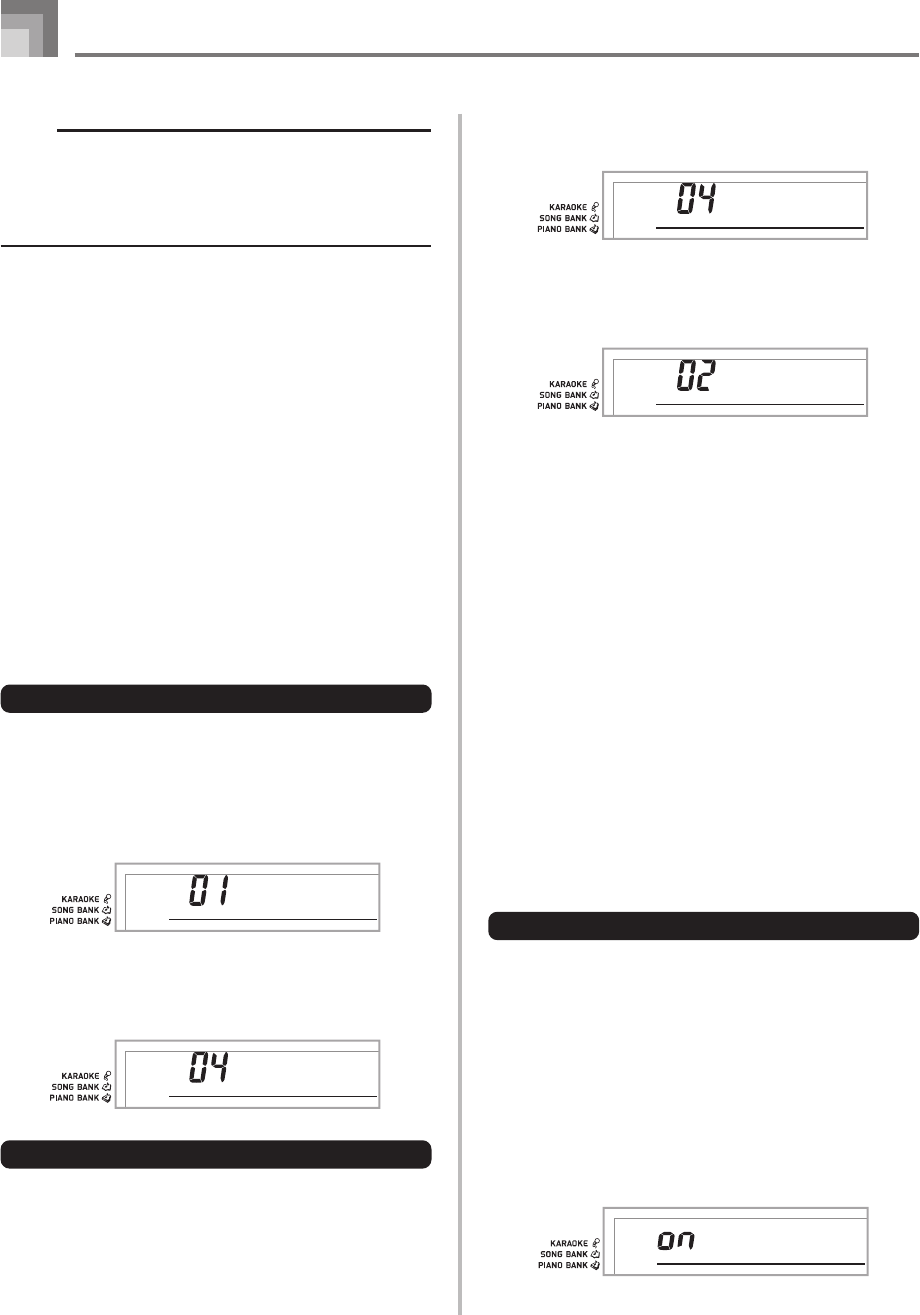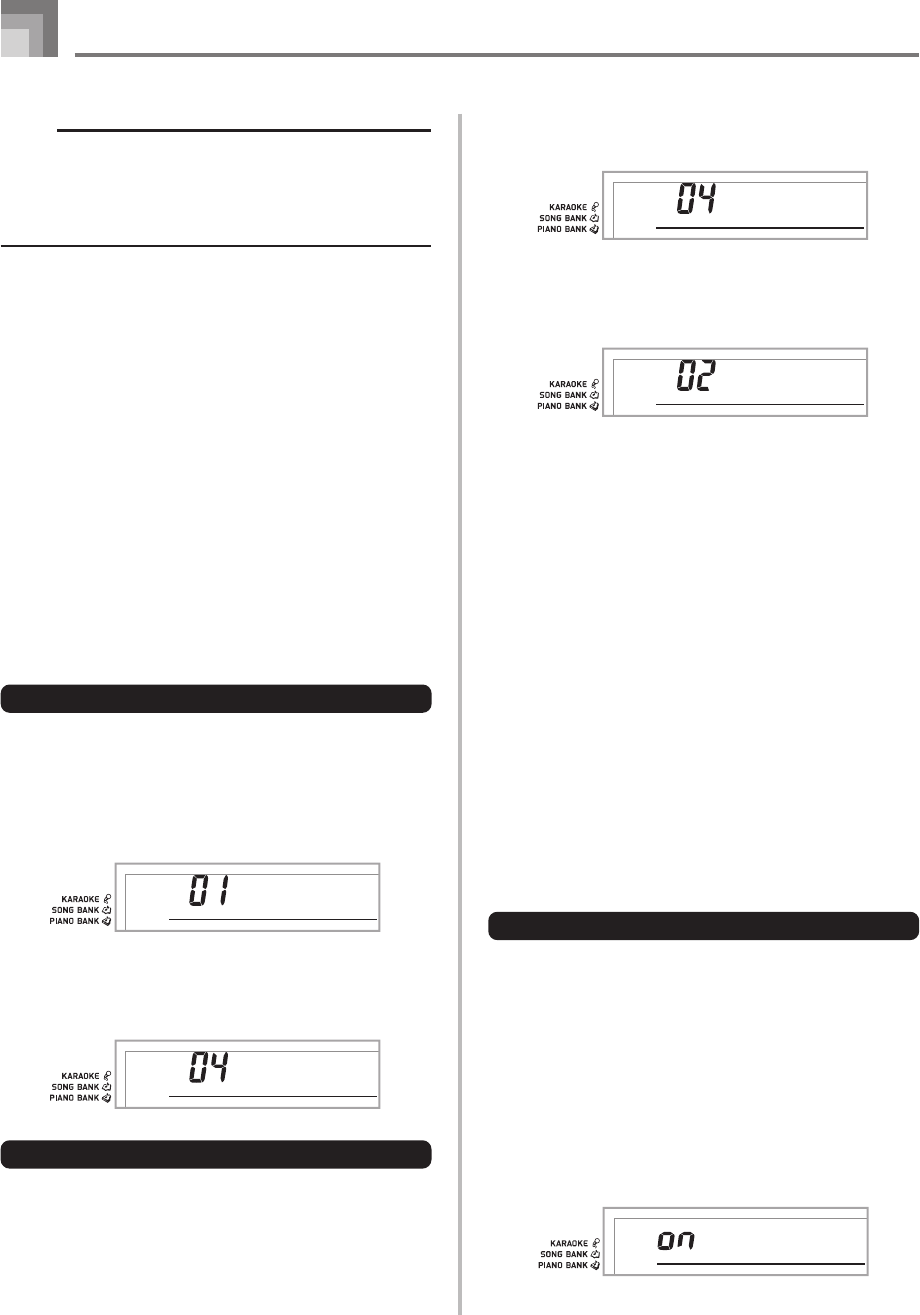
E-50
Connection to a Computer
1
Press the FUNCTION button until the NAVIGATE
CHANNEL screen appears.
2
Use the [+], [–], and the number buttons [0] through
[9] to change the channel number.
Example: To specify channel 2
To turn off specific sounds before playing back tune data
that is being received
<<Navigate channel on/off>>
1
While playing tune data, press the TRACK 2 button.
• This cuts the sound of the navigate channel, but on-
screen keyboard guide keys continue to light in
accordance with the channel’s data as it is received.
Press TRACK 2 button again to turn the channel back
on.
<<Next lower channel from navigate channel on/off>>
1
While playing tune data, press the TRACK 1 button.
• This cuts the sound of the channel whose number is
one less than the navigate channel, but on-screen
keyboard guide keys continue to light in accordance
with the channel’s data as it is received. Press TRACK
1 button again to turn the channel back on.
Example: If the navigate channel is channel 4, the above
operation turns off channel 3.
LOCAL CONTROL (Default: On)
oFF: Anything played on the keyboard is output as a message
from the USB port, without being sounded by the
internal sound source.
• Note that no sound is produced by the keyboard if LOCAL
CONTROL is turned off and no external device is
connected.
1
Press the FUNCTION button until the LOCAL
CONTROL screen appears.
Example: When LOCAL CONTROL is on
Loca l
659A-E-052A
NOTE
• This keyboard supports SMF 0 and 1 format data.
• Voice Fingering Guide, on-screen fingering indicators,
voice announcement of evaluation points, and the
Practice Phrase function are not supported for SMF data
you purchase or create.
General MIDI Tone
The General MIDI standard defines the tone numbering
sequence, the drum sound numbering sequence, the number
of MIDI channels that can be used, and other general factors
that determine the sound source configuration. Because of
this, musical data produced on a General MIDI sound source
can be played back using similar tones and identical nuances
as the original, even when played on another manufacturers
sound source.
This keyboard conforms with General MIDI standards, so it
can be connected to a computer and used to play back General
MIDI data that has been purchased, downloaded from the
Internet, or obtained from any other source.
Changing the Settings
This section tells you how to make the settings required when
connecting to a computer.
KEYBOARD CHANNEL (Default: 1)
The keyboard channel is the channel used to send messages
from this keyboard to a computer. You can specify one channel
from 1 to 16 as the keyboard channel.
1
Press the FUNCTION button until the KEYBOARD
CHANNEL screen appears.
2
Use the [+], [–], and the number buttons to change
the channel number.
Example: To specify channel 4
NAVIGATE CHANNEL (Default: 4)
When messages are received from a computer for play on
this keyboard, the navigate channel is the channel whose note
data appears on the display. You can select one channel from
01 to 16 as the navigate channel. Since this setting lets you
use the data on any channel of commercially available SMF
data to light on the on-screen keyboard guide, you can
analyze how different parts of an arrangement are played.
Ke
y
bd
C
h
Ke
y
bd
C
h
Na v i .
C
h
Na v i .
C
h