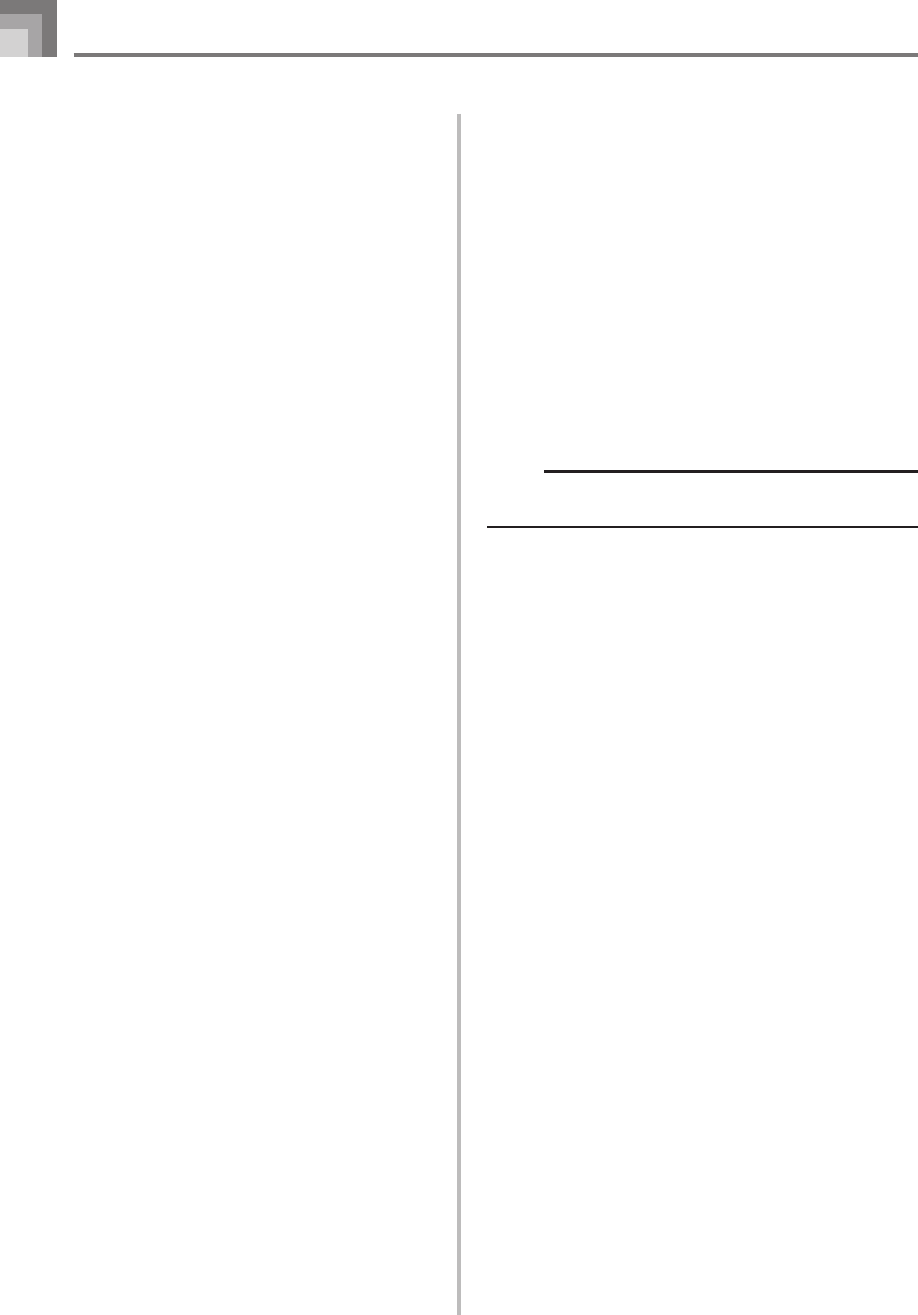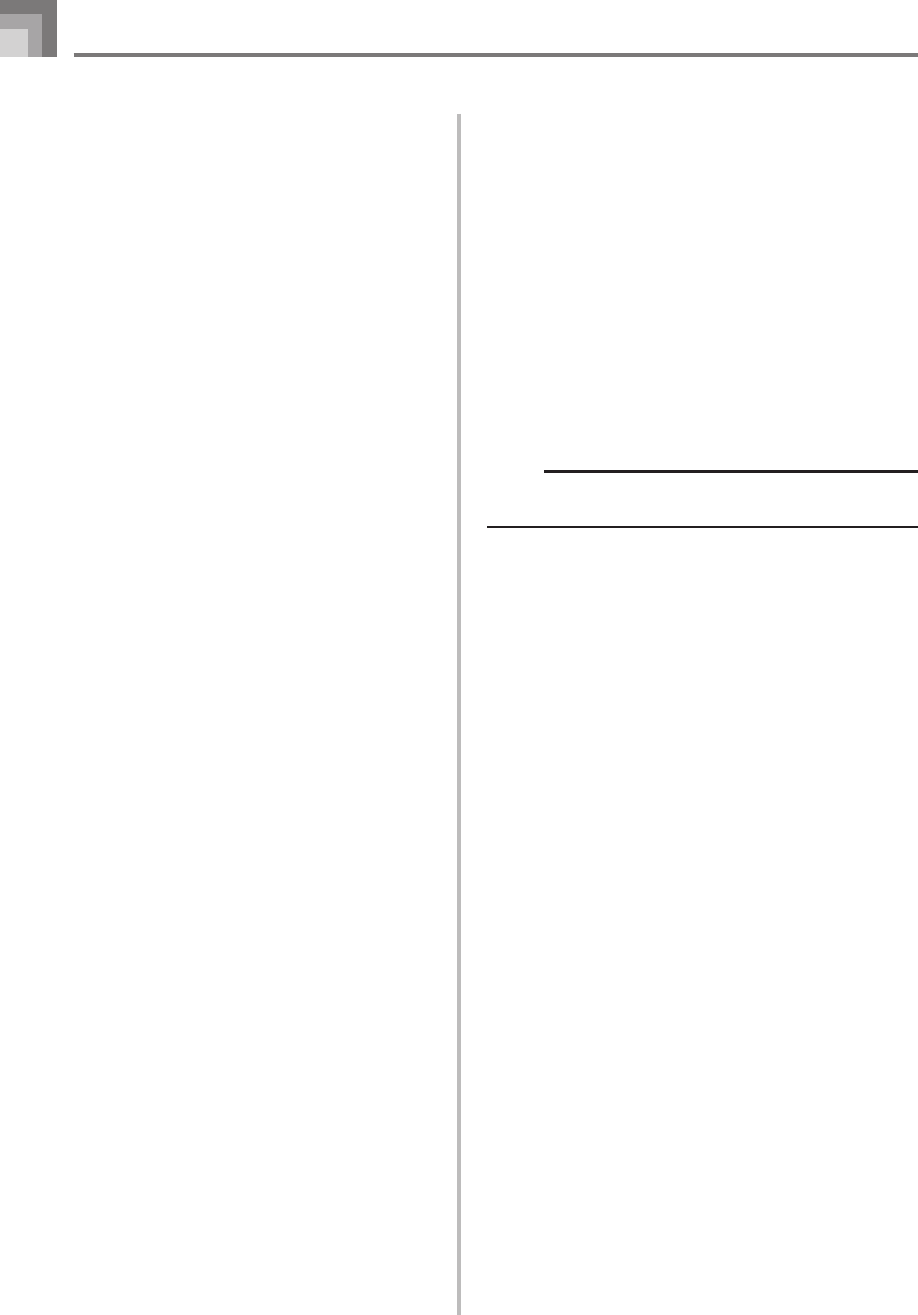
E-54
Using a SmartMedia Card
2
Press the [+] (YES) button.
• This will display a confirmation message asking
whether you really want to format the media.
3
Press the [+] (YES) button to start formatting.
• The message “Pls Wait” will remain on the display to
indicate that a procedure is being performed. Never
try to perform any other operation on the keyboard
while the card is being formatted. After formatting is
complete, the keyboard returns to the mode you were
in before you displayed the setting screen.
• To cancel the format operation, press the [–] (NO)
button. This returns to the card format setting screen.
• If an error message appears on the display, see
“SmartMedia Card Error Messages” on page E-55.
Pressing the FUNCTION button while an error
message is on the display returns to the card format
setting screen.
Reading a SmartMedia card
1
Press the CARD button.
2
Use the number buttons to input the three-digit
number that corresponds to the SMF data you want
to select.
3
Perform one of the following operations.
■ To play back SMF data
3
-1 Press the START/STOP button.
• The keyboard will read the SMF data and play it.
• Repeat operation is not supported while playing
SMF data.
■ To sing along with SMF data
3
-1 Press the <PLAY/STOP> button.
• The keyboard will read the SMF data and play it in
the Karaoke Mode.
• Repeat operation is not supported while playing
SMF data.
• When you select and start playback of a song that
includes lyric data while the keyboard is connected
to a TV, a karaoke screen showing the song lyrics
will appear on the TV.
659A-E-056A
■ To use SMF data in a 3-Step Lesson
3
-1 Press the STEP 1, STEP 2, or STEP 3 button.
• The keyboard will read the SMF data and start a
lesson at the step you selected.
• An error message will appear if the selected SMF
data file is larger than about 120 Kbytes.
• If an error message appears, see “SmartMedia Card
Error Messages” on the following page for
information about what you need to do.
• The channel specified as the navigate channel is
assigned to the right-hand part, while the channel
that is one less than the channel specified as the
navigate channel is assigned to the left-hand part.
• Voice Fingering Guide and on-screen fingering
indicators, are not supported for SMF data.
NOTE
• You cannot loop measures (page E-21) of SMF data
read from a SmartMedia card.
■ To evaluate your play using SMF Data
3
-1 Press the SCORING button.
• The keyboard will read the SMF data and enter the
Evaluation Mode.
• An error message will appear if the selected SMF
data file is larger than about 120 Kbytes.
• If an error message appears, see “SmartMedia Card
Error Messages” on the following page for
information about what you need to do.
• The channel specified as the navigate channel is
assigned to the right-hand part, while the channel
that is one less than the channel specified as the
navigate channel is assigned to the left-hand part.
• On-screen fingering indicators and the Practice
Phrase function are not supported for SMF data.
4
Press the START/STOP button to stop SMF data play.