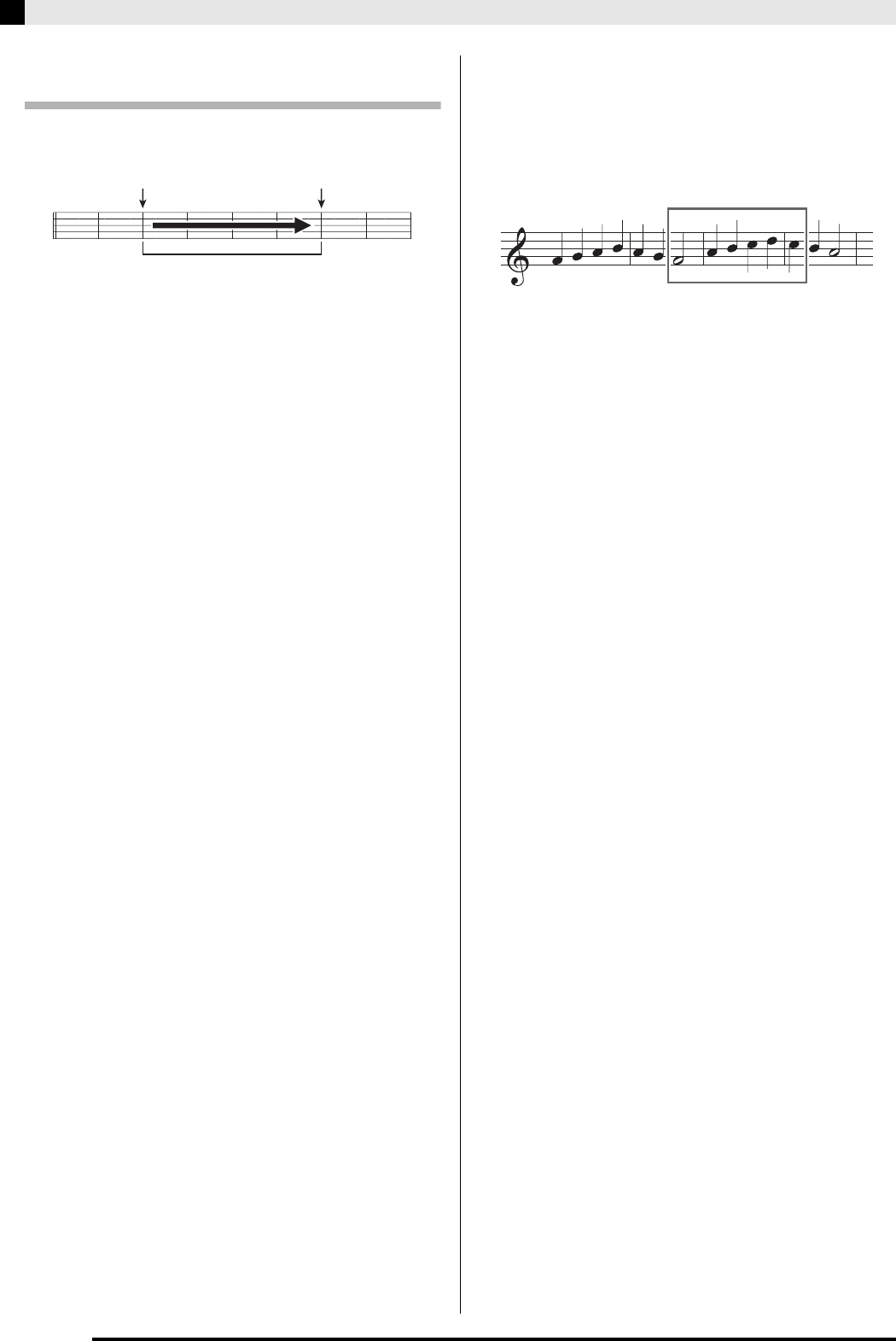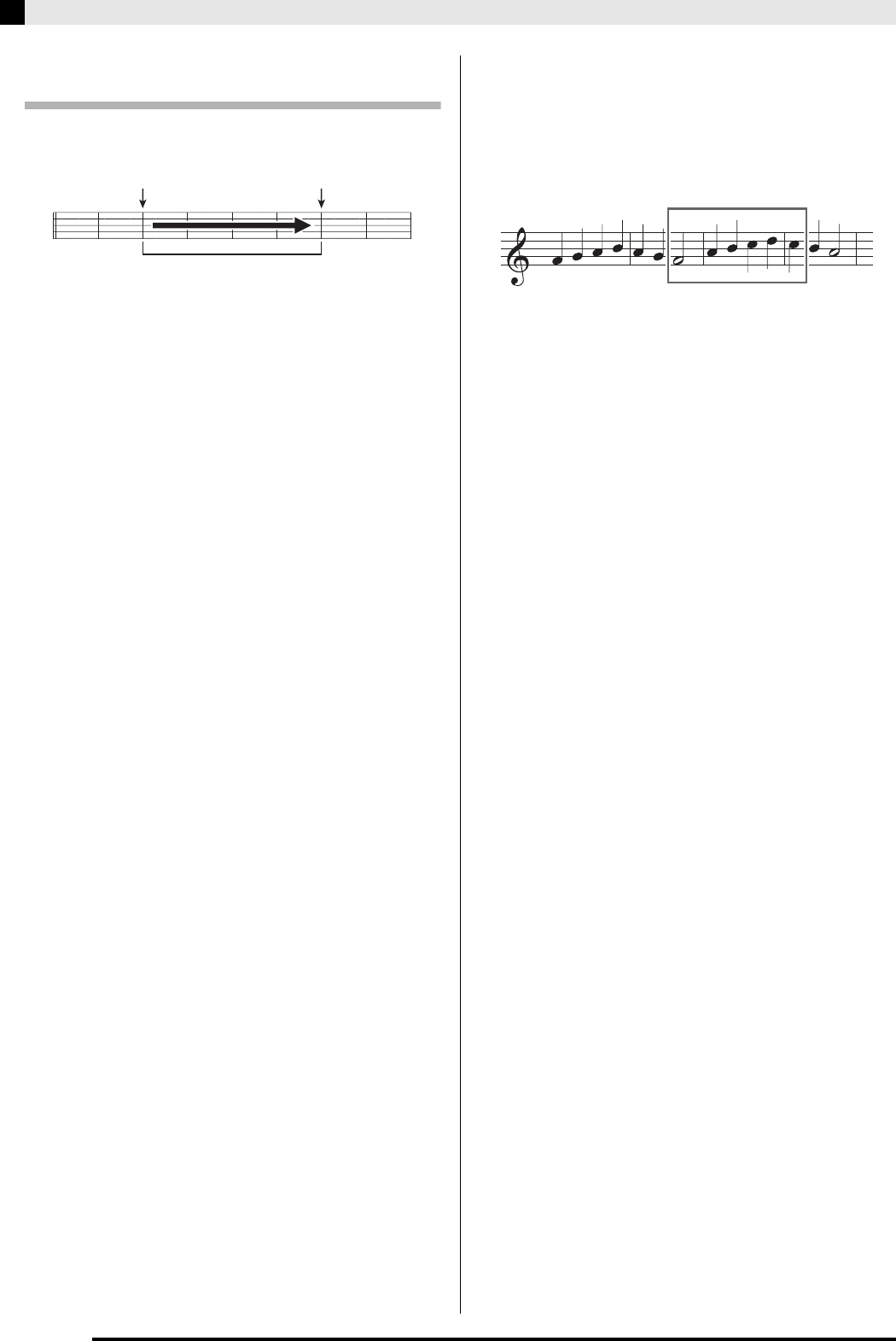
E-40
Recording Your Keyboard Play
Specifying the Punch-in Recording
Location (Auto Punch-in Recording)
You can use the following procedure to specify a
particular range for punch-in recording.
1.
Enter the Song Recorder record mode.
• While holding down the
cs
(FUNCTION) button,
press the
4
(SONG RECORDER) button. This will
display the recording setup screen.
2.
Use the
dn
(u)
and
do
(i)
buttons to display
“AutoPu.IN”, and then use the
ct
(w, q)
buttons to select the start measure.
3.
Use the
dn
(u) and
do
(i) buttons to
display “AutoPu.OUT”, and then use the
ct
(w, q) buttons to select the end measure.
• After selecting the start and end measures, press the
dm
(EXIT) button to exit the recording setup screen.
4.
Select the track that contains the range of
measures you want to re-record.
• See step 3 under “Re-recording Part of a Recorder
Song (Punch-in Recording)” (page E-39).
5.
Press the
ct
(q) button to turn on auto
punch-in recording.
6.
Press the
bs
(START/STOP) button to start
playback.
• Punch in recording will start from the start measure
and stop with the end measure automatically.
• Play the notes and perform the other operations you
want.
■ Performing Punch-in Recording for Areas
Smaller than One Measure
Use the procedure below to specify a punch-in
recording area that includes a part of a measure.
Example: To re-record from beat 3 of measure 2 up to beat
1 of measure 4
1.
Start playback of the song that contains the
section you want to re-record.
2.
When playback reaches the beginning of the
section you want to re-record, press the
bo
(REPEAT) button.
3.
When playback reaches the end of the
section you want to re-record, press the
bo
(REPEAT) button again.
4.
Press the
bs
(START/STOP) button to stop
playback.
5.
Enter the Song Recorder record mode and
select the track that contains the section you
want to re-record.
• For information about selecting a track, see step 3
under “Recording to a Specific Track (Part)” (page
E-37).
6.
Hold down the
4
(SONG RECORDER)
button until the punch-in recording screen
appears on the display.
7.
Press the
ct
(q) button to turn on auto
punch-in recording.
8.
Press the
bo
(REPEAT) button to turn on
repeat.
9.
Press the
bs
(START/STOP) button.
This starts punch-in playback from the measure before
the location (start point) you specified in step 2, above.
• Punch-in recording starts automatically when
playback reaches the start point and ends
automatically when it reaches the location you
specified in step 3 (end point).
Start measure End measure
Punch-in recording range
To re-record this section