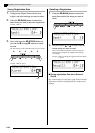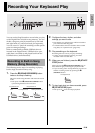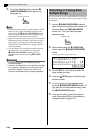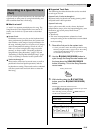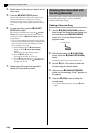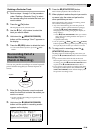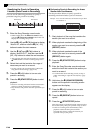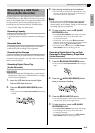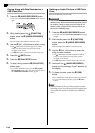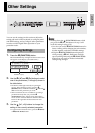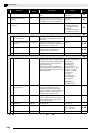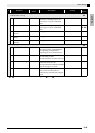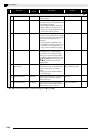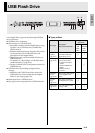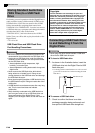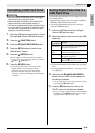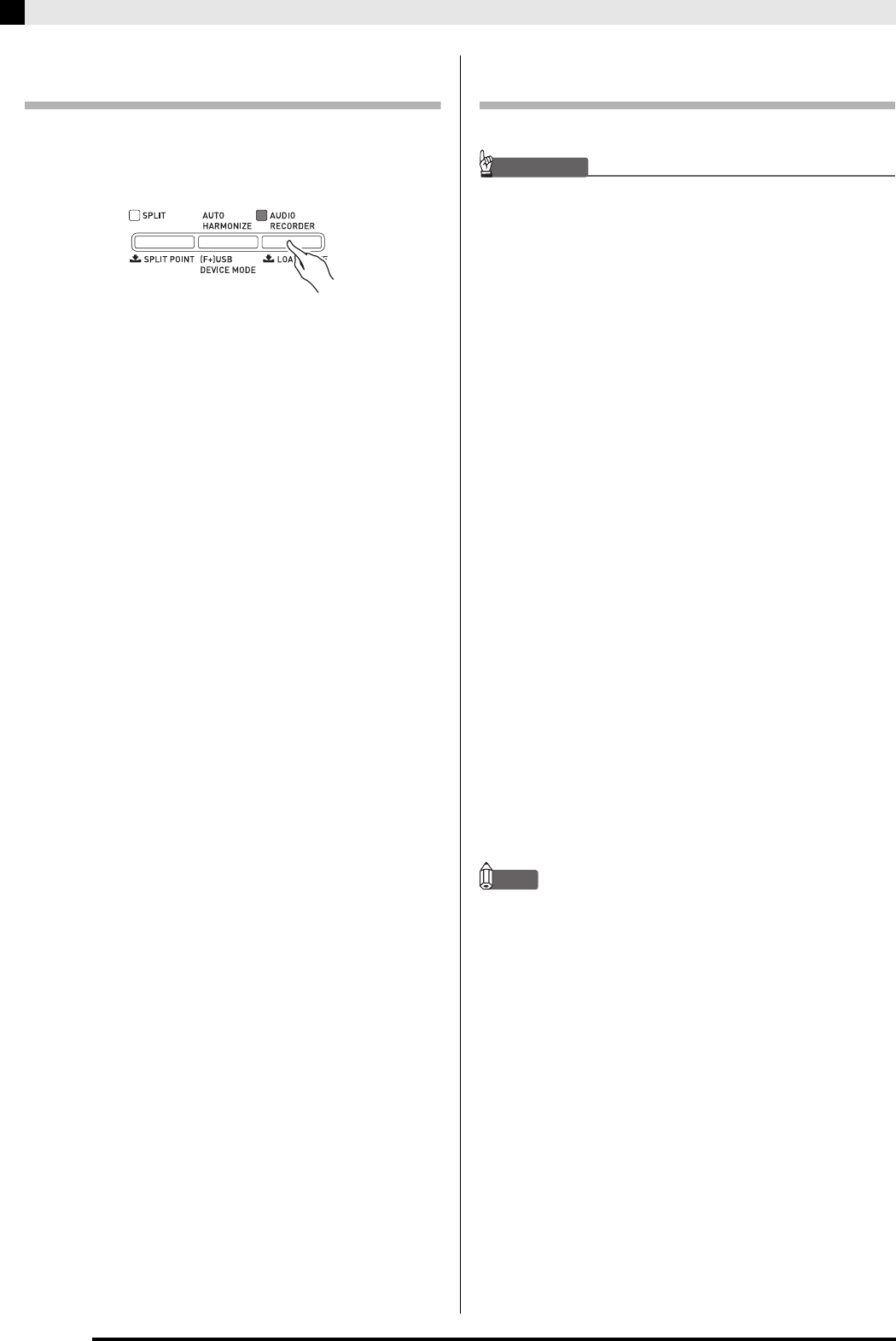
E-42
Recording Your Keyboard Play
Playing Along with Data Recorded on a
USB Flash Drive
1.
Press the
ds
(AUDIO RECORDER) button.
• This causes the AUDIO RECORDER button lamp to
light.
2.
While holding down the
cs
(FUNCTION)
button, press the
ds
(AUDIO RECORDER)
button.
This will display the audio file selection screen.
3.
Use the
ct
(w, q) buttons to select a song.
• The
ct
(w) button scrolls through the recorded
songs in order from the newest (most recently
recorded) to the oldest.
• The
ct
(q) button scrolls from the old to the new.
4.
Press the
dm
(EXIT) button.
5.
Press the
bs
(PLAY/STOP) button.
6.
To stop a song, press the
bs
(PLAY/STOP)
button again.
• To exit the Audio Recorder, press the
ds
(AUDIO
RECORDER) button. This will cause the lamp above
the AUDIO RECORDER button to go out.
Deleting an Audio File from a USB Flash
Drive
Files can be deleted one at a time.
IMPORTANT!
• The procedure below deletes all of the data of the
selected track. Note that the delete operation cannot
be undone. Check to make sure you really do not
need the data in Digital Piano memory before you
perform the following steps.
1.
Press the
ds
(AUDIO RECORDER) button.
• This will cause the AUDIO RECORDER button lamp
to light.
2.
While holding down the
cs
(FUNCTION)
button, press the
ds
(AUDIO RECORDER)
button.
This will display the audio file selection screen.
3.
Use the
ct
(w, q) buttons to select the
song you want to delete.
• The
ct
(w) button scrolls through the recorded
songs in order from the newest (most recently
recorded) to the oldest.
• The
ct
(q) button scrolls from the old to the new.
4.
Hold down the
ds
(AUDIO RECORDER)
button until the message “Sure?” appears on
the display.
5.
To delete the data, press the
ct
(YES)
button.
This will delete the Audio Recorder data you selected.
• To cancel the delete operation, press the
ct
(NO)
button.
NOTE
• The file number of file you delete remains unused.
Recording a new file will cause the file number that
comes after the last file recorded to the USB flash
drive.