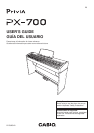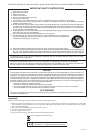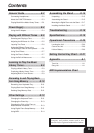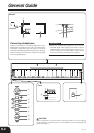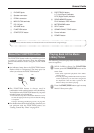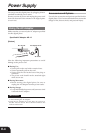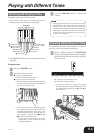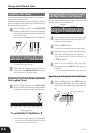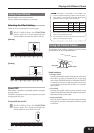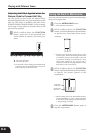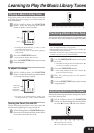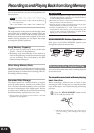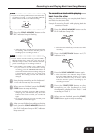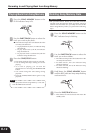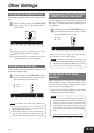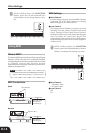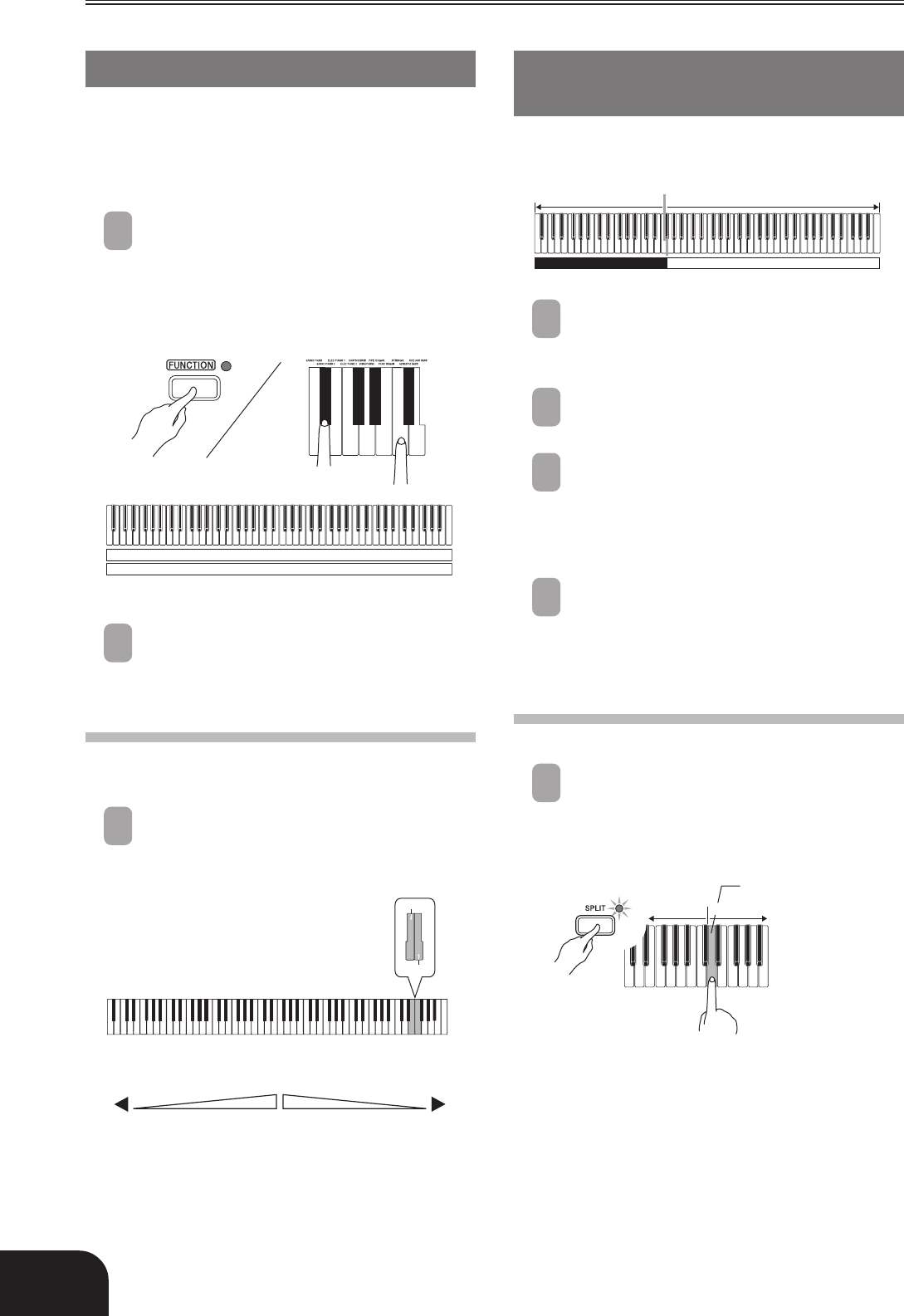
E-6
Playing with Different Tones
406A-E-008B
Layering Two Tones
Use the following procedure to layer to two tones, so
they sound at the same time.
Of the two keyboard keys you press to layer two tones,
the one on the left is the main tone, while the one on
the right is the layered tone.
1
While holding down the FUNCTION
button, simultaneously press the keyboard
keys that correspond to the two tones that
you want to layer.
Example: To layer GRAND PIANO 2 and STRINGS
• The tones are now layered.
2
After you are finished using the layered
tones, press the GRAND PIANO button or
select the tone to unlayer them.
Adjusting the Volume Balance between
Two Layered Tones
1
While holding down the FUNCTION
button, use the keyboard keys shown below
to adjust the volume of the layered tones.
• To return the volume setting to its initial default,
hold down the FUNCTION button and press
both of the keys at the same time.
Split Point
Low Range High Range
STRINGS GRAND PIANO 2
Volume of the main toneVolume of the layered tone
Initial default (Center)
̈
̇
▲
C1
▲
C2
▲
C3
▲
C4
▲
C5
▲
C6
▲
C7
▲
C8
GRAND PIANO 2
STRINGS
Assigning Different Tones to the Left
and Right Sides of the Keyboard
You can assign different tones to keys on the left side
and the right side of the keyboard.
1
Select the tone you want to assign to the high
(right) side of the keyboard (see page E-5).
Example: GRAND PIANO 2
2
Press the SPLIT button.
• This causes the SPLIT indicator lamp to light.
3
Select the tone you want to assign to the low
(left) side of the keyboard (see page E-5).
• The keyboard is now split between the two
tones.
Example: STRINGS
4
After you are finished using the split
keyboard, press the SPLIT button again to
unsplit it.
• This causes the SPLIT indicator lamp to go out.
Specifying the Keyboard Tone Split Point
1
While holding down the SPLIT button,
press the keyboard key where you want the
left limit of the high range (right) tone to
be.
Low range
Flash
Left limit of the high range
High range