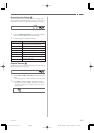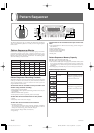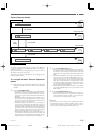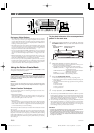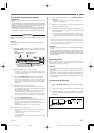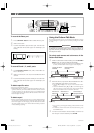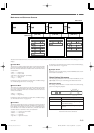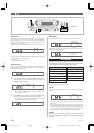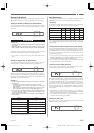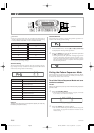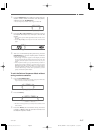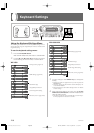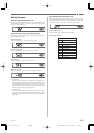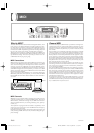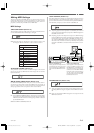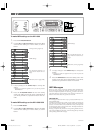E-55
Element Sub-menus
After displaying the Element menu in the Pattern Edit Mode, use the
[̇] and [
̈] cursor keys to scroll through the Element sub-menus.
Setting the Number of Measures for Each Element
You can specify the number of measures for each element (except for
the fill-in element) of an accompaniment pattern before you start re-
cording it.
IMPORTANT!
You can specify the number of measures for each element only in the
following cases.
• Immediately after clearing Pattern Sequencer work area contents
(page E-54).
• After all the parts of the element whose number of measures you
want to change have been deleted using the Pattern Create Mode.
In all other cases, the number of measures that is pre-programmed
for the base accompaniment pattern cannot be changed.
• Use [+] and [–] to input a value of 01 to 16 for the number of mea-
sures.
Setting the Original Key for Each Element
You can set the basic key for each element when recording an accom-
paniment pattern. The default setting for the original key is C.
When you play the chord that is set as the element’s original key
while playing back an accompaniment pattern, all notes recorded on
the element are played back exactly as they are recored (and are not
affected by chord conversion table).
❚
NOTES
❚
• You can change the Original Key setting for each element in the follow-
ing cases only.
• Immediately after clearing the Pattern Sequencer work area.
See “Work Area Clear” on page E-54 for details on the work area
clear operation.
• After all parts of the element whose Original Key you want to change
have been deleted using the Pattern Create Mode (page E-52).
In all other cases, the Original Key setting of the accompaniment pat-
tern used as the base pattern is used, and cannot be changed. In this
case the display does not flash.
• Set the original key to C if you want your pattern to be compatible with
built-in patterns.
Setting
F
G
A
A
B
B
Setting
C
C
D
E
E
F
See “To play back elements of the accompaniment pattern in the work
area” on page E-50 for details on how to select elements and parts to
make settings.
Accompaniment Pattern Playback During Part Setting
Pressing the START/STOP button while setting Part menu parame-
ters starts playback of the Auto Accompaniment pattern, so you can
immediately hear how a change in a parameter affects the accompa-
niment. You can perform the following operations while Auto Ac-
companiment is playing.
• You can specify chords using the chord play method (CASIO
CHORD, FINGERED, FULL RANGE CHORD) that suits the ac-
companiment mode selected with the MODE button.
• You can change sub-menu settings, and immediately hear how
changes affect the accompaniment pattern.
Chord Conversion Table Sub-menu
Use this sub-menu to specify the chord conversion table of the ac-
companiment pattern for each part of an element.
Accompaniment patterns are normally recorded in the key of C. When
you select an accompaniment pattern and specify a key by with the
accompaniment keyboard, the pattern is transposed from the key of
C to the specified key. Simply transposing chords on a one-to-one
basis, however, can result in mechanical, unnatural sounding pat-
terns. To compensate for this, the keyboard has 19 built-in chord con-
version tables that make chord progressions in different keys sound
more natural.
• Select the part of an element whose setting you want to change,
and then use [+] and [–] to specify a value in the range of 00 to 18,
which specifies the chord conversion table number.
• See “Chord Conversion Table” on page A-8 for details on chord
conversion table numbers and contents.
Break Point Sub-menu
Use this sub-menu to specify the break point of the accompaniment
pattern for each part of an element.
733A-E-057A
• Use [+] and [–] to change settings.
Rhythm
Bass
Chord 1 Chord 2 Chord 3
Chord Conversion Table
~
Break Point ~
Quantize Setting
Quantize Execute
Part Sub-menus
After displaying the Part menu in the Pattern Edit Mode, use the
[̇] and [̈] cursor keys to scroll through the Part sub-menus.
Part Settings
All Part menu settings can be made separately for each part. The fol-
lowing shows which parameters can be set for each part.
WK-1800/1600(E)-48~57 03.7.31, 5:21 PMPage 55 Adobe PageMaker 6.5J/PPC