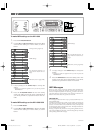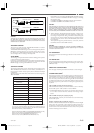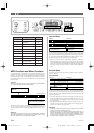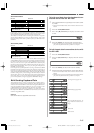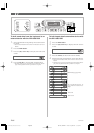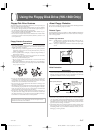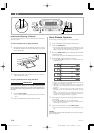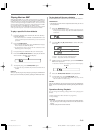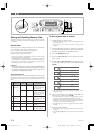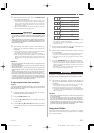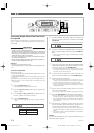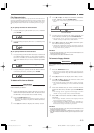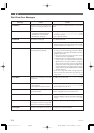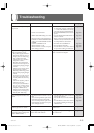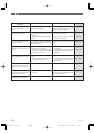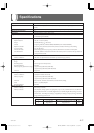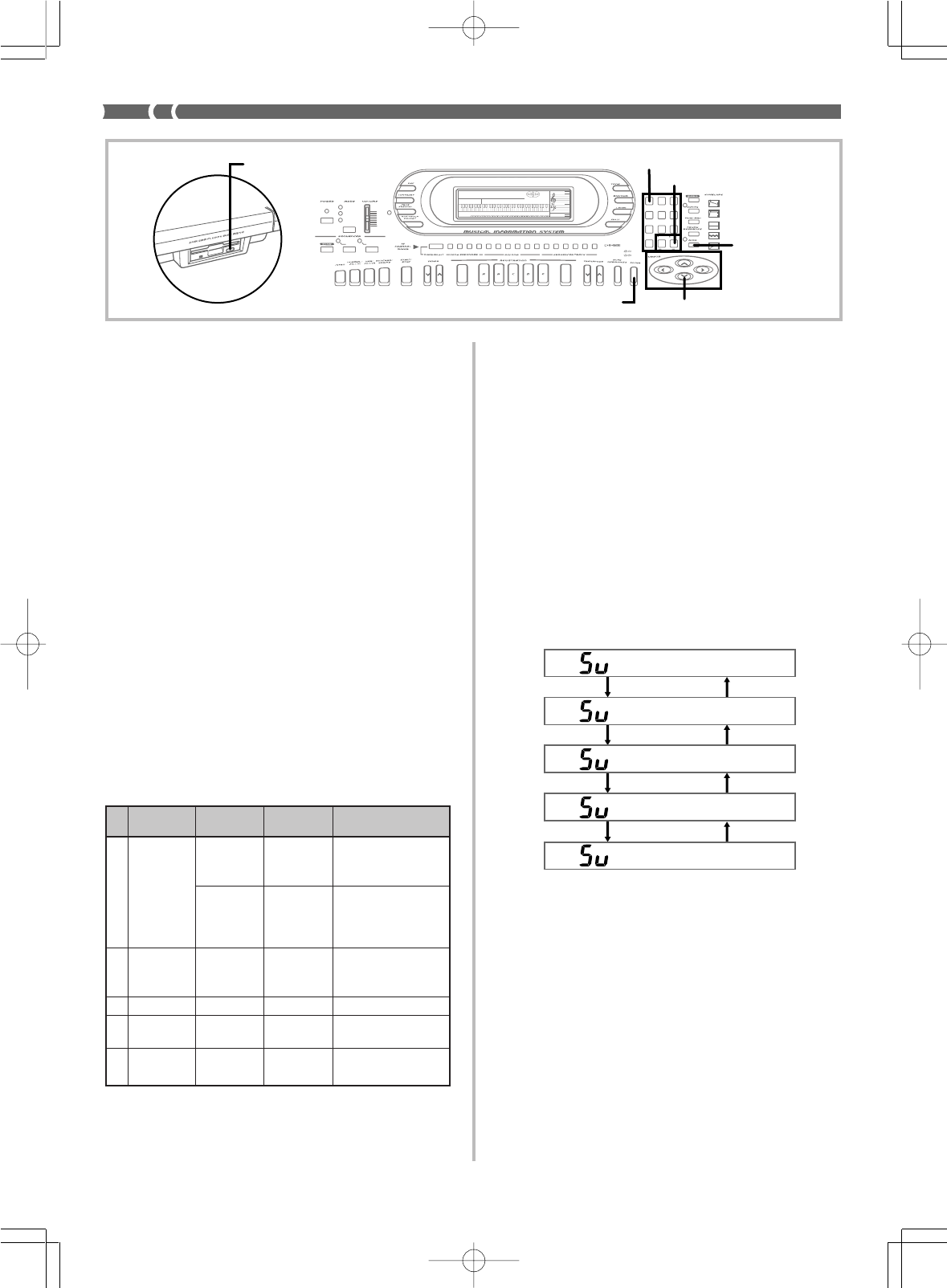
E-70
733A-E-072A
Saving and Recalling Memory Data
The built-in disk drive lets you save sequencer, synthesizer, and oth-
er data from the keyboard’s memory to diskette for later recall when
you need it.
Savable Data
The following is a list of keyboard data that can be saved to diskette.
(1) User rhythms created using the Pattern Sequencer
(2) User song data created using the Song Sequencer
(3) User tones created using the Synthesizer
(4) Setups saved in registration memory
• Saving tone, rhythm, or song data only causes each tone, rhythm,
or song to be saved as a separate file.
• Saving registration memory data only causes all 20 setups (5 set-
ups x 4 banks) in registration memory to be saved as a single file.
• Using the save all operation causes all the data currently in key-
board memory to be saved as a single file.
❚
NOTES
❚
• You can save individual tones, rhythms and songs in separate files only.
You cannot save all tones, or all rhythms, or both songs in a single file.
• All registration memory data can be batch saved in a single file only.
You cannot save individual banks or setups.
File Name Extensions
A three-letter extension is automatically added to file names to iden-
tify the type of data the file contains. The keyboard does not display
extensions, but they will appear if you view the file names on a com-
puter.
To save keyboard data to diskette
1.
Check the data you want to save.
• Make sure that everything is set up and configured the way
you want to save it.
• If you want to save a user tone, rhythm, or song, note its
number.
2.
Insert the diskette to which you want to save the data
into the keyboard’s disk drive. At this time close the
diskette’s write protect tab to enable writing.
3.
Press the DISK button twice.
4.
Press the [̄] cursor key twice to display the “Disk
Save” screen.
5.
Use the [̇] and [̈] cursor keys to display the screen
for the type of data you want to save, and then press
ENTER.
▲
▼
▲
▼
▲
▼
▲
▼
▼▼
▼▼
▼▼▼▼
No.
Data Type Extension
Screen
File Contents
Indication
1 CPt Pattern Single user rhythm
created with the Pat-
tern Sequencer
EPt Pattern Single user rhythm
converted from data
created on another
make keyboard
2 Cs3 Song Single user song cre-
ated with the Song
Sequencer
3 User Tones Ct3 Tone Single user tone
4
Registration
Cr3 Regist 20 setups (5 setups x
4 banks)
5 Save All CA3 All File produced by a
save all operation
Pattern
Sequencer
Song
Sequencer
• The remainder of this example is based on selecting “Tone”
in the above step.
6.
Specify the location (tone number) of the data you
want to save, and then press ENTER.
• Use the number keys to input a two-digit number, or use [+]
and [–] to increase and decrease the displayed number.
• Inputting a user tone number displays the name assigned to
the tone. You can leave this as the name of the file you are
saving, or you can assign a different name.
• Skip this step if you are saving registration memory data or
all data.
7.
Input the name of the file.
• Use [+] and [–] to scroll through letters at the current cursor
location.
• Use the [̇] and [̈] cursor keys to move the cursor left and
right.
AMPENVELOPE
00 FLAT
01-17 VIBRATO
18-45 OTHERS
DECAY
SUSTAIN
PITCHENVELOPE
MIN
MAX
FULL RANGE
CHORD
CASIO CHORD
SONG
FINGERED
PATTERN
EXTERNAL
INTERNAL
UPPER1
CH 1
UPPER2
CH 2
LOWER1
CH 3
LOWER2
STOREBANK
CH 4
ACC VOL.
CH 5
CHORD1
CH 6
CHORD2
CH 7
CHORD3
CH 8
BASS
CH 9
RHYTHM
CH 10
TR1
CH 11
TR2
CH 12
TR3
CH 13
TR4
CH 14
TR5
CH 15
TR6
CH 16
789
456
1
0
23
PARAMETER RESET:
DELETE
/YESS/NO
MAIN MANU/
CHANNEL VOLUME:
SUB MANU/
CHANNEL SELECT:
–]
WK-1800/1600(E)-67~74 03.7.31, 5:22 PMPage 70 Adobe PageMaker 6.5J/PPC