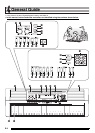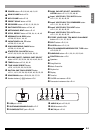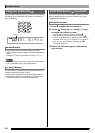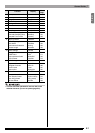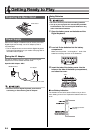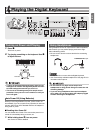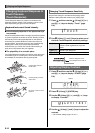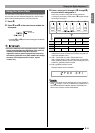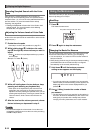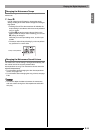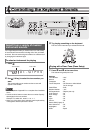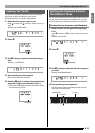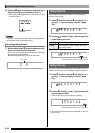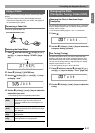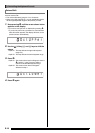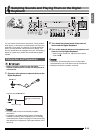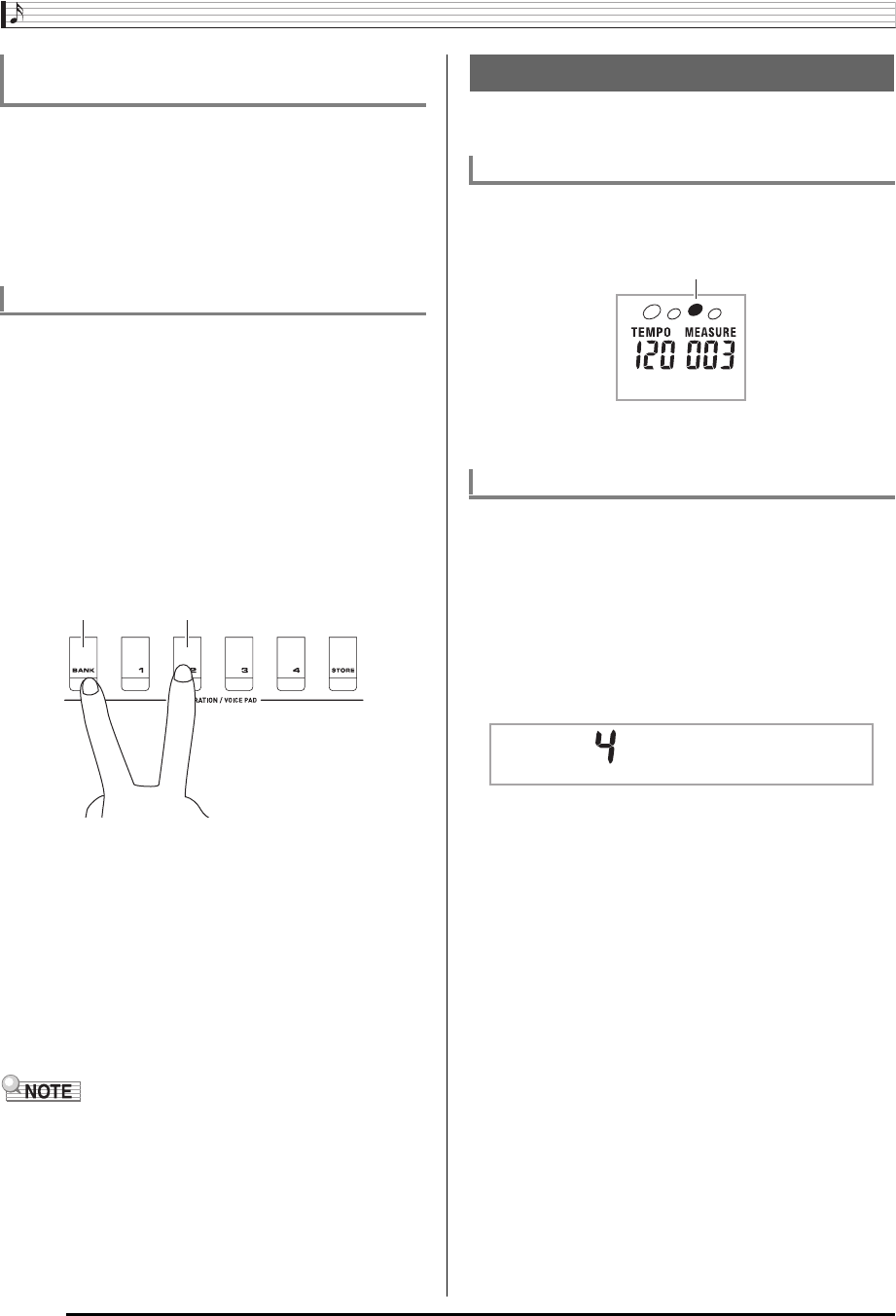
Playing the Digital Keyboard
E-12
After performing melody sampling to tone number 571
through 575, the corresponding tones are replaced with the
samples in Sets 1, 2, and 3 of the voice pads described in the
previous section. For more information about melody
sampling, see page E-20.
• Deleting sampled data will return the Voice Pads to their
default sounds. For more information about deleting
sampled data, see page E-25.
You can use the following procedure to adjust the volume
levels of the voice pad sounds to match them to other sounds
(keyboard, etc.).
1.
Enable the voice pads.
• See steps 1 and 2 of the procedure on page E-11.
2.
While holding down
bt
, hold down the voice
pad (
ck
through
co
) whose volume you want to
adjust.
• Keep
bt
and the voice pad depressed as you perform
the next step.
Example: To select
cl
(Pad 2).
3.
While still holding down the two buttons, keep
pressing and releasing any keyboard key.
• Each press of the keyboard key will sound the tone
assigned to the voice pad. As you listen to the tone,
adjust its volume by altering the speed at which you are
pressing the keyboard key. Pressing at a faster rate will
raise the volume, while a slower rate will lower the
volume.
4.
After the tone is at the volume you want, release
the two buttons you depressed in step 2.
• You can batch adjust the volume level of more than one
voice pad by holding down more than one voice pad along
with
bt
in step 2 above.
The metronome lets you play and practice along with a steady
beat to help keep you on tempo.
1.
Press
7
.
This starts the metronome.
2.
Press
7
again to stop the metronome.
You can configure the metronome to use a bell sound for the
first beat of each measure of the song you are playing.
• You can specify 0, or a value from 2 to 6 as the number of
beat per measure.
• When playing a built-in song, the beats per measure setting
(which determines when the bell sounds) is configured
automatically for the currently selected song.
1.
Hold down
7
until the beats per measure
setting screen appears on the display.
• If you do not perform any operation for a few seconds
after the beats per measure setting screen appears, the
display will return to the screen displayed before you
pressed
7
.
2.
Use
bs
(10-key) to enter the number of beats
per measure.
• The bell will not sound if you specify 0 for this setting. In
this case, all beats are indicated by a click sound. This
setting lets you practice with a steady beat, without
worrying how many beats there are in each measure.
Sounding Sampled Sounds with the Voice
Pads
Adjusting the Volume Levels of Voice Pads
bt cl
Using the Metronome
Start/Stop
Changing the Beats Per Measure
This pattern changes with each beat.
Bea t