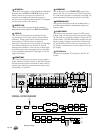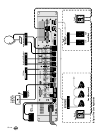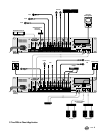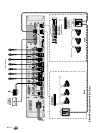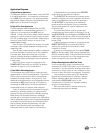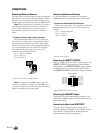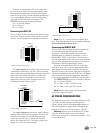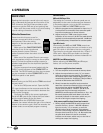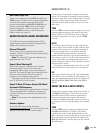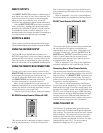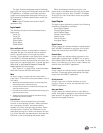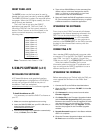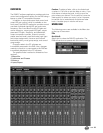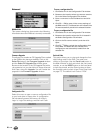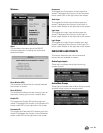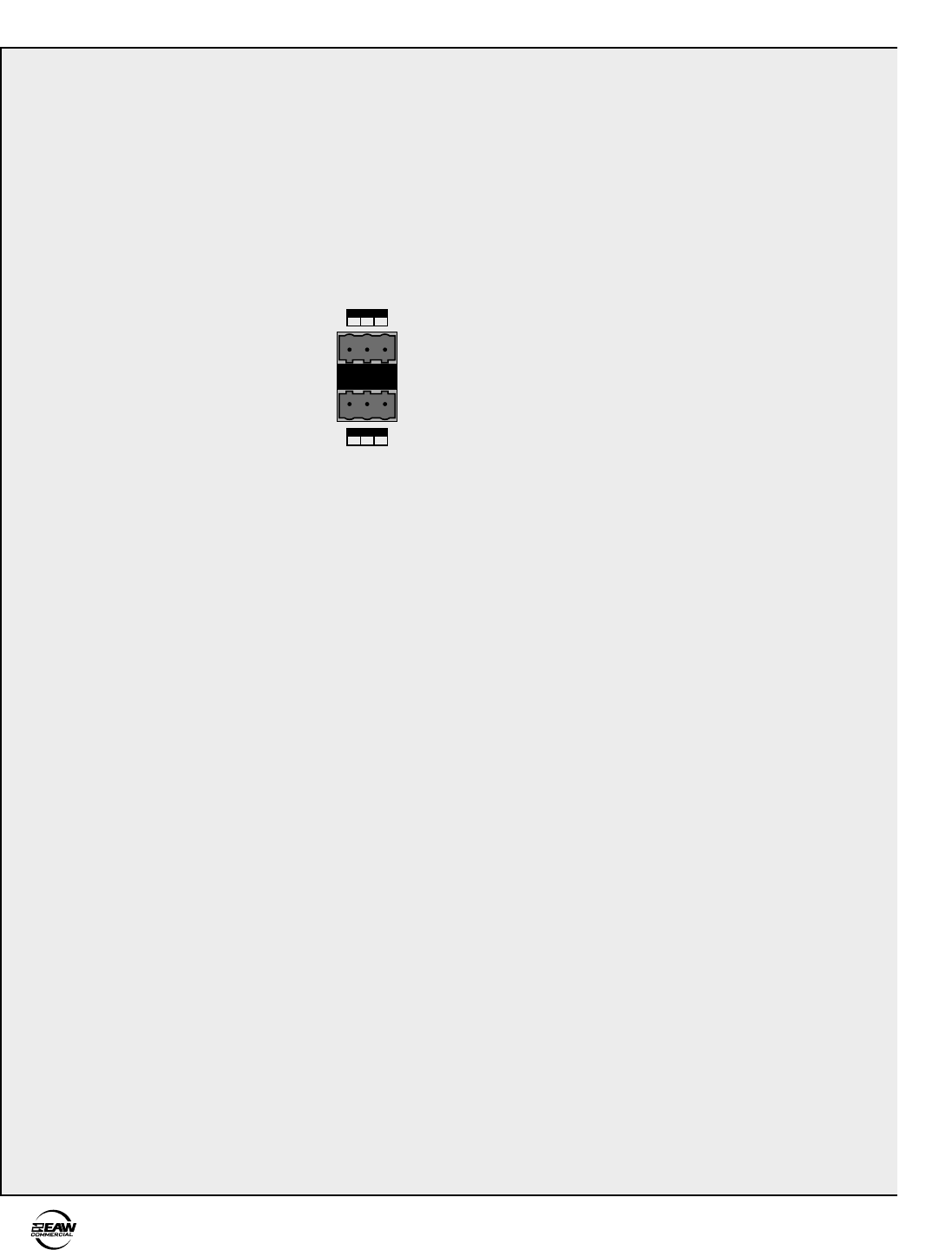
14 – DX8
4. OPERATION
Set the Levels
MIC and LINE Input Trim
The analog trim controls on the rear panel are not
adjustable via the control software since these are
in the analog domain, prior to the A/D converters.
To adjust the MIC and LINE TRIM controls:
1. Start the program source playback for Input 1 or, if
a microphone is connected, have someone speak
into the microphone at a normal volume.
2. Adjust the Input 1 TRIM control so the meter
indication is at or around –10 dB. The peaks should
regularly hit, and occasionally exceed the –10 dB level.
This provides plenty of headroom for transient peaks.
Input Mix Levels
After setting the MIC and LINE TRIM controls as
instructed above, adjust the input mix levels to unity
gain (Ctrl+click on the fader to set it to unity gain).
The control is at unity gain when both the –10 and –7
LEDs are lit. Adjust the input faders on the eight
input channels individually to achieve a balanced mix.
MASTER A and B Output Levels
Before adjusting the MASTER A and B output
faders, turn on the power amplifier.
If the power amplifier has level controls:
1. Turn the amplifier level controls all the way down.
2. Adjust the output faders to unity “U” on-screen.
Have the program sources playing. The peaks on
the master output meter should regularly hit, and
occasionally exceed the –10 dB level. This provides a
nominal +4 dBu level at the OUTPUTS.
3. Slowly increase the amplifier level controls to
attain the volume level desired. If the volume gets
too loud too fast, adjust the MASTER A and B
output level controls to –15 dB or –20 dB. If the
volume level isn’t loud enough, adjust the
MASTER A and B output level controls to –5 or –10.
Be careful that the peak level doesn't hit the OL
(overload) indicator on the meter, which may run
the risk of driving the output into clipping.
If the power amplifier doesn’t have level controls:
1. Slowly adjust the MASTER A and B output level
controls until the –10 and –7 dB LED indicators
light (or to unity “U” on-screen), or until the
desired volume level is attained. If the volume
level isn’t loud enough, adjust the MASTER A and
B output level controls to –5 or –10. Be careful that
the peak level doesn't hit the OL (overload)
indicator on the meter, which may run the risk of
driving the output into clipping.
QUICK START
Reading the instruction manual is the only way to
fully understand the features and functions of the
DX8. However, the Quick Start provides a quick
overview to get the DX8 set up and working fast.
Make sure the power switch is off while setting
up and making connections to the DX8.
Make the Connections
Determine which inputs to use for
program sources and which to use for
microphones. Follow the wiring
diagram on the rear panel to make the
connections.
Make use of the
PHANTOM POWER
switches if any of the microphones
require phantom power. Phantom
power is present when the switch is in the UP
position.
Make use of the supplied Phoenix connectors
with appropriate wiring to connect to the amplifier
inputs. Connect the power amplifier outputs to
speakers appropriate for the amplifier’s specified
output power.
Connect a personal computer loaded with the
DX8-PC control software to the
COMM PORT
on
the DX8. The RS-232 serial port from the computer
can be connected to either
COMM PORT
on the
DX8 (front panel or rear panel).
Start Up
Before turning on the DX8, set the TRIM controls all
the way down.
Turn on the DX8 power switch. Open the DX8-
PC control software on the computer and click
On
Line
. This begins the communication between the
DX8 and the computer.
Configure the DX8 for the current application.
Set all the
EQ
controls flat. Adjust the input faders
and the output faders all the way down.
Note: When the UP/DOWN buttons are
pressed, the meters indicate the gain of the channel
relative to its maximum gain. After five seconds, the
meters revert to normal peak program metering.
–
+
G
G
+
–
MIC
LINE