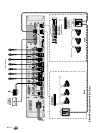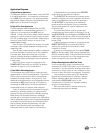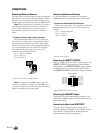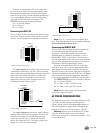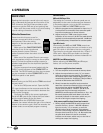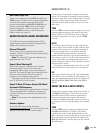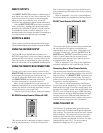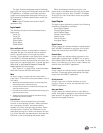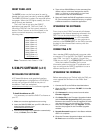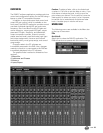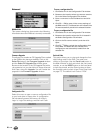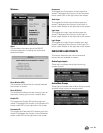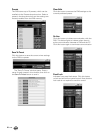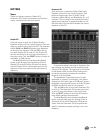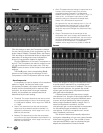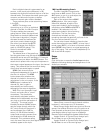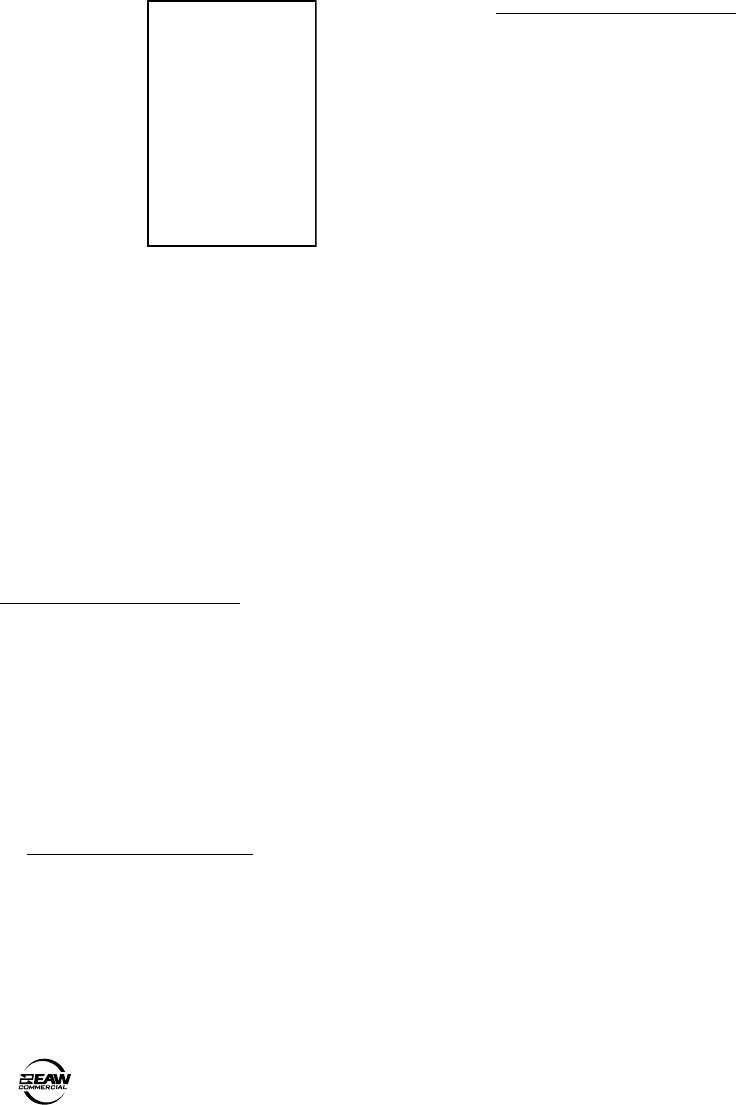
18 – DX8
4. Type <drive>:\DX8-PC\Setup in the command line
(where <drive> is the letter assigned to the CD
drive, i.e., D drive, or the location on your hard
drive where the file was downloaded).
5. Setup will install the DX8-PC application onto your
PC. You can accept the default directory, or specify
a different location to install the application.
UPGRADING THE SOFTWARE
From time to time, EAW Commercial will release
upgrades for the internal operating software in the
DX8. This can be downloaded from our website
(www.eawcommercial.com) to a PC-compatible
computer. Use the serial port on the computer to
connect to the COMM PORT on the DX8 to transfer
the data to the on-board flash memory with the
DX8-PC software.
CONNECTING A PC
Use a standard DB9 (male/female) computer cable
to connect a PC to the DX8. The DX8-PC application
uses COM 1 on the PC by default. Connect the
COM port on the PC to a COMM PORT on the DX8.
View the installed "ReadMe" file for more
information about running the PC application and
how to configure the DX8-PC application to use a
different serial port on the PC.
UPGRADING THE FIRMWARE
Before attempting to go "Online" with the DX8, you
must upgrade the firmware in the DX8's flash
memory.
1. Connect the PC to the DX8 as described above.
2. Open the DX8 v2.1 software. DO NOT click the On
Line button yet.
3. Click Advanced in the top menu bar and select
Firmware Upgrade.
4. Click Select File in the Firmware Upgrade window
and the Select OS Upgrade File dialog box opens.
Browse to the location of the OS upgrade file (with
.pkt extension) on your hard drive, CD, or floppy
drive and click Open, then click Upgrade. You can
monitor the progress in the Firmware Upgrade
window.
5. Upgrade Successful appears in the Status window
when it is complete.
6. Close the Firmware Upgrade window and click the
On Line button to connect to the DX8.
FRONT PANEL LOCK
The MODE button on the front panel is used to
disable the front panel controls by selecting LOCK.
The LOCK LED blinks for about five seconds before
it engages. When the LED lights steadily, the front
panel controls are disabled.
The Lock Code is set using the DX8-PC
application (see page 20, "Set Lock Code"). To
unlock the DX8 from the front panel, press the
bottom "Down" buttons on the front panel in the
correct numerical sequence, according to the
following chart:
Input 1 Down = 1
Input 2 Down = 2
Input 3 Down = 3
Input 4 Down = 4
Input 5 Down = 5
Input 6 Down = 6
Input 7 Down = 7
Input 8 Down = 8
Low EQ Down = 9
Hi EQ Down = 0
Note: The default Lock Code is "1234."
5. DX8-PC SOFTWARE (v 2.1)
INSTALLING THE SOFTWARE
A PC-based Windows-style graphical interface
software application is provided on a CD-ROM to
control and configure the DX8 at the point of
installation. Check our website at
www.eawcommercial.com for software upgrades
as they become available.
To install the software on a PC:
It is necessary to install the DX8-PC software on
your PC.
1. Make sure no other applications are running.
2. Insert the DX8 CD-ROM into your PC's CD drive, or
download the software from
www.eawcommercial.com.
3. The CD should begin the installation automatically.
If not, click Start, then click Run.