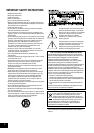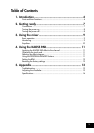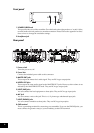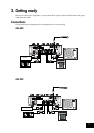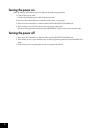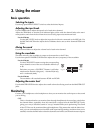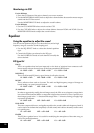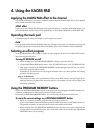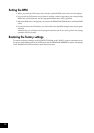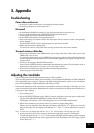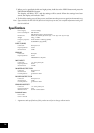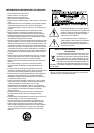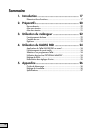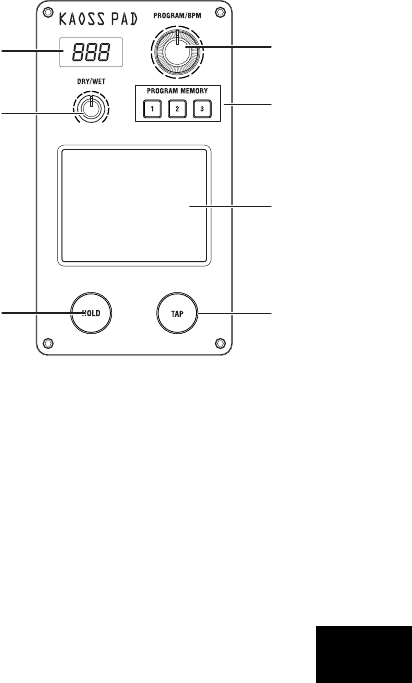
5
8. Channel faders
These adjust the level of each mixer channel. Use them to adjust the volume balance between
channels.
9. Crossfader
You can use the crossfader to switch between two program sources, or to crossfade between
them for DJ-style performances.
(For the KM-402) This will crossfade between the audio signals assigned to channel A and
channel B by the CH SELECT buttons.
(For the KM-202) This will crossfade between PGM1 and PGM2.
10. MASTER LEVEL knob, MASTER PAN knob
These adjust the output level from the MASTER OUT jacks. Use the MASTER PAN knob to
adjust the L/R balance of the sound.
11. (KM-402 only) MONITOR BALANCE knob, MONITOR LEVEL knob
MONITOR BALANCE knob: If you turn this toward CUE, your headphones will monitor the
sound sent from each channel to the CUE bus. If you turn this toward MASTER, your head-
phones will monitor the sound sent from the MASTER OUT jacks.
MONITOR LEVEL knob: This adjusts the volume output from the headphone jack.
12. (KM-202 only) CUE/MASTER select switch, CUE MIX fader, MONITOR LEVEL knob
CUE/MASTER select switch: If this is in the CUE position, your headphones will monitor the
sound of the CUE bus. If this is in the MASTER position, your headphones will monitor the
same sound as the MASTER OUT jacks.
CUE MIX fader: This adjusts the volume balance of the CUE bus between PGM1 and PGM2.
MONITOR LEVEL knob: This adjusts the volume that is output from the headphone jack.
13. (KM-202 only) MIC LEVEL knob, MIC BALANCE knob
MIC LEVEL knob: This adjusts the input level from the MIC jack.
MIC BALANCE knob: This adjusts the balance of the MIC jack signal between PGM1 and
PGM2.
14. KAOSS PAD section
15. Display
This display shows the KAOSS PAD’s effect program
number, and the BPM.
16. DRY/WET knob
This adjusts the depth of the effect.
17. PROGRAM/BPM knob
Use this to select an effect program for the KAOSS PAD,
or to specify the BPM.
18. PROGRAM MEMORY buttons
You can store an effect program number in each of the
three Program Memory buttons, and then press one of
the buttons to instantly recall the stored program.
19. TOUCH PAD
This X/Y KAOSS pad can control two different parameters at once; one using the X-axis, and
one using the Y-axis—for inspired realtime control.
20. PAD HOLD button
The Hold feature memorizes the current position of your finger on the pad, so that you can
take your finger from the pad, and the effect will remain unchanged. Use this button to switch
the Hold feature on and off.
21. TAP button
You can specify the BPM value by pressing this button at the desired interval.
15
16
18
19
21
17
20