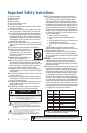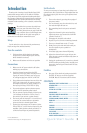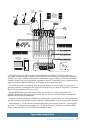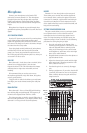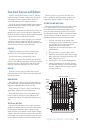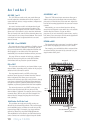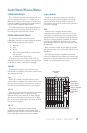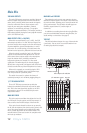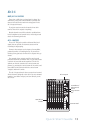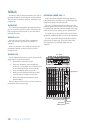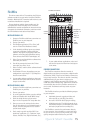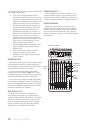Quick Start Guide 3
Part No. SW0804 Rev. B
©2010 LOUD Technologies Inc. All Rights Reserved.
Set the levels
It’s not even necessary to hear what you’re doing to set
optimal levels. But if you’d like to: Plug headphones into
the phones output jack, then turn up the phones knob
just a little.
1. Turn on the mixer by pressing the top edge of
the power switch.
2. For one channel, press the solo switch in, and
the rude solo light will turn on.
3. Play something into that input at real-world
levels.
4. Adjust that channel's gain control until the
right main meter stays around the 0 dB LED
(marked "level set").
5. Disengage the channel's solo switch.
6. Repeat steps 2 to 5 for the remaining channels.
7. Turn up a channel fader to the "U" mark.
8. Slowly turn up the main mix fader until you
hear the signals in your speakers or
headphones.
9. If needed, apply some channel EQ wisely.
10. Adjust the channel levels to get the best mix.
Keep the gain controls and faders fully down on
unused channels.
11. During the performance, if you notice a channel
OL LED turning on during peaks, carefully turn
down that channel's gain control until OL does
not turn on.
FireWire
• See page 15 for details of getting started with
FireWire. PC drivers are on the supplied
CD-ROM. Mac OS X contains built-in drivers.
CONTENTS
Introduction
Thank you for choosing a lovely Mackie Onyx 1220i
professional compact mixer. It has built-in FireWire,
our premium precision-engineered studio-grade Onyx
mic preamps, along with the newest features and latest
technologies for live sound reinforcement and analog
or digital studio recording, all in a durable, road-worthy
package.
We realize that you must be really keen
to try out your new mixer. Please read
the safety instructions on page 2 and this
page, and then have a look through some
of the features and details in this quick start guide. A
full manual is available on www.mackie.com.
Setup
Use the mixer in a nice clean and dry environment,
free from dryer lint and dust bunnies.
Zero the controls
1. Fully turn down all the knobs to minimum,
except for the channel EQ and pan controls,
which should be centered.
2. Make sure all buttons are in the out position.
Connections
1. Make sure the AC power switch is off before
making any connections.
2. Push the linecord securely into the IEC
connector on the rear panel, and plug it into a
3-prong AC outlet. The mixer can accept
any
AC voltage ranging from 100 VAC to 240 VAC.
3. Plug a balanced microphone into one of the mic
XLR (3-pin) connectors. Or connect any line-
level signal (keyboard, or guitar preamp) to a
line input jack using a TS or TRS 1/4" plug.
4. If your microphone requires phantom power,
press in the 48V phantom power button.
5. You can connect a guitar directly to line inputs
1 or 2 without the need for a DI box. Press a
hi-z switch if you connect a guitar directly.
6. The insert jacks of channels 1 to 4 can be used
to connect an external effects or dynamics
processor into the channel signal chain.
7. Connect the main outputs of the mixer (either
XLR or TRS 1/4") to the line-level inputs of your
amplifi er (with speakers already attached) or
to the line-level inputs of powered speakers.
IMPORTANT SAFETY INSTRUCTIONS ........................ 2
INTRODUCTION ...................................................... 3
FEATURES ............................................................... 4
SETTING UP A SYSTEM ............................................ 6
MICROPHONES ....................................................... 8
LINE-LEVEL SOURCES AND GUITARS ......................... 9
AUX 1 AND AUX 2 ................................................ 10
CONTROL ROOM/PHONES/METERS ...................... 11
MAIN MIX ............................................................ 12
ALT 3-4 ............................................................... 13
TALKBACK ............................................................ 14
FIREWIRE ............................................................. 15
TECHNICAL INFORMATION .................................... 18
TRACK SHEET ........................................................ 20
BLOCK DIAGRAM .................................................. 22
MACKIE LIMITED WARRANTY ................................ 23