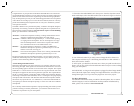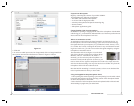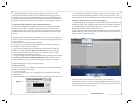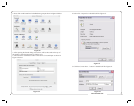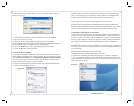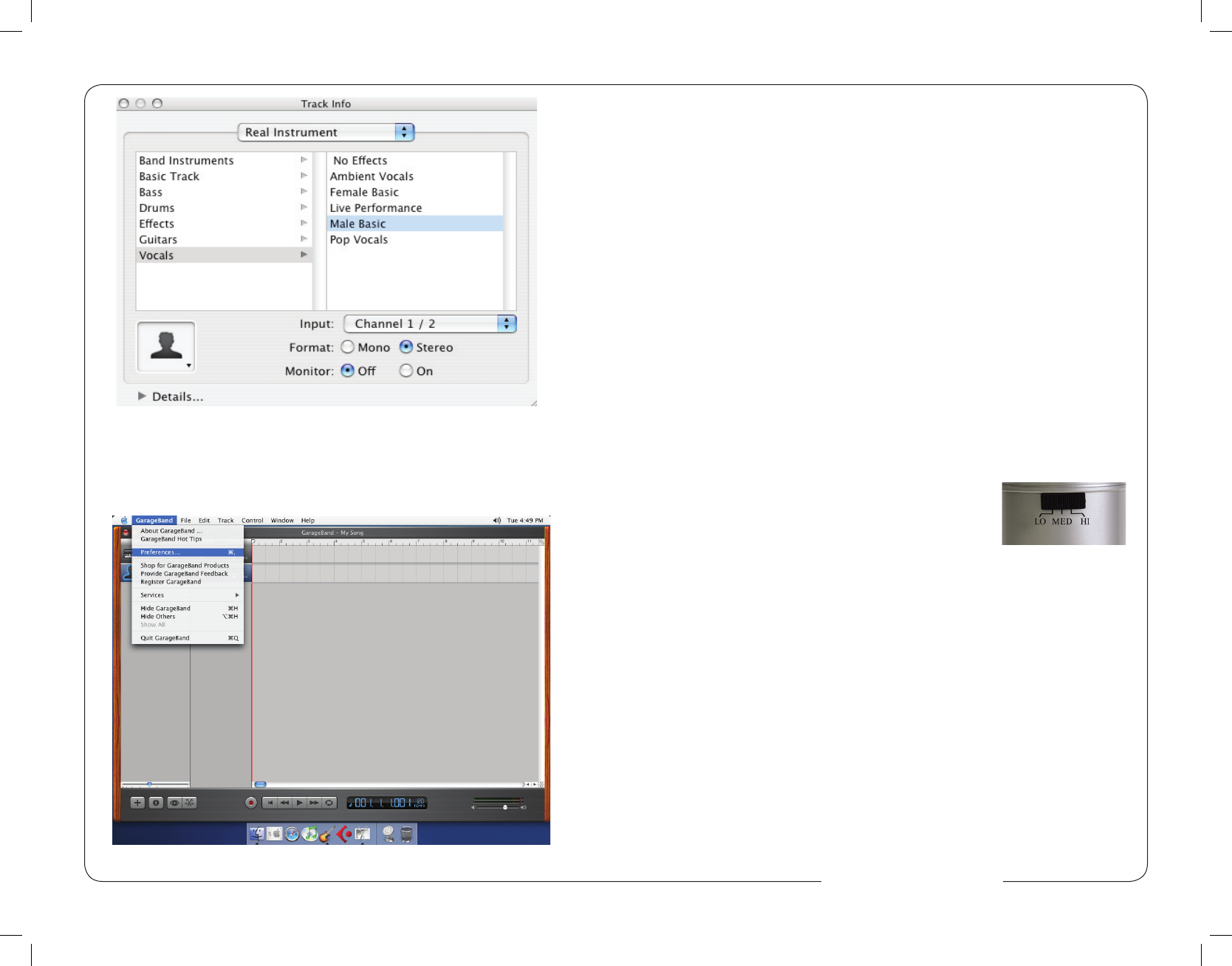
10 3
Unpack Your Microphone
Begin by examining the contents of your MXL USB kit.
You should have the following components:
• One MXL 990 USB Stereo microphone
• A 10-foot USB 2.0 high speed cable
• A desktop microphone stand plus the mounting ring
• Owners manual
• Microphone applications guide
Getting Familiar With Your Microphone
In addition to speaking or singing into the side of the microphone with the RED
LED facing you, you should also understand the use of the three-position attenu-
ation switch on the microphone’s back side.
What’s an attenuation switch?
An attenuation switch reduces the signal strength in an electronic device. As
the microphone converts acoustical energy (your voice) into electrical energy
(the signal that feeds your computer), it is possible that a loud, “boomy” voice,
or a vocalist who is really “belting out those notes” may exceed normal record-
ing levels. In this case, you will want to reduce the signal strength by using the
microphone’s attenuation switch.
The attenuation switch (see Figure #1) on the back
side of the USB mic provides three positions: High,
Medium, and Low - identi ed as: Hi, Med, Lo.
Normally, you’ll want to keep the microphone’s at-
tenuation switch in the Hi position. If, however, you
need to “back off” the signal to compensate for a loud voice, simply move the
switch to the desired setting. You may also need to move further away from the
microphone which will also reduce the level.
PLEASE NOTE: Recording is a creative process, so there are no hard and fast
rules. Experimentation is the key to best results.
Using the Supplied Desktop Microphone Stand
1. After opening the stand’s tripod leg system and placing it on the table or desk,
loosen the angle adjuster and orient the large portion of the microphone holder
so that it faces upward, or horizontal.
2. Place the base of the microphone into the microphone holder with one hand
while holding it upright with your other hand.
Figure #11
5. Click OK
6. To select an audio input source for Garage Band, click on Garage Band from
the top menu bar and select Preferences as shown in Figure #12 below.
Figure #12
Figure #1
www.mxl-usb.com