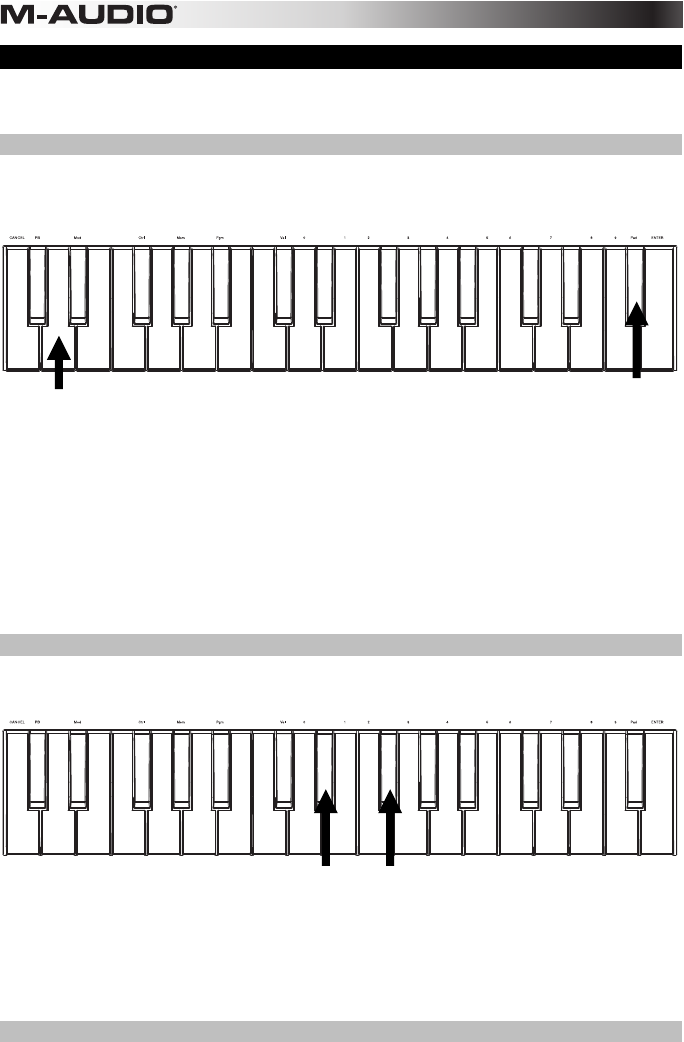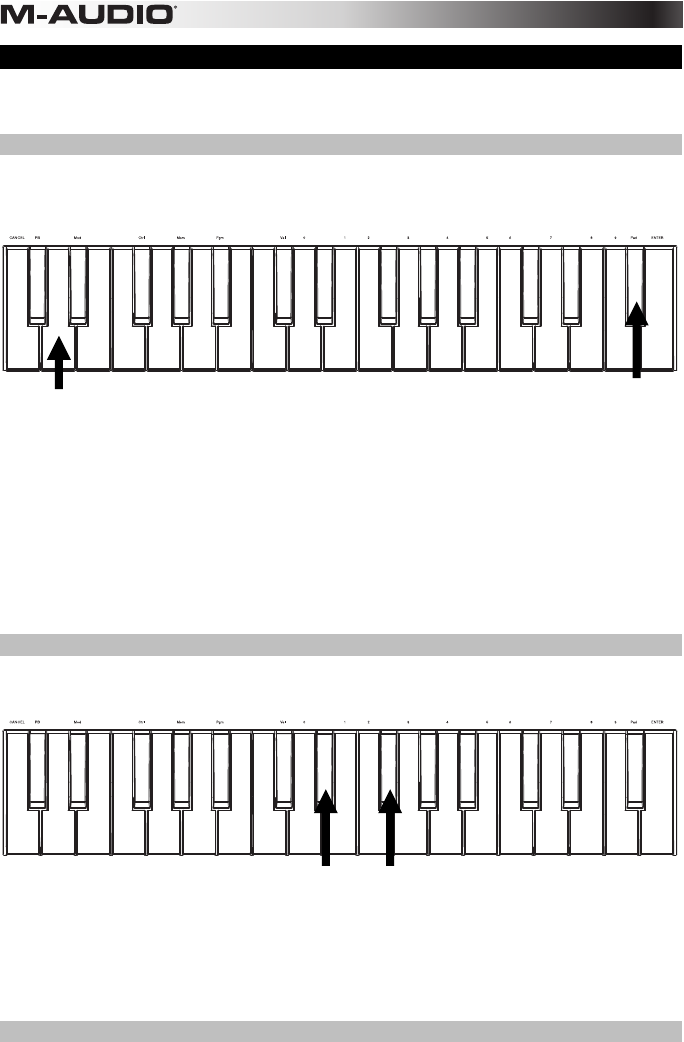
10
Custom MIDI Configuration
When you want more control flexibility than HyperControl Mode offers, you can many of Axiom A.I.R. Mini
32's knobs and buttons to output a variety of MIDI messages.
Assigning MIDI Messages to Controls
Editing Axiom's MIDI configuration all starts with the Edit button. Pressing Edit causes your Axiom to enter
Edit Mode. The Edit button will flash to signify the Edit Mode is selected.
To exit Edit Mode, press the Edit button a second time.
Memory Location
Control Assign
Modulation Rate
Pitch Bend Rate
Cancel
MIDI Channel
Sustain Mode
Oct = Octave
Oct = Program
Oct = Transpose
Backup
Store
0
1
2
3
4
5
6
7
8
9
Enter
Program Change
Velocity Curve
Control Maximum
Control Minimum
Bank MSB
Bank LSB
MIDI Panic
Pad Learn
To assign a specific MIDI message to a physical control:
1. Press the Edit button. It will illuminate to full-brightness.
2. Select the control to assign by moving or pressing it.
3. Press the Control Assign key to enter Control Assign Mode.
4. Use the numerical keys (0–9) to enter the desired MIDI message type (0-127, 129, or 130) for this
control:
• 0-127: MIDI CC; works with all controls except Octave/Transpose buttons
• 129: Pitch Bend; works with all knobs and Pitch Bend buttons.
• 130: MMC (MIDI Machine Control); works with Transport buttons only (sets each button to
standard MMC values)
5. Press the Enter button to save the new assignment, or press Cancel or Edit to exit Edit Mode and
discard any new settings.
Control Min/Max
In some cases you may want to set a minimum and/or maximum control value for a knob or button, to better
align that control to a desired range of values.
Memory Location
Control Assign
Modulation Rate
Pitch Bend Rate
Cancel
MIDI Channel
Sustain Mode
Oct = Octave
Oct = Program
Oct = Transpose
Backup
Store
0
1
2
3
4
5
6
7
8
9
Enter
Program Change
Velocity Curve
Control Maximum
Control Minimum
Bank MSB
Bank LSB
MIDI Panic
Pad Learn
To set the minimum or maximum value sent by a control:
1. Press the Edit button. It will illuminate to full-brightness.
2. Select the control to edit by moving or pressing it.
3. Press the Control Min key or Control Max key.
4. Use the numerical keys (0–9) to enter the desired value (0-127).
5. Press the Enter button to save the new setting, or press Cancel or Edit to exit Edit Mode and discard
any new settings.
Customize MIDI Assignments in HyperControl
When using your Axiom with a HyperControl-enabled DAW, you can access your custom MIDI configurations
by pressing the HyperControl Mode button until none of the mode LEDs are lit. To return to HyperControl
Mode, press the button until the desired HyperControl mode LED is lit.
Pad Learn key
MIDI Channel key
Control Max and Control Min keys