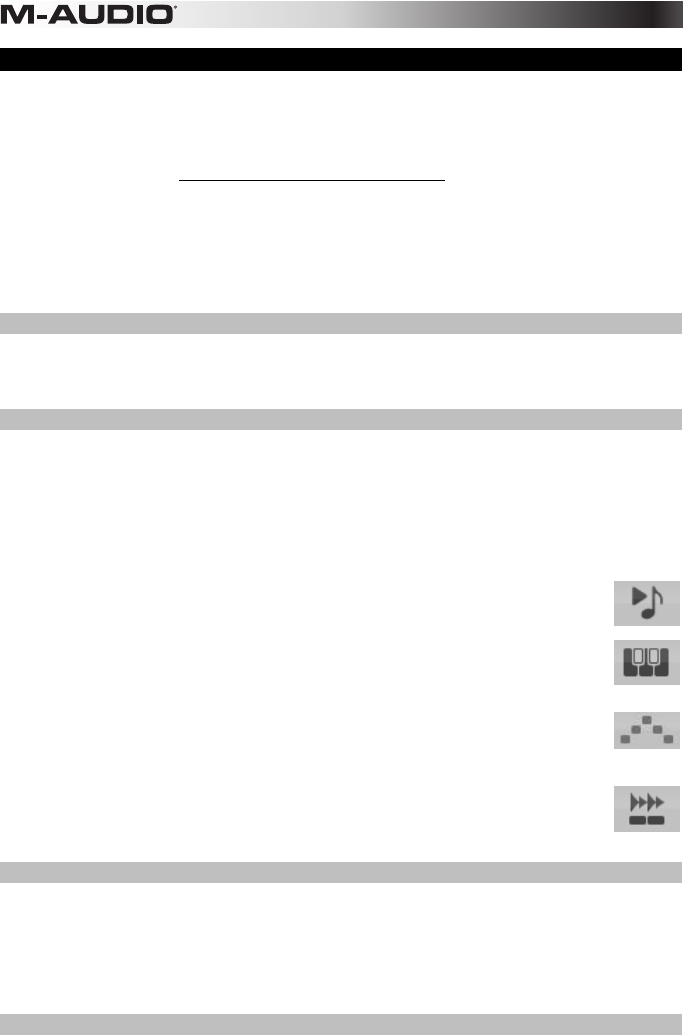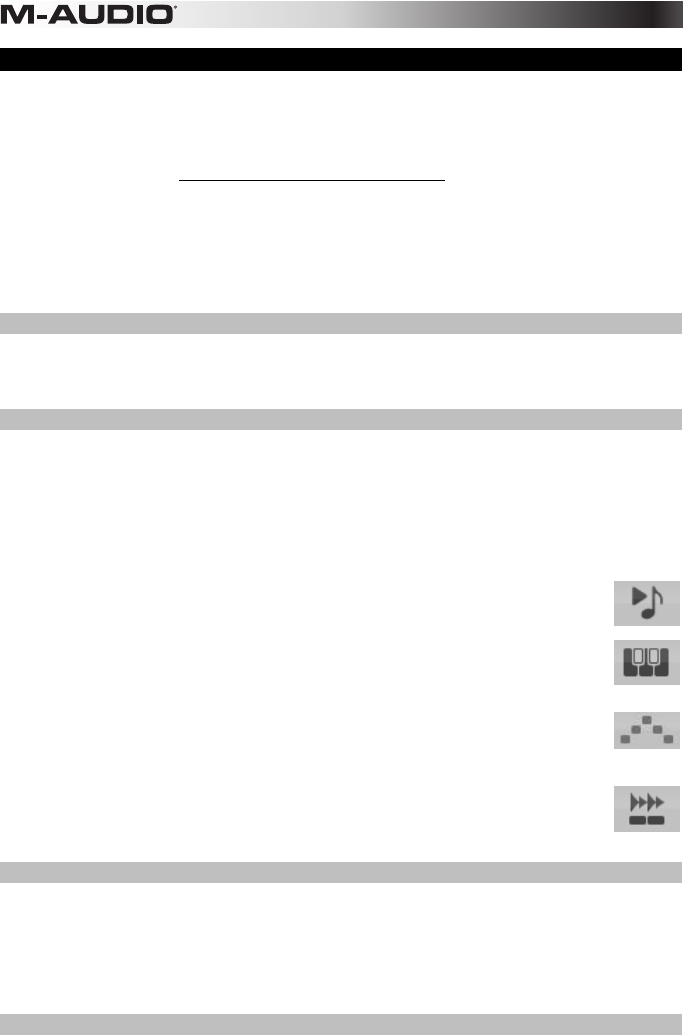
12
Controlling Ignite
Ignite, included with your Axiom A.I.R. Mini 32, is a creative tool designed for rapid and fluid
capture, refinement, and sharing of musical ideas. You can use it on its own or as a counterpart
to your favorite DAW.
To download Ignite, visit airmusictech.com/download_ignite.
For more in-depth information on Ignite, please see the Ignite documentation.
Axiom A.I.R. keyboards come pre-configured to control Ignite through HyperControl. When you
launch Ignite with your Axiom connected to the computer, you can use Axiom's controls in the
following ways:
Transport Controls
Press the Transport buttons on Axiom A.I.R. Mini 32 to control those transport functions in
Ignite.
Tabs & Submenus
When you've selected the Sounds, Players, Editors, or Sharing tab at the top of Ignite's
interface, you can use the left and right Directional buttons on your Axiom to switch between
those tabs. Additional control features are available for each of the following tabs:
Sounds Tab:
• Navigation. When the Sounds tab is selected, press the up and down Directional buttons to
cycle through the Browse Sounds and Edit Sound sections.
• Sound Selection. When the Browse Sounds section is selected, use the
Directional buttons to choose the desired sound category and preset. Once
you've chosen a sound, press the center Directional button to load it.
• Sound Editing. When the Edit Sound section is displayed, eight of the most
common controls for the currently selected sound are mapped to the knobs.
Ignite displays text labels of the current function of each knob.
Players Tab: Mode Selection. When the Players tab is selected, press the up and
down Directional buttons to switch the Players function between Chord, Phrase,
and Arp Mode.
Editors Tab: Scrolling. When the Editors tab is selected and a clip is being
displayed in the Editors window, you can use the Directional buttons to scroll the
MIDI display left, right, up, or down.
Arranger
Sound Selection: When one of the currently loaded sounds is selected in the Arranger area,
use the left and right Directional buttons to shift focus from sound to sound.
Mix Control Show/Hide: When a sound is selected in the Arranger, use the up and down
Directional buttons to show or hide the mix controls for that sound.
Trigger Pads
When a Drum kit is loaded and selected, the Trigger Pads are automatically mapped to the
sounds in the kit. Use the Pad Bank button to switch between two banks of drum sounds in the
current kit.