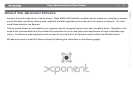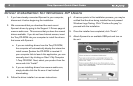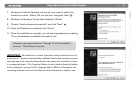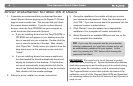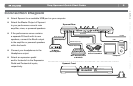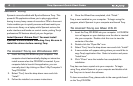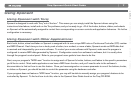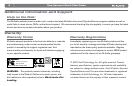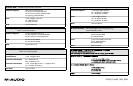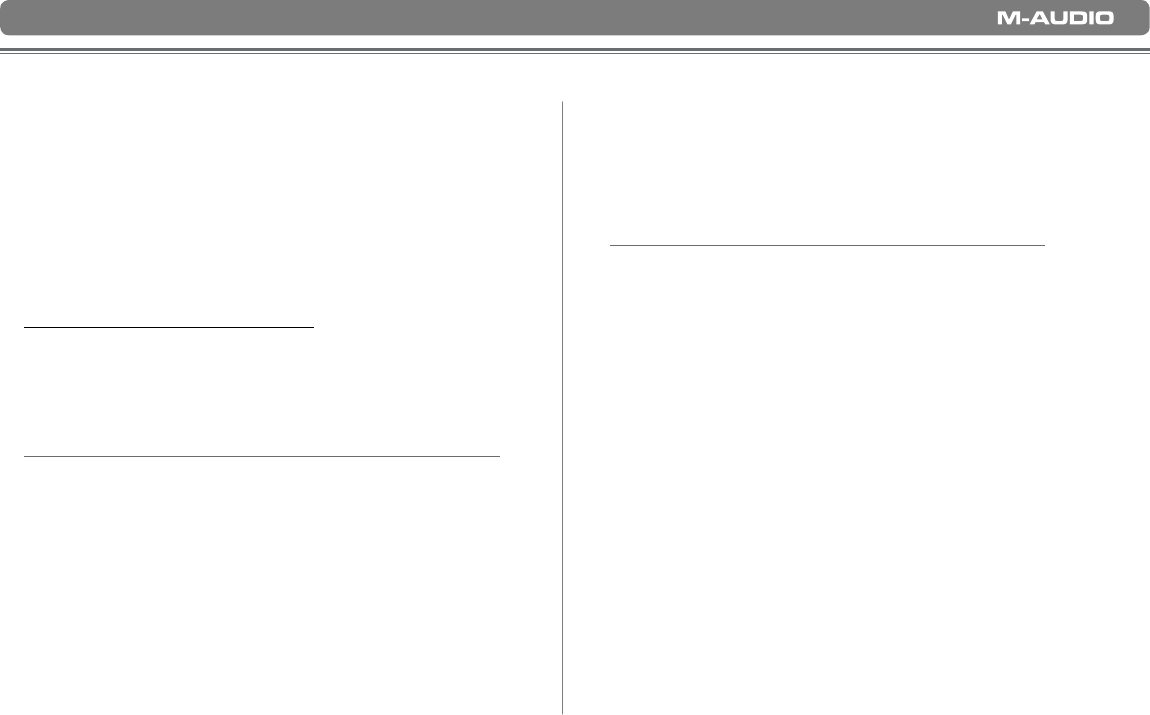
Torq Xponent Quick Start Guide
6
|
Xponent comes bundled with SynchroScience Torq. This
powerful DJ application allows you to play a gig without
having to carry heavy cases of records or CDs to the event.
It also enables you to quickly access and beat-match your
entire music library on a laptop while Xponent acts as the
audio interface and hands-on control center, putting Torq’s
professional DJ features directly at your fingertips.
Install Xponent Drivers First! You must install
Xponent’s drivers before launching Torq. Be sure to
install the drivers before running Torq.
To Install Torq on Windows XP:
1. Insert the Torq CD-ROM into your computer. The
computer should automatically display an interactive
install screen when the CD-ROM is inserted. If your
computer fails to launch this application, you can
manually start it by clicking on Start > My Computer >
Torq CD-ROM.
2. Select “Torq” from the drop-down menu and click
“Install.”
3. Follow the installer’s on-screen instructions.
4. Once the Wizard has completed, click “Finish.”
Torq is now installed on your computer. To begin using the
program, attach Xponent to your computer and launch Torq.
To Install Torq on Mac OS X:
1. Insert the Torq CD-ROM into your computer. A CD-ROM
icon will appear on your desktop once the disc is inserted
into your computer. Double-click this icon to view the
contents of the disc.
2. Double-click the “Open Me” icon.
3. Select “Torq” from the drop-down menu and click “Install”
4. A new window will appear asking where you would like to
copy Torq’s application files. Select a location and press
“Install here.”
5. Click “Close” once the installer has completed the
installation.
Torq has now been copied onto your computer. To begin
using Torq, attach Xponent to your computer and double-click
the Torq icon to launch the software.
To learn more about Torq, please refer to the user guide found
on the Torq CD-ROM.
About Torq