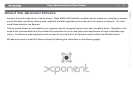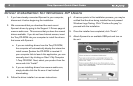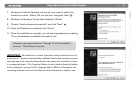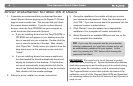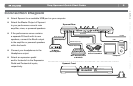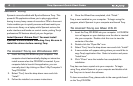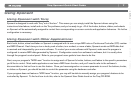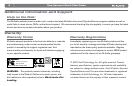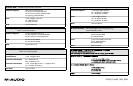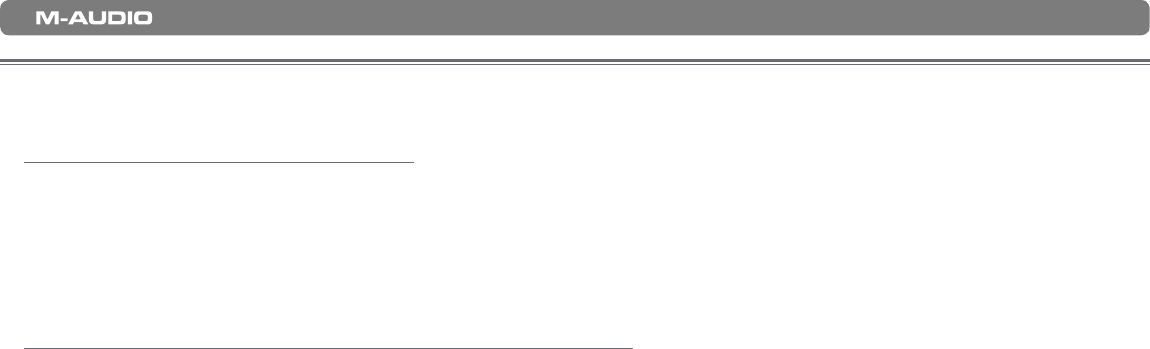
|
7
Torq Xponent Quick Start Guide
Italiano Español Deutsch Français English
Using Xponent
Using Xponent with Torq:
Xponent is designed to work with Torq “out of the box.” This means you can simply install the Xponent drivers using the
instructions listed above, install and run the Torq software, and you’re ready to go. All of the knobs, buttons, sliders, and wheels
on Xponent will be automatically assigned to control their corresponding on-screen controls and application behaviors. No further
configuration is necessary.
Using Xponent with Other Applications:
Each knob, button, wheel and fader on Xponent is assigned with its own unique MIDI note or Continuous Controller (CC) number
and MIDI Channel. Each time you turn a knob, push a button, turn a wheel, or move a fader, Xponent sends out MIDI data that
is received and interpreted by your music software. To control your music software with Xponent, make sure the program is
configured to receive MIDI data generated by Xponent. Configuration varies from software to software, but it is usually done
through the program’s control panel. Refer to your program’s user guide to learn how to do this.
Next, use your program’s “MIDI Learn” function to assign each of Xponent’s knobs, buttons, and faders to the specific parameters
you’d like to control. Most audio applications now have a MIDI Learn function, and you’ll need to refer to the software’s
documentation to find out how to use this feature. Once you have assigned an on-screen parameter to one of the buttons, knobs,
or sliders on Xponent, you should be able to control the parameter using the hardware controller.
If your program does not feature a “MIDI Learn” function, you may still be able to manually assign your program’s features to be
controlled by Xponent. To find out how to do this, refer to the Xponent User Guide found on the Torq CD-ROM.