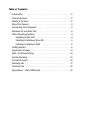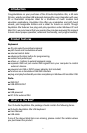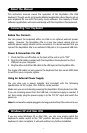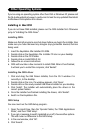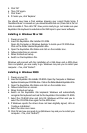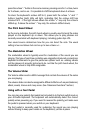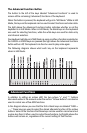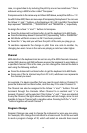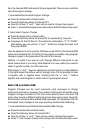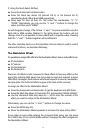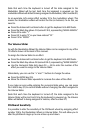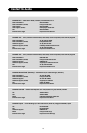Other Operating Systems
If you’re using an operating system other than OSX or Windows XP, please visit
the M-Audio website at www.m-audio.com to look for any updated Macintosh
or Windows OS Keystation 49e drivers.
Installing in Mac OS9
If you do not have OMS installed, please run the OMS installer first. Otherwise
jump to “Installing the OMS Driver”.
Installing OMS:
Make sure that all programs are shut down before you begin the installer. Also
make sure you have removed any dongles (copy protection devices) that are
being used.
1. Insert the Keystation 49e Installer CD-ROM.
2. Double click on the Keystation 49e Installer CD icon on your desktop
3. Double click on the OS 9 folder.
4. Double click on Install OMS 2.3.8
5. Follow the on-screen instructions
6. OMS will now take a few moments to install OMS. When it has finished,
it will ask you to restart the computer, click ’Restart’.
Installing the OMS driver
1. Click and drag the USB Drivers Installer, from the OS 9 window it is
currently in, to the desktop.
2. Double click on the icon. If a window appears, click ’Open’.
3. Double click on the newly created USB Drivers Installer on your desktop.
4. Click ’Install’. The installer will automatically place the drivers in the
correct system folders.
5. Once the installer has finished installing the drivers, click ’Restart’.
6. Switch on the Keystation 49e.
OMS Setup
You now must run the OMS Setup program:
1. Open the Hard Drive, then the ’Opcode’ folder, the ’OMS Applications
folder’, and then ’OMS Setup’.
2. If you get a message to switch Appletalk on or off, choose either options.
This will make no difference to the OMS Setup.
3. In the next window, click ’OK’.
4. Click ’Search’.
4