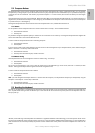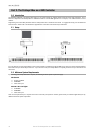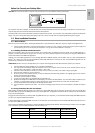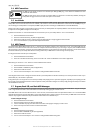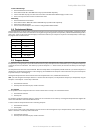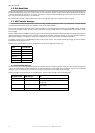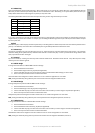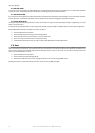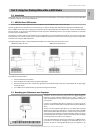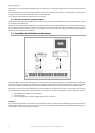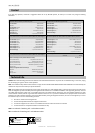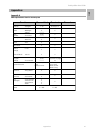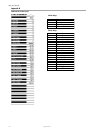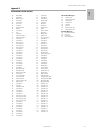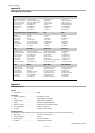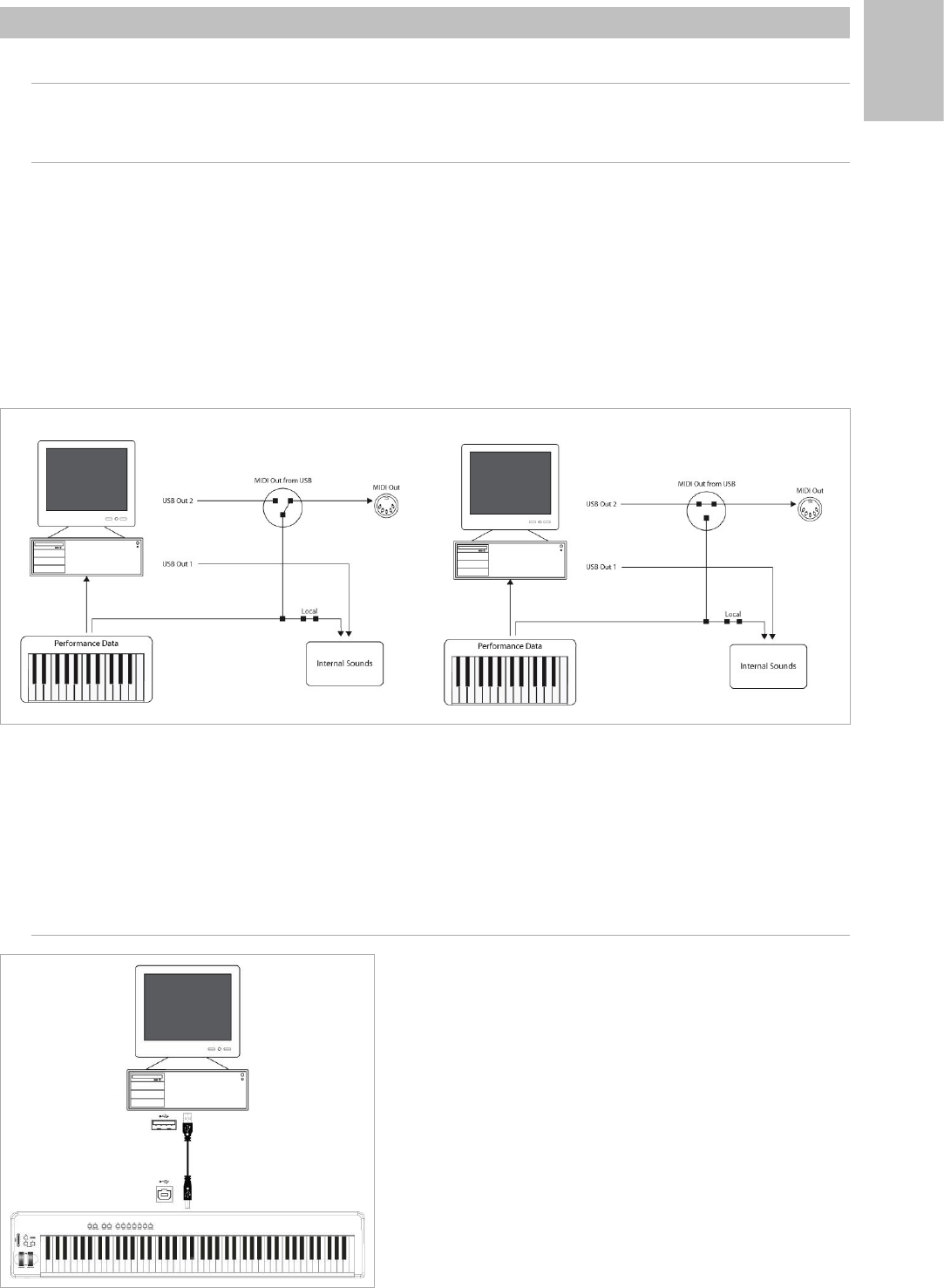
17
ProKeys 88sx User Guide
English
Part 3: Using Your ProKeys 88sx within a MIDI Studio
3.0 Introduction
The final part of this user manual takes a look at some advanced uses of your ProKeys 88sx. In this section, we explain how to use the ProKeys 88sx
as a master controller for your entire home MIDI studio.
3.1 MIDI Out From USB Function
MIDI Out from USB can be used to switch the source of the MIDI data seen at the MIDI Out port of your ProKeys 88sx.
At power up, MIDI Out from USB mode is off. This means that as you play your ProKeys 88sx, MIDI data will be generated at the MIDI Out port.
If you turn MIDI Out From USB mode on, playing your ProKeys 88sx will no longer generate data at the MIDI Out port. The data is instead streamed
from the computer. So, as long as you have selected the second output port as the MIDI output device in your computer’s sequencer, this is the data
that will be seen at the MIDI Out port.
For example, if you want to control a sound module from your ProKeys 88sx, you should turn MIDI Out from USB off. If you want the sound module
to play data from your computer however, then you should turn MIDI Out from USB on and ensure that the second output port for your ProKeys 88sx
is selected as the computer’s MIDI output device.
The following diagrams clarify the routing of MIDI data when MIDI out from USB mode is both off and when it is on:
MIDI Out from USB mode is off: MIDI Out from USB mode is on:
To turn MIDI out from USB mode on:
< Press the Advanced Functions Button.
< Press the MIDI Out from USB function key, G#2 (see Appendix B).
< Performance Mode will resume. However, data generated from the keyboard and controls of your ProKeys 88sx will no longer trigger
the internal sounds.
< To turn MIDI Out from USB mode back off, repeat the three steps outlined above.
3.2 Recording your Performance on a Sequencer
A sequencer is able to record, store and edit MIDI data. Although hardware
sequencers also exist, here we are going to focus on software sequencers.
Examples of popular software sequencers are Pro Tools
TM
, Cubase
TM
and
Logic
TM
, although there are many varied sequencing applications available for
your computer.
In order to use the ProKeys 88sx with your sequencer, you need to set up the
sequencer so that the ProKeys 88sx is recognized as the sequencer’s MIDI input
device.
The first of the two available output devices for your ProKeys 88sx should be
selected as your sequencer’s output device. The method of setting up the MIDI
devices varies between different sequencers. Please consult your sequencer’s
user manual for more information on how this is achieved. Section 2.3.3, “Using
the ProKeys 88sx With Your Software” details how the ProKeys 88sx will appear
in the device preferences window of your sequencer.
It is recommended that when recording your performance in a MIDI sequencer,
you should turn Local mode off (see page 11) and select MIDI Thru on your
sequencer to allow the incoming MIDI data going to your sequencer to be
Part 3: Using Your ProKeys 88sx within a MIDI Studio