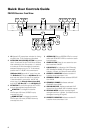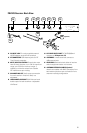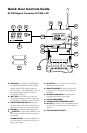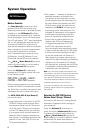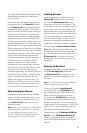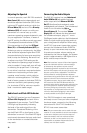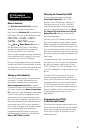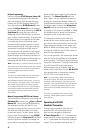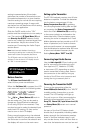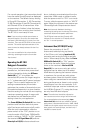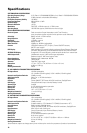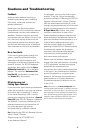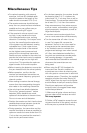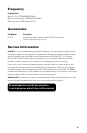IR Sync Programming:
Use the wireless IR LED Receptor Sensor (36)
to download pre-programmed channels
from the receiver. Start programming by
holding the IR LED Receptor about 6-12”
from the receiver’s IR LED Window (1), then
press the IR Sync Button (2) on the receiver
to be used. When short pressing the ASC IR
Sync Button (2), while the main menu is
displayed, the IR LED will light up red and
stay for about three seconds. This indicates
IR transmission is in progress and IR data
is transferring during this period. Upon
successful data transfer (usually in about
three seconds) the IR LED stops and the
transmitter’s backlight will light up and
the transmitter will transmit a radio signal
on the same channel as the receiver. The
Signal Strength and Diversity indicators on
the receiver’s LCD display will then light up,
indicating that the IR link is completed.
Note: If procedure is not done correctly during the
three seconds of active data transfer, the receiver
and the transmitter do not link and transmitter’s
previous programmed channel remains
unchanged.
The IR link is infrared light and thus works best
when this data transfer is accomplished in a
light-shielded or darker environment. It may not
be successful in a brightly lit area. If the transfer
fails, repeat the procedure in a darker location
or somehow shield the link from outside light to
successfully program the transmitter with the
pre-programmed group and channel info from
the receiver.
Manual Programming (GRP/CH and Volume):
The transmitter’s frequency is set using the
Set Button (32) and then the
(Up) or (Down)
Buttons (31) . During manual programming,
the selected function will flash for five
seconds or press the Set button to confirm
the selection and the display will return
to the main menu. To start, press the Set
button once. The backlight on the LCD (26)
will light up and the Group Icon (27) will flash.
Use the Up/Down buttons to change the
group. When a group selection is finished,
press the Set button again for the channel
selection. The Channel Icon (28) will now
flash. Again, use the Up/Down buttons to
change the channel as desired. When the
Group/Channel selection is done, press the
Set button again to enter the Volume Level
Input (29) setting and then press Up/Down
to change in four steps from 00dB to -30dB
(for loudest input) or press the Set button
the again to exit to the main menu.
To change the volume input level only,
press the Set button three times to select
the volume input level setting. Use the Up/
Down button to change in four steps from
00dB to -30dB (for loudest input). The level
is preset at -10dB for the HT-1KU, which is
best for most applications.
For normal operation, the transmitter should
have the same Group/Channel as displayed
on the receiver. The default factory setting is
Group 04 (Transmitter 1) and 05 (Transmitter
2), and Channel 00 for all transmitters.
After programming is finished, slide the
battery cover back then turn the Mic Ball (25)
counterclockwise to secure the housing.
The HT-1KU is now ready for use.
Note: If you are using multiple transmitters at
the same location, set up the first transmitter
and leave it ON and keep it 3 ft. away from the
receivers. Then start AUTO-SCAN on the second
receiver. This avoids duplicate selection of the
same channel as already selected for the first
receiver.
If you are not satisfied with a channel after
scanning, repeat again anytime for another
free channel.
Operating the HT-1KU
Handheld Transmitter
During normal operation with the unit
powered ON, the transmitter power
level can be changed by sliding the
RF Power Switch (33) to “H” to increase the
transmitted RF power (for longer range) or
to “L” to decrease the RF power (reduced
range). This is a useful feature as the “L”
12