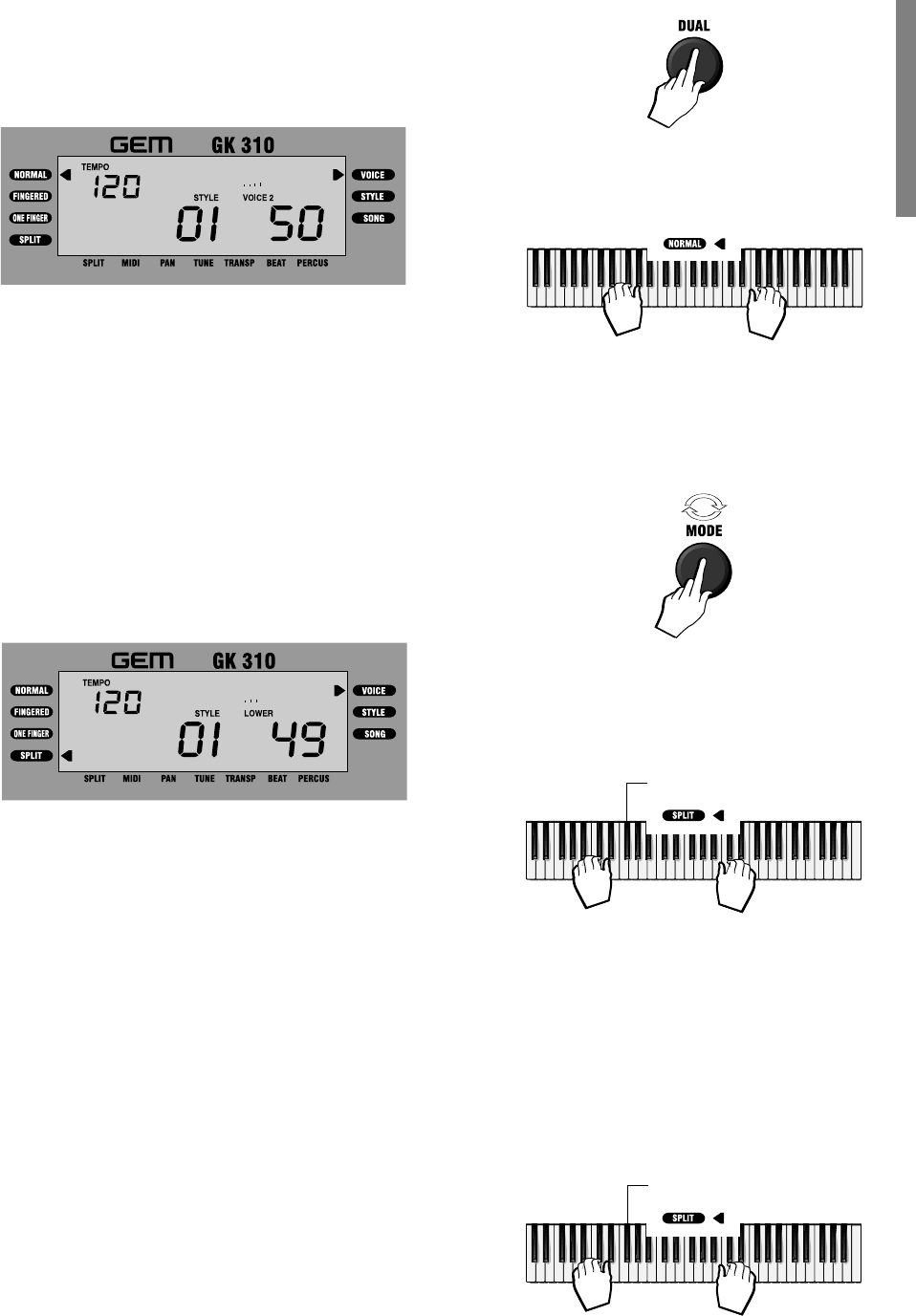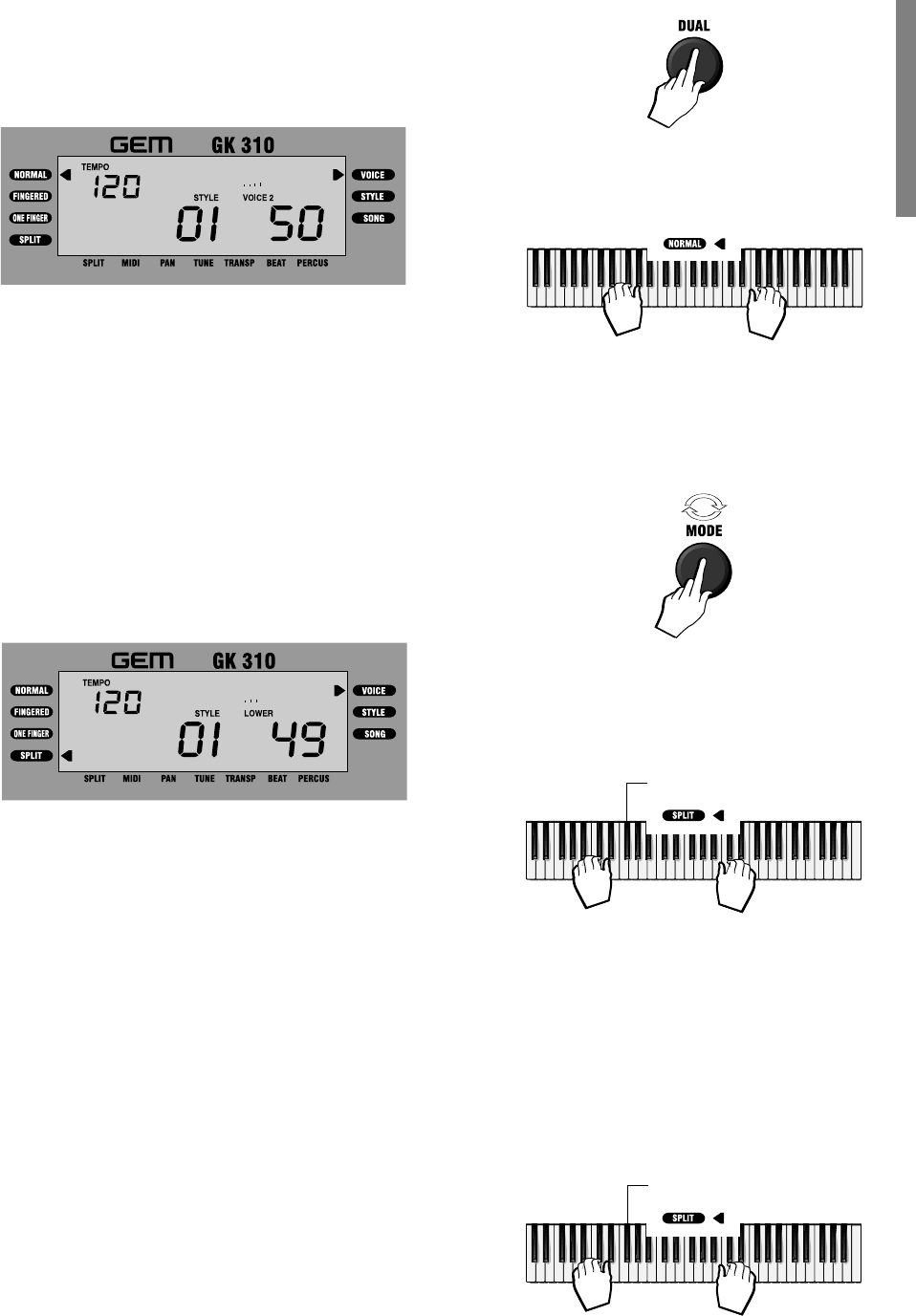
GK310 5
Dual voice (play two layered voices)
To play the DUAL effect, (with two layered sounds), press the [DUAL] button. The
word “VOICE 2” appears in the display as well as the voice number assigned to the
layered section.
If you play on the keyboard, you will hear two sounds for every note played. In our
example, you will hear the Piano voice (01) together with Slow Strings (50).
In DUAL mode, whatever voice selection you make will always correspond to the
second voice.
To return to NORMAL single voice play, press the [DUAL] button again.
Split keyboard
To play on a split keyboard with one or two voices on the right hand side (UPPER
keyboard) and one voice on the left (LOWER keyboard), press the [MODE] button
as many times as necessary until the left display arrowhead points to the SPLIT
function. The word “LOWER” appears in the display as well as the voice number
assigned to the Lower section:
The keyboard splits into a Lower section and an Upper section. If you play on the
keyboard, you will hear one sound on the right hand side of the keyboard and an-
other sound on the left. Our example shows Strings (49) on the left and Piano 1 (01)
on the right.
To change the voice of the Lower keyboard while you are still in SPLIT mode, simply
enter two digits on the numeric keypad, or use the [+/ON] and [–/OFF] buttons.
The note that divides the two keyboard sections is called the SPLIT POINT and the
factory setting corresponds to note F#3. The Lower keyboard extension starts from
the lowest note on the left, C2, up to note F#3. The Upper keyboard extension
covers the range G3 - C7.
It is also possible to modify the Split point and memorize the new setting to a Per-
formance. See the section entitled “Changing the accompaniment Split Point” on
page 13.
Play in Split mode with a Dual effect on the Upper keyboard
If you want to play with two layered sounds on the Upper keyboard and one on the
Lower, simply press the [DUAL] button while you are in SPLIT mode.
If you want to change the voices on the Upper keyboard, you must cancel the SPLIT
mode and return to NORMAL mode, then proceed as already described on the
previous pages for Single and Dual voice selection.
To cancel Split mode
To escape Split mode and return to a full keyboard, press the [MODE] button once to
select NORMAL mode.
<----------------------- PIANO 1 ----------------------->
<----------------- SLOW STRINGS ----------------->
Split Point (F#3)
<-------------- PIANO 1 -------------->
<-------- SLOW STRINGS -------->
<-STRINGS->
Split Point (F#3)
<-------------- PIANO 1 -------------->
<-STRINGS->