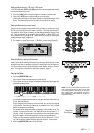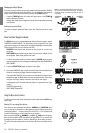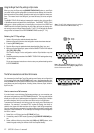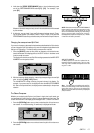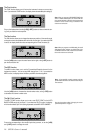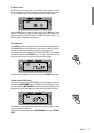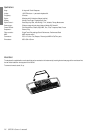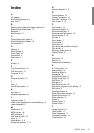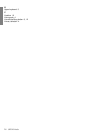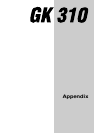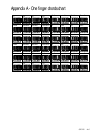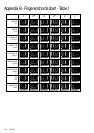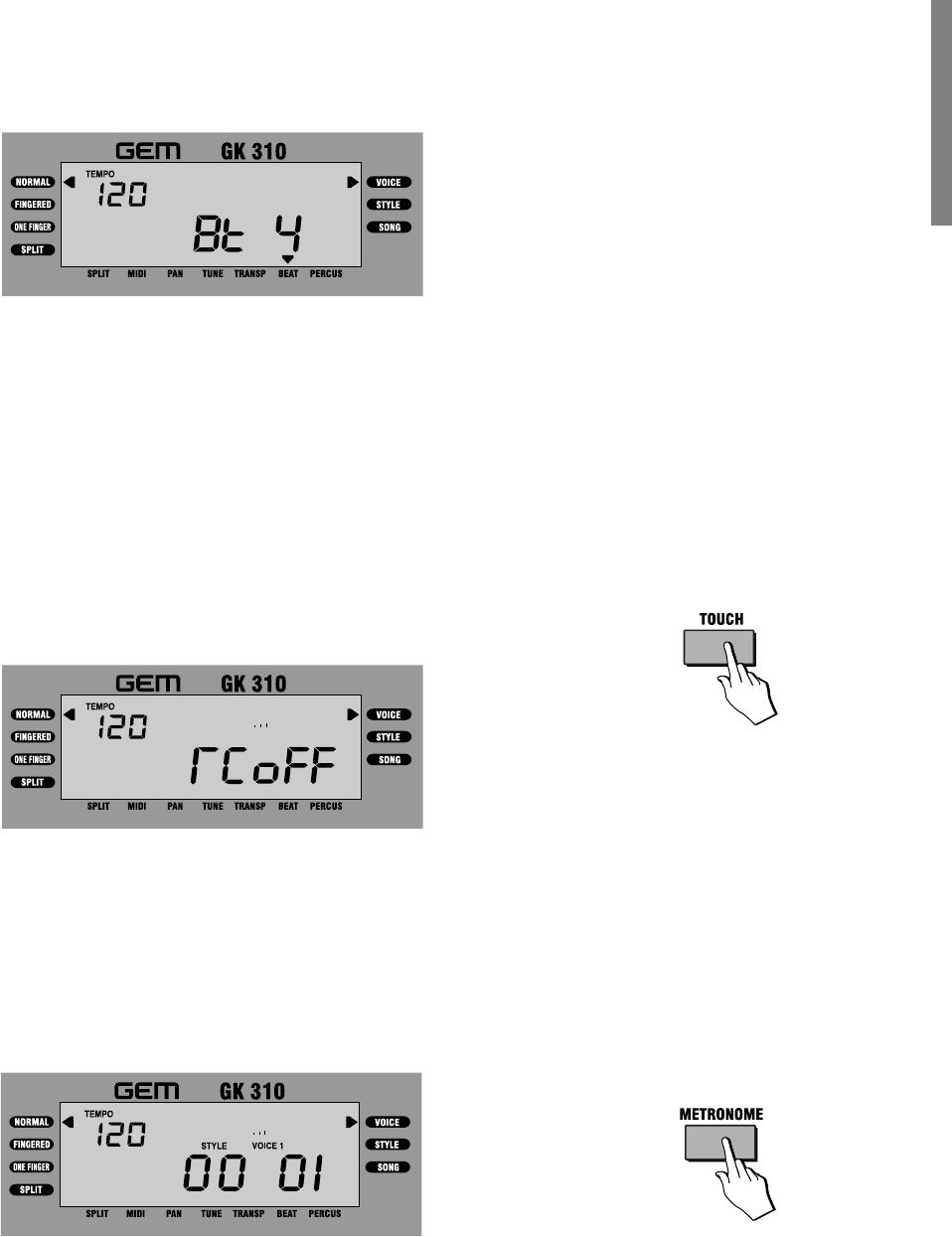
GK310 17
The Beat function
The BEAT function allows you to set a time signature (number of beats in a meas-
ure) for the Metronome. The factory setting corresponds to 4 beats for every meas-
ure. If you select the BEAT function, the display will show the factory setting.
Use the [+/ON] button to increase the Beat number, or the [–/OFF] button to de-
crease it. For example, if you want to practice a piece with a time signature of 5/4,
assign the number 5 to the BEAT function. The BEAT value has the range, 0 - 9.
Setting a value of 0 deactivates the Metronome.
Touch Response
The [TOUCH] button is also a General function which affects the keyboard globally.
The GK310 keyboard is
Velocity Sensitive
; in other words, the harder you play on
the keys, the louder the sound becomes, as occurs in an acoustic piano.
If you prefer to play on the keyboard without TOUCH RESPONSE, you can disable
the function by pressing the [TOUCH] button. The display shows the Touch Off
setting for a short period of time, then returns to the previous situation.
To restore the Touch Response function to normal, press the [TOUCH] button again.
Practice using the Metronome
At any time, you can activate the METRONOME for practicing purposes. As soon as
you press the [METRONOME] button, the Metronome starts beating time with a
‘tick’. If you press the [METRONOME] button while you are playing a Style, the auto
accompaniment stops and the Metronome takes over as the provider of the beat.
The Metrome is useful to practice keeping time when playing with Styles, or when
you have to practice a study piece.
To stop the Metronome tick play, press the [METRONOME] button again or [START/
STOP].