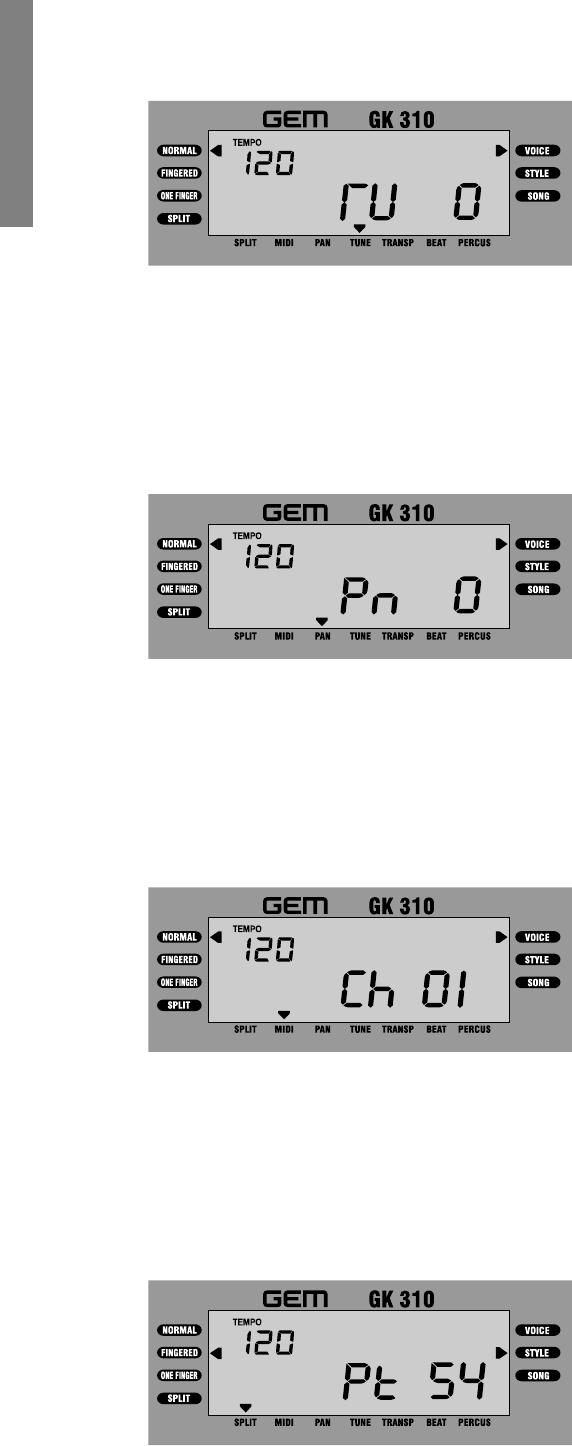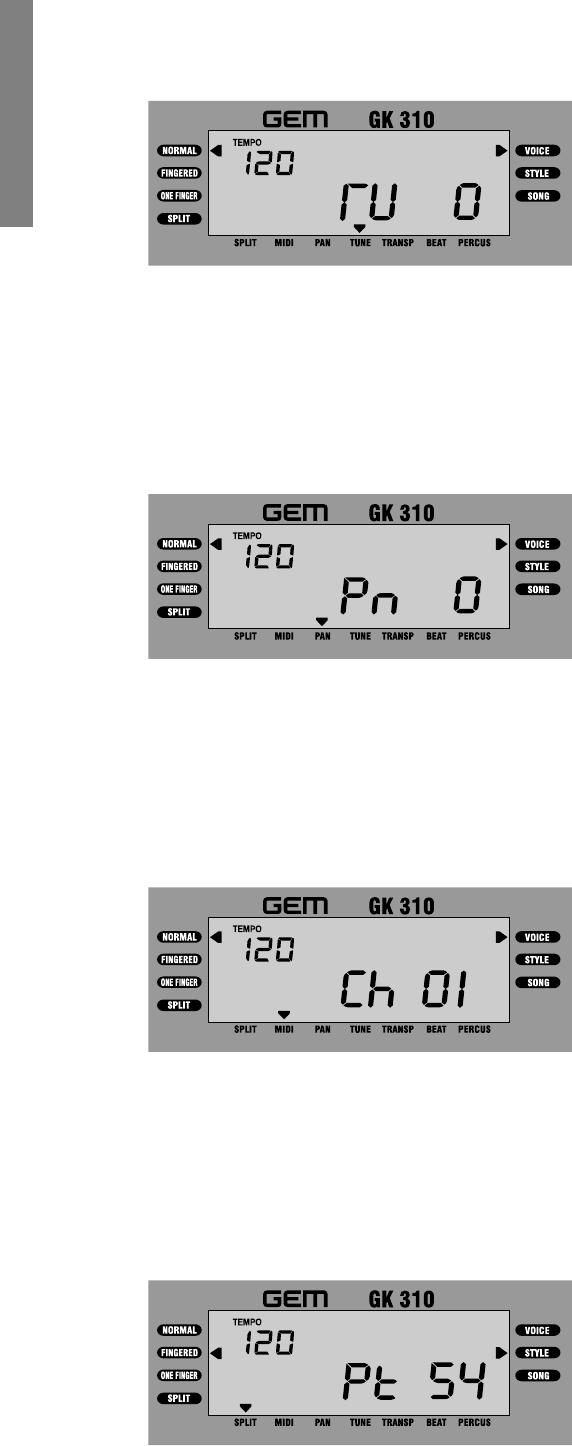
16 GK310 Owner’s manual
Note: When you program a KEYBOARD TUNE value
above or below standard pitch, the small TUNE dis-
play pointer indicates at all times that the instrument
has been Tuned, until the tuning is cancelled or the
instrument is turned off.
Note: When you program a new PAN setting, the small
PAN display pointer indicates at all times that a Pan
modification has been made, until the fun ction is disa-
bled or the instrument is turned off.
The Tune function
The TUNE function allows you to fine tune the instrument in steps on one cent at a
time. If you select the TUNE function, the display shows the standard pitch setting (0).
Play on the keyboard and use the [+/ON]/[–/OFF] buttons to raise or lower the tun-
ing until you reach the value required.
The Pan function
The PAN function allows you to change the stereo pan position of the overall sound,
moving the sound at the speakers either to the left or to the right. If you select the PAN
function, the display shows the value corresponding to the Pan at the centre (0).
Use the [+/ON] button to pan the overall sound to the right or the [–/OFF] button to
pan the sound to the left.
The MIDI function
The MIDI function allows you to set the Transmission/Reception channel for the
keyboard as a whole. You can set any MIDI channel from 1 -16. If you select the
MIDI function, the display shows the factory-set MIDI channel assignment.
Use the [+/ON] button to increase the channel number value, or the [–/OFF] button
to decrease the channel number value.
The Split Point function
The SPLIT POINT function allows you to set a new SPLIT POINT for the AUTO
BASS CHORD section of the Styles. If you select the SPLIT function, the display
will show the default Split Point setting expressed as the MIDI NOTE NUMBER.
Press a key corresponding to the new Split point that you want, or use the [+/ON]
and [–/OFF] buttons to change the value.
Note: It is not possible to assign separate and inde-
pendent MIDI channels to the voices and accompani-
ment sections.
See also the section entitled, “Changing the accom-
paniment Split Point” on page 11.