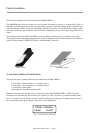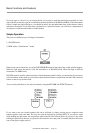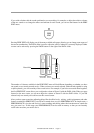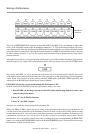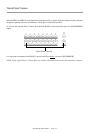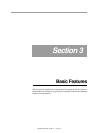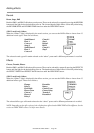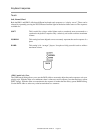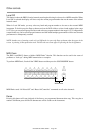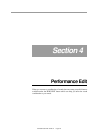Generalmusic PRO 1/PRO 2 Page 16
Selecting sounds
After switching the instrument on, pressing any of the sound selection buttons on the front panel will instantly
change the sound. The display will show the name of the sound which is currently selected.
Variations
On the PRO 1, each sound button actually contains two sounds. The second sound can be selected by pressing
the VAR button. Refer to the screen to see the name of the variation sound.
On the PRO 2, each sound button actually contains three sounds.
You can use the VAR button to select either variation 1, variation 2
or no variation. Refer to the screen to see the name of the currently
selected sound.
Mixing sounds together
To mix or “layer” two sounds together, simply press two sound buttons at the same time -for example: Piano 1
and Choir.
Although the volume levels of the two sounds can be adjusted in PERF EDIT, (see section 4), there is a simple
method of volume control which can be applied without any editing. When you press two sound buttons, the
one you press first will be the loudest. This means that, when mixing Piano and Choir as in the above example,
if you held the Choir button and then pressed Piano, the Choir would be louder than the Piano. If you held the
Piano button first and then pressed Choir, the Piano would be the loudest.
When mixing two sounds together in this way, you may want to use a different variation for sound 1 and sound
2: for example, mixing Piano 1, (no variation) with Strings Variation 1. To do this, press Piano 1 and Strings at
the same time. In the screen you will now see the sound names Piano 1 and Strings displayed one above the
other. To the left of one of these names will be an arrow. This arrow points to the “current sound”. You can
move the arrow to the other sound by pressing the PAGE buttons. Move the arrow so that it points to the
Strings sound. Now you can select variation 1 without affecting the Piano 1 sound.
Split Mode
You can easily split the keyboard on the PRO 1 and PRO 2 by pressing the SPLIT button. This will divide the
keyboard into separate left and right sections with a different sound on each side.
After pressing SPLIT, any sound you select will affect only the sound on the right side of this split. If you want
to change the sound on the left side of the split, simply select a sound while holding the SPLIT button down.
When the SPLIT button is held in this way, you can also press a key on the keyboard to define a new split point.