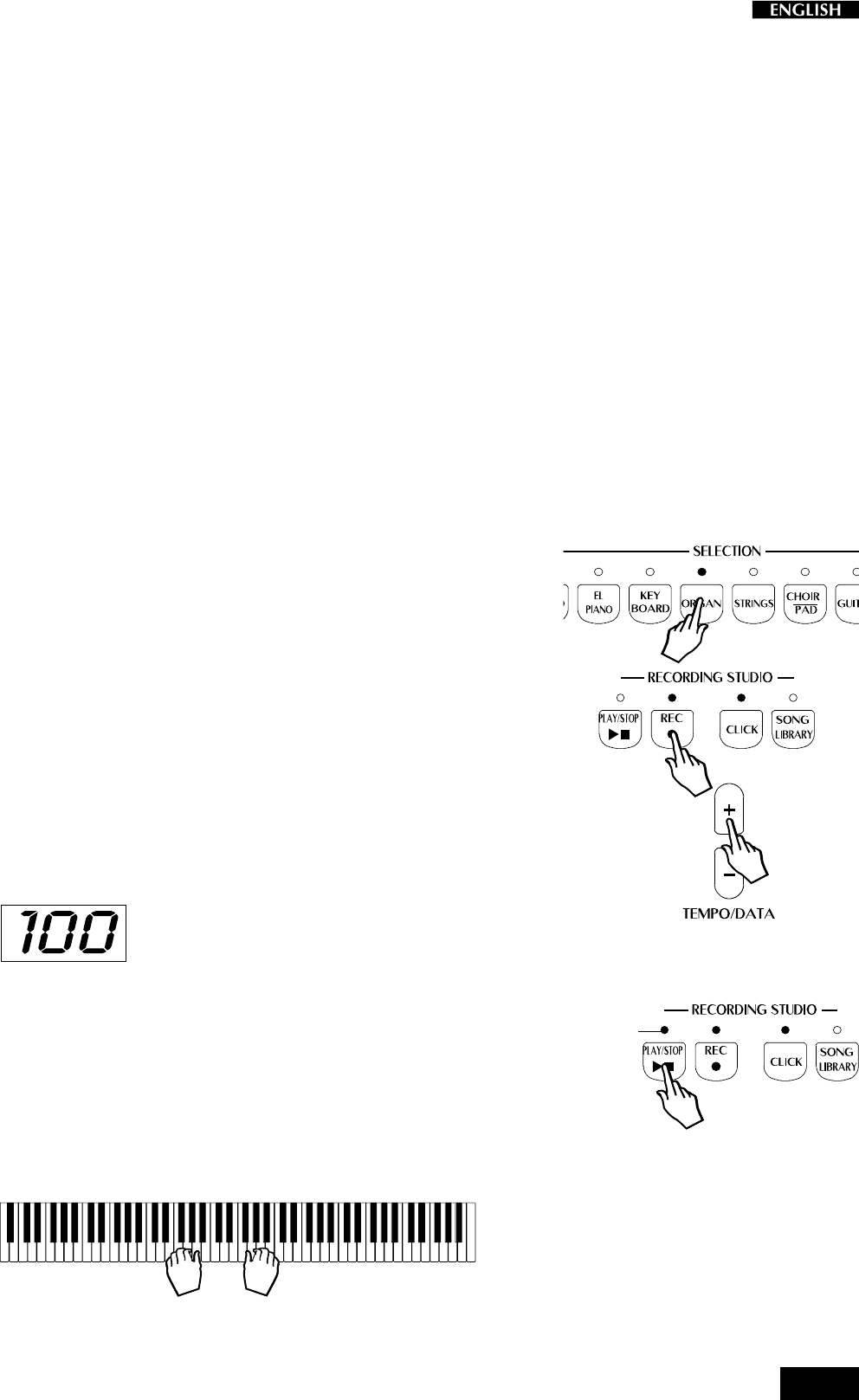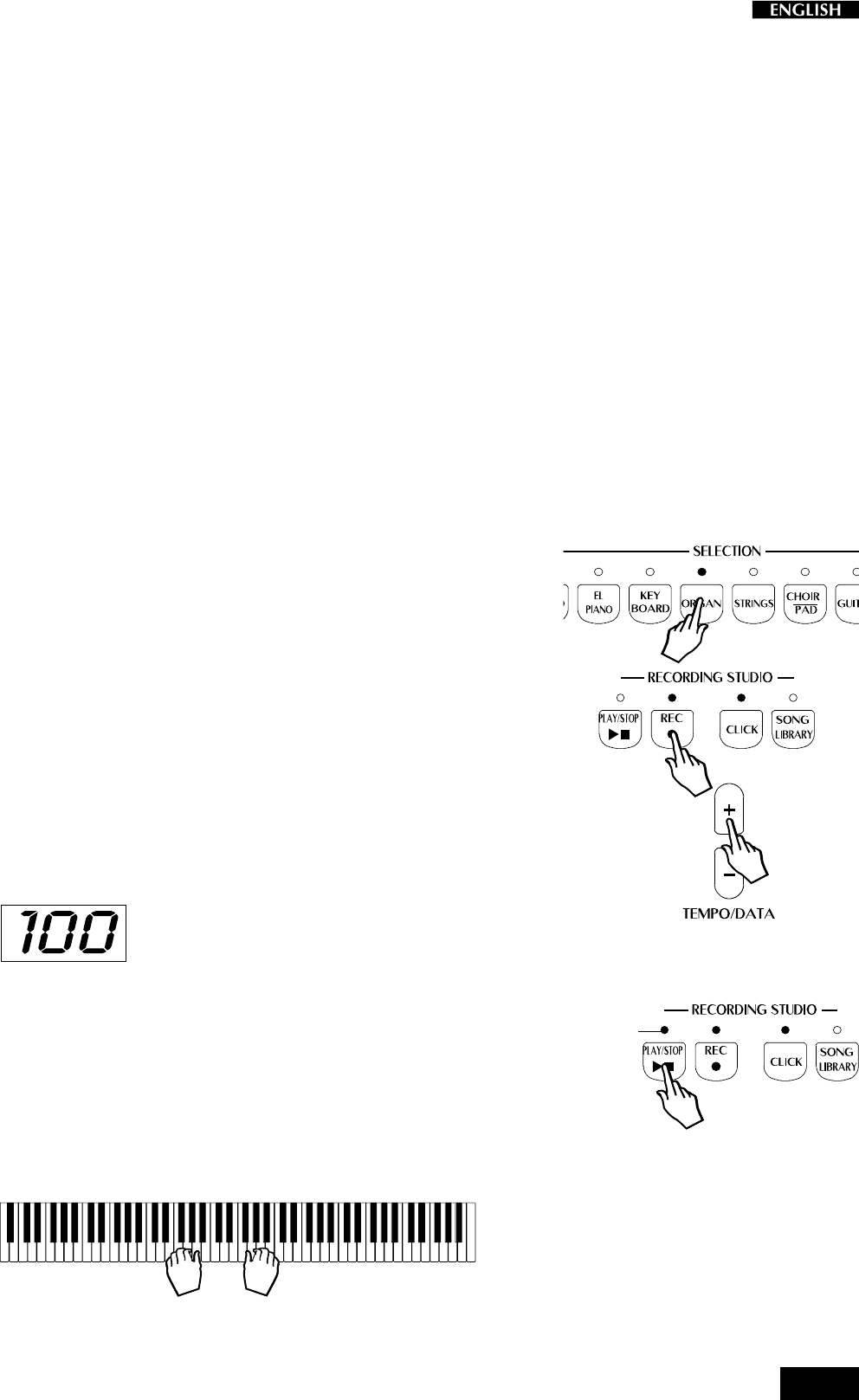
23
Recording Studio
The pRP7 features a simple but powerful sequencer which allows you
to accurately record your playing or create simple songs. This section
takes a closer look at the controls and related functions.
The Recording Studio, located on the extreme right of the control panel,
consists of four buttons: Play\Stop, Rec, Click and Song Library.
Play/Stop : Starts and stops either playback or recording.
Rec (Record) : Activates “Record pending” mode.
Click : Activate/deactivates the Metronome (click).
Song Library : Gains access to the internal library of Songs which
you can select with the Tempo/Data +/– buttons
after activating the Song Library button.
Recording a song
The pRP7 sequencer (Recording Studio) allows you to record a simple
song just as you play it.
1. Select the Preset that you want to record.
For example, select an ORGAN PRESET by pressing the ORGAN
button and using the SOUND VARIATIONS buttons to select the
required Preset.
2. Press the REC button.
The LED of the REC button turns on as well as the CLICK LED
(metronome).
3. If you want to change the recording speed, use the TEMPO/DATA buttons.
Using the TEMPO/DATA +/– buttons to the right of the display, you
can change the Tempo setting (the recording and playback
speed).
4. Press the PLAY/STOP button to start the recording.
The LED on the PLAY/STOP button starts to flash and the
metronome (Click) starts a one measure countdown into the
recording.
If you prefer to play without the metronome, simply press the
CLICK button to deactivate it (LED off).
5. Start to play after the one measure countdown.
Play as you would normally play. The sequencer will record
everything that you play, just as you play it.
Flashing