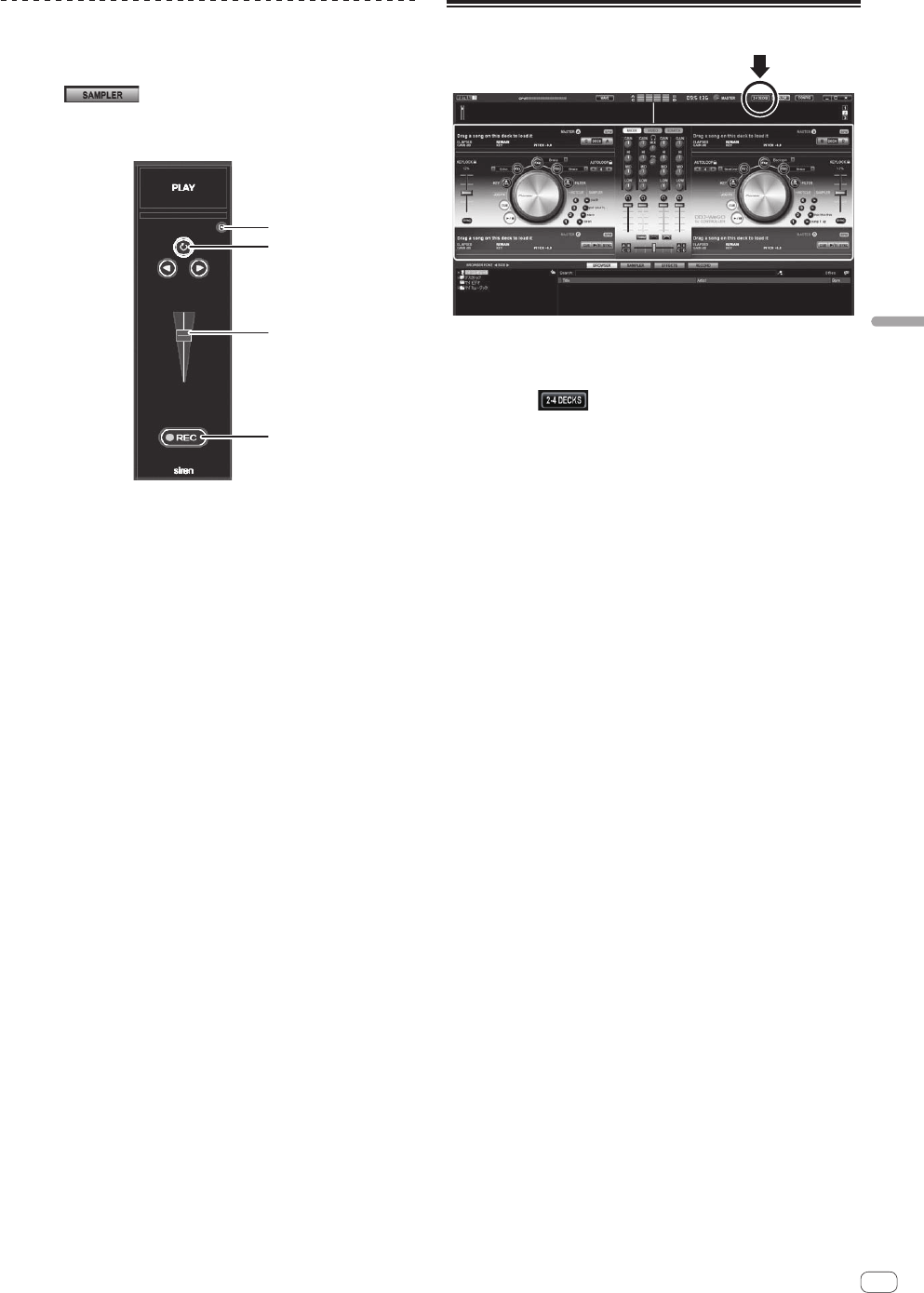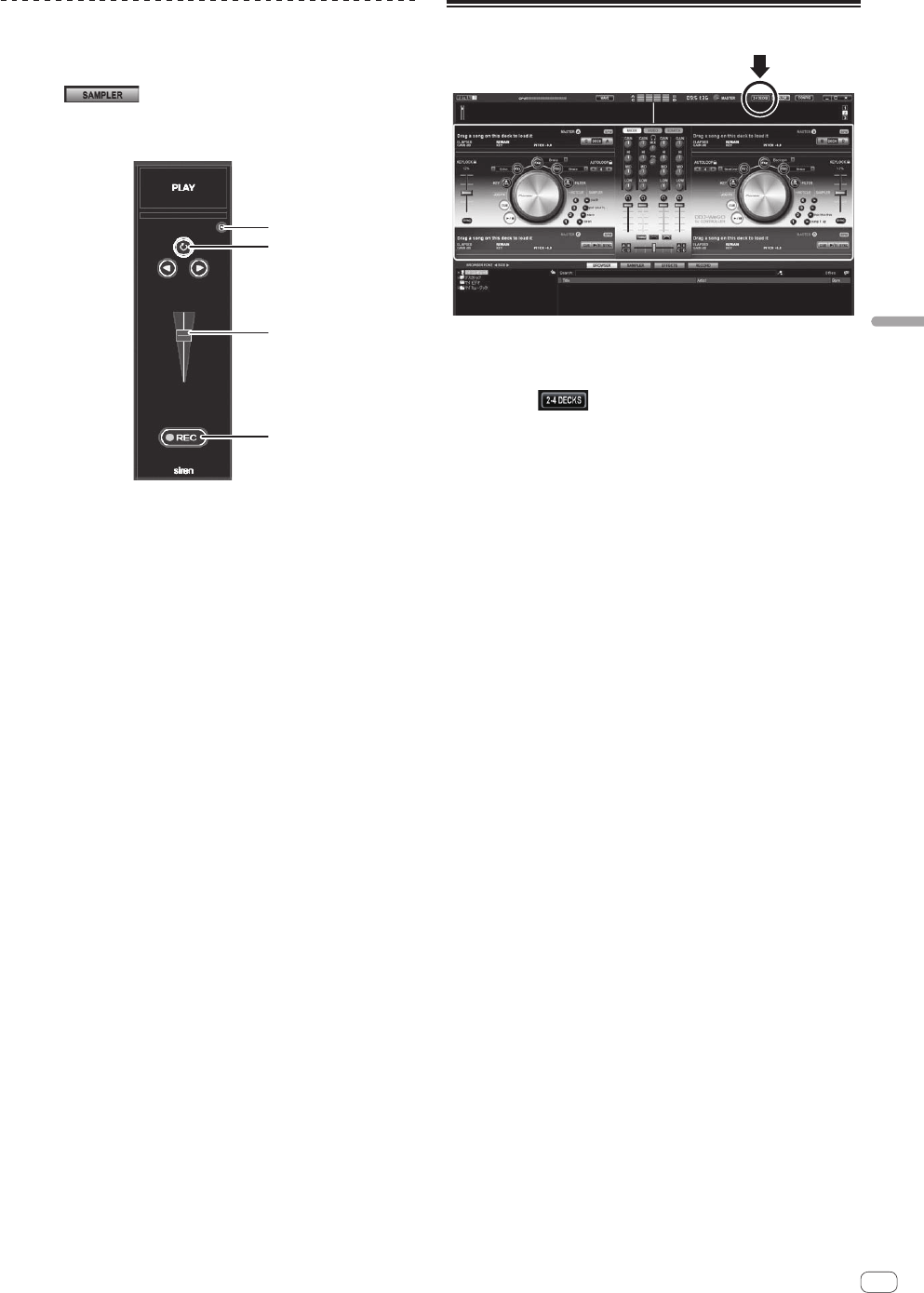
15
En
Advanced Operation
Making the SAMPLER settings
The [SAMPLER] volume and other settings can be adjusted through
operations on the computer.
1 Click [ ] on the computer’s screen to switch
to the [SAMPLER ]screen.
2 Operate the function on the computer’s screen.
1
2
3
4
1 Opens the [SAMPLER] options screen. Set for example whether
or not to play the [SAMPLER] in sync with the currently playing
track.
2 Selects the [SAMPLER] playing mode (play just once or play
repeatedly).
3 Adjusts the [SAMPLER]’s volume.
4 Recording starts when the [REC] button is pressed. When the
[REC] button is pressed again, recording stops.
Operating four decks (rJ)
With VIRTUAL DJ LE, you can select either a 2-deck layout or a 4-deck
layout.
This unit supports operation with a 4-deck layout.
1 Click the [ ] button on the computer’s screen to
switch the deck layout.
2 Press the [DECK] button to switch the deck to be
operated.
The [DECK C] button lights when deck C is selected, the [DECK D] button
lights when deck D is selected.
! When the 4-deck layout is selected, the decks can be switched
from the buttons on the computer screen as described below.
— Press the [DECK C] button: Switches the deck on the left side.
(Deck A ⇔ Deck C)
— Press the [DECK D] button: Switches the deck on the right
side. (Deck B ⇔ Deck D)
! When a 4-deck layout is set, the assign buttons at the sides of
the crossfader on the computer’s screen can be used to select
whether to assign the outputs of the respective decks to the left
or right sides of the crossfader.
! When the decks are switched, the positions of the controls and
faders on the computer screen and on this unit may differ.
In such cases, move the controls and faders on this unit to the
same positions as the controls and faders on the computer’s
screen.
The controls and faders for which this operation is required when
the decks are switched are as follows:
— TEMPO slider
— EQ (HI, MID, LOW) control
— Channel fader