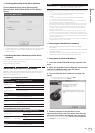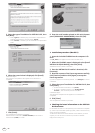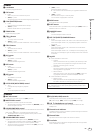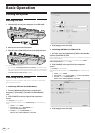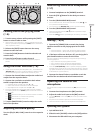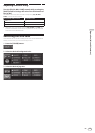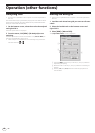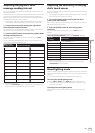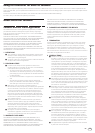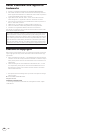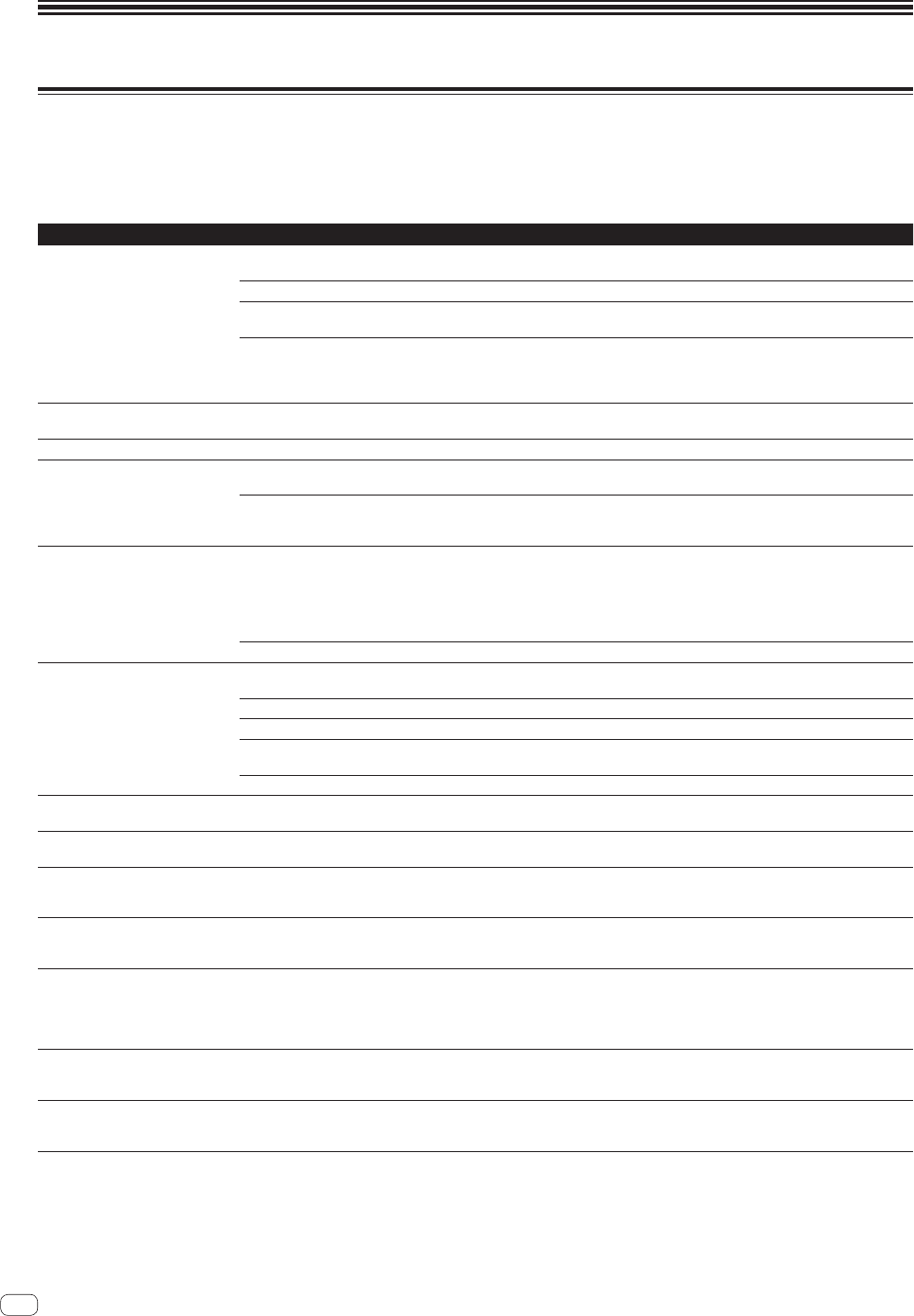
18
En
Additional information
Troubleshooting
! Incorrect operation is often mistaken for trouble or malfunction. If you think that there is something wrong with this component, check the points
below. Sometimes the trouble may lie in another component. Inspect the other components and electrical appliances being used. If the trouble
cannot be rectified after checking the items below, ask your nearest Pioneer authorized service center or your dealer to carry out repair work.
! This unit may not operate properly due to static electricity or other external influences. In this case, proper operation may be restored by turning the
power off, waiting 1 minute, then turning the power back on.
Problem Check Remedy
This unit is not recognized. Is the [ON/OFF] switch for power supply set to
[ON]?
Set the [ON/OFF] switch for power supply to [ON].
Is the included USB cable properly connected? Connect the included USB cable properly. (page 7)
Are you using a USB hub? USB hubs cannot be used. Connect the computer and this unit directly using
the included USB cable. (page 7)
— Press the VIRTUAL DJ LE’s [CONFIG] button and check the [Sound card] set-
tings on the [Sound Setup] tab. (page 10)
Windows : [ASIO DRIVER] and [Pioneer DDJ_WeGO ASIO]
Mac OS X : [4-OUT CARD] and [Built-in Output]
Positions of controls and sliders on
this unit and VIRTUAL DJ LE differ.
— When controls and sliders on this unit are moved, the controls and slides on
VIRTUAL DJ LE are synchronized.
Music files cannot be played. Are the music files damaged? Play music files that are not damaged.
Distorted sound. Is the sound level input to the [MIC] terminal set to
an appropriate level?
Set the audio level input to the terminals to a suitable level for the connected
devices.
Are the [MASTER OUT] terminals set to unbal-
anced output with a monaural cable?
With an unbalanced output, the sound will be distorted unless the output is set
to a suitable level. Use the [MASTER VOL] control to set the output to a suitable
level.
Sound being played is interrupted
when using DJ software.
Is the computer connected to this unit connected
to an AC power supply?
When using a notebook computer on battery power, the power management
system may set the battery energy saving mode, decreasing the CPU’s clock
frequency. If this happens, noise may be generated and operation may become
slower.
Connect the computer to which this unit is to be connected to an AC power
supply.
Is the driver software’s latency value suitable? Set the driver software’s latency to a suitable value. (page 4)
No sound is produced. Is the included USB cable properly connected? Connect the computer and this unit directly using the included USB cable. USB
hubs cannot be used. (page 7)
Are terminals or plugs dirty? Wipe any dirt off terminals and plugs before connecting.
Is the driver software properly set? Set the driver software properly. (page 4)
Are the connected components and amplifiers
properly set?
Set the external input selection and volume on the components and amplifiers
properly.
Is this unit’s volume set appropriately? Set the channel faders, crossfader and master volume appropriately. (page 11)
[SYNC] function does not work
properly.
Have the music files been properly analyzed? If the results of analysis of the music files are not correct, edit the beat grid
manually. (Page 16)
Sound is interrupted when the ASIO
driver is set.
Has the ASIO driver been set with VIRTUAL DJ LE
running?
Set the ASIO driver before launching VIRTUAL DJ LE. (page 4)
Recorded samples cannot be saved.
Samples cannot be registered at
sampler slots 7 or 8.
— The functions for saving and calling out recorded samples can be used when
you upgrade to VIRTUAL DJ PRO.
Computer on which Windows XP is
installed freezes or CPU usage rate
is 100%.
Have you turned off this unit’s power while
VIRTUAL DJ LE was running or disconnected the
USB cable during use?
Be sure to quit VIRTUAL DJ LE before turning off this unit’s power. Also, do not
disconnect the USB cable during use.
Communications cannot be estab-
lished when this unit is turned on after
launching VIRTUAL DJ LE. Operations
of buttons and controls are not associ-
ated, or LEDs do not light.
Have you started up this unit and VIRTUAL DJ LE
in the wrong order?
Always first start up this unit and wait for the startup illumination to finish before
launching VIRTUAL DJ LE. After this, press the VIRTUAL DJ LE’s [CONFIG] but-
ton and check the [Sound card] settings on the [Sound Setup] tab. (page 10)
Windows : [ASIO DRIVER] and [Pioneer DDJ_WeGO ASIO]
Mac OS X : [4-OUT CARD] and [Built-in Output]
Recording is not possible. Is there a 2-byte code (used in Japanese, etc.)
included in the file path for where the recorded file
is to be stored?
Set so that there are no 2-byte codes (used in Japanese, etc.) in the file path for
where recorded files are to be stored.
Nothing appears on the computer’s
screen though VIRTUAL DJ LE was
launched.
Is your computer’s display resolution 1 024 x 768
or greater?
Right-click the task bar and launch the task manager. On the task manager’s
[Application] tab, right-click [VirtualDJ] and select [Maximize].