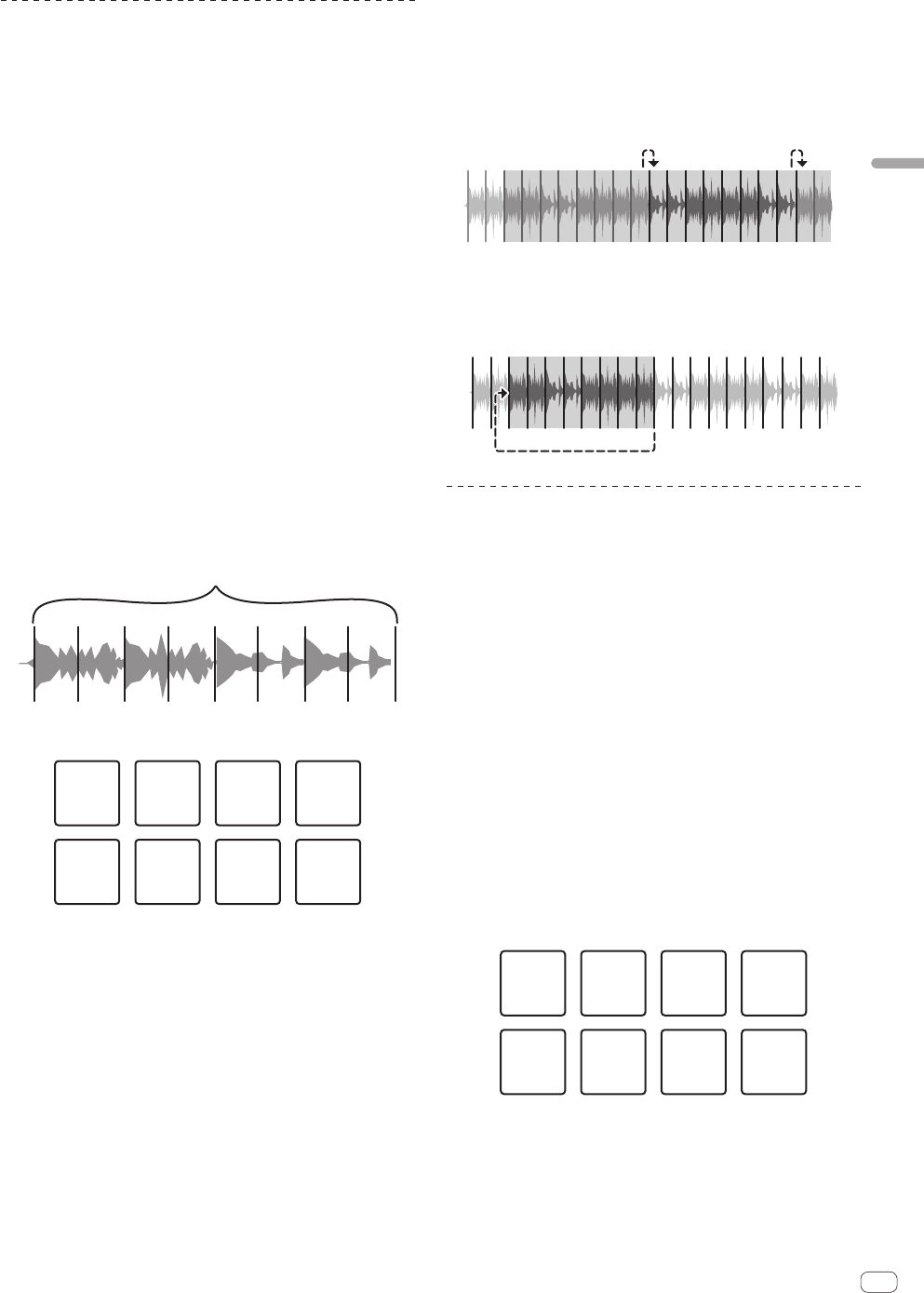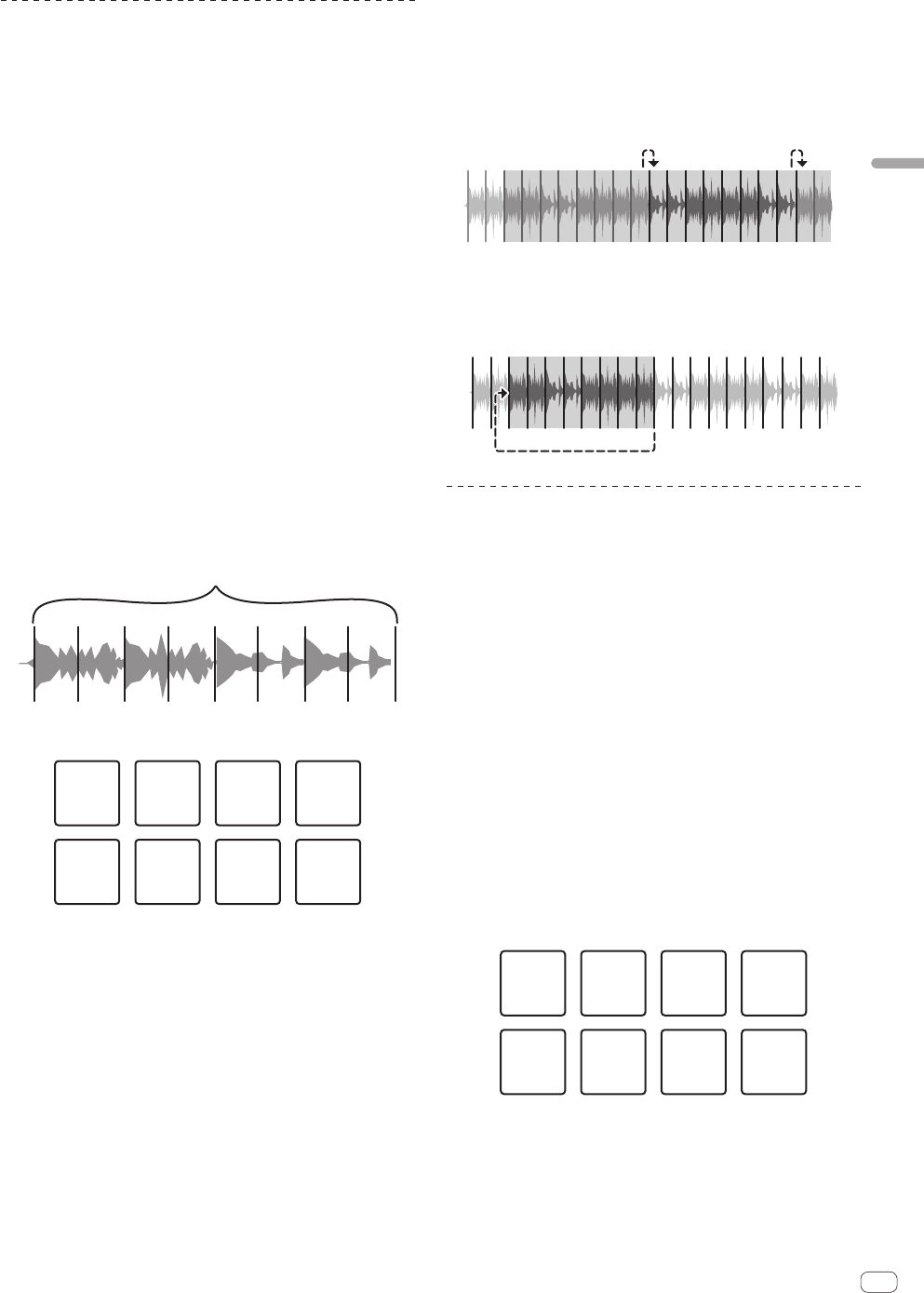
En
11
Advanced Operation
Using the Slicer function
The specified range is divided into eight equal sections, and these eight
sliced sections are assigned to the respective performance pads. While
one of the performance pads is pressed, the sound for the section
assigned to that pad is played in a loop.
While the sound for the section assigned to the pad is playing in a loop,
playback with the original rhythm continues in the background. When
the pad is released and loop playback stops, playback resumes from the
position reached in the background at that point.
! The slicer function cannot be used with tracks for which no beatgrid
is set. For details on setting beatgrids, see the Serato DJ software
manual.
1 Press the [SLICER] mode button.
The [SLICER] mode button lights and the mode switches to slicer mode 1.
2 Press the [SLICER] mode button to select the slicer
mode.
The mode switches between slicer mode 1 and slicer mode 2 each time
the button is pressed.
= About slicer mode 1 and slicer mode 2 (p.11)
3 Press the [PARAM.1/PARAM.2c] or [PARAM.1/
PARAM.2d] button while pressing the [SHIFT] button.
Set the domain for the slicer function. The value set for the domain
switches each time one of the buttons is pressed while pressing the
[SHIFT] button.
The domain can be set to one of six settings: 2 beats, 4 beats, 8 beats, 16
beats, 32 beats or 64 beats.
The eight equal sections into which the range specified with the domain
setting have been sliced are assigned to the respective performance
pads as shown below.
Sliced sections 1 to 8
Domain
1234 56
Section1 Section2 Section3 Section4
Section5 Section6 Section7 Section8
4 Press the [PARAM.1/PARAM.2c] or [PARAM.1/
PARAM.2d] button.
Set the quantization for the slicer function. The value set for the quanti-
zation switches each time one of the buttons is pressed.
The quantization can be set in four ways: 1/8, 1/4, 1/2 and 1.
The length of the loop which is played while the pad is being pressed
can be changed with the “QUANTIZATION” setting. For example, when
“QUANTIZATION” is set to “1”, the entire section assigned to the pad is
played in a loop, and when “QUANTIZATION” is set to “1/2”, only the first
half of the section assigned to the pad is played in a loop.
5 Press and hold one of the performance pads.
When the pad is pressed and held, the sound is played in a loop.
! The length of loop playback differs depending on the quantization
setting.
When the pad is released, the track returns to the position that is playing
in the background.
About slicer mode 1 and slicer mode 2
Slicer mode 1
When the playback position advances to the end of the range that has
been sliced into eight equal sections, the range shown on the display
switches to the next eight sliced sections, and these sliced sections
are assigned to the respective pads, replacing the previously assigned
sections.
12345678
2
2
345678
Slicer mode 2
When the playback position advances to the end of the range that was
sliced into eight equal parts, the playback position returns to the begin-
ning of the range that was sliced into eight equal parts.
12345678
Using the sampler function
Tracks loaded in the sampler slots of the sampler (SP-6) can be played
with the performance pads.
1 Press the left or right [DECK] button while pressing
the [SHIFT] button to open the [SP-6] panel on the
computer’s screen.
2 Press the [SAMPLER] mode button.
The [SAMPLER] mode button lights and the mode switches to the sam-
pler mode.
3 Press the [PARAM.1/PARAM.2c] or [PARAM.1/
PARAM.2d] button.
Switch the sampler (SP-6) bank. The sampler has four banks, A, B, C and D,
and each bank has six slots.
4 Select the track from the library on the computer’s
screen, then press a performance pad while pressing the
[SHIFT] button.
The selected track is loaded into the sample slot.
With the Serato DJ software, when a track is loaded into the sampler
slot, that setting is held.
5 Press a performance pad.
The sound for the slot assigned to the pad that was pressed is played.
Slot1 Slot2 Slot3 Slot4
Slot5 Slot6
! When a performance pad is pressed while pressing the [SHIFT]
button, the sound of the slot that is currently playing stops.