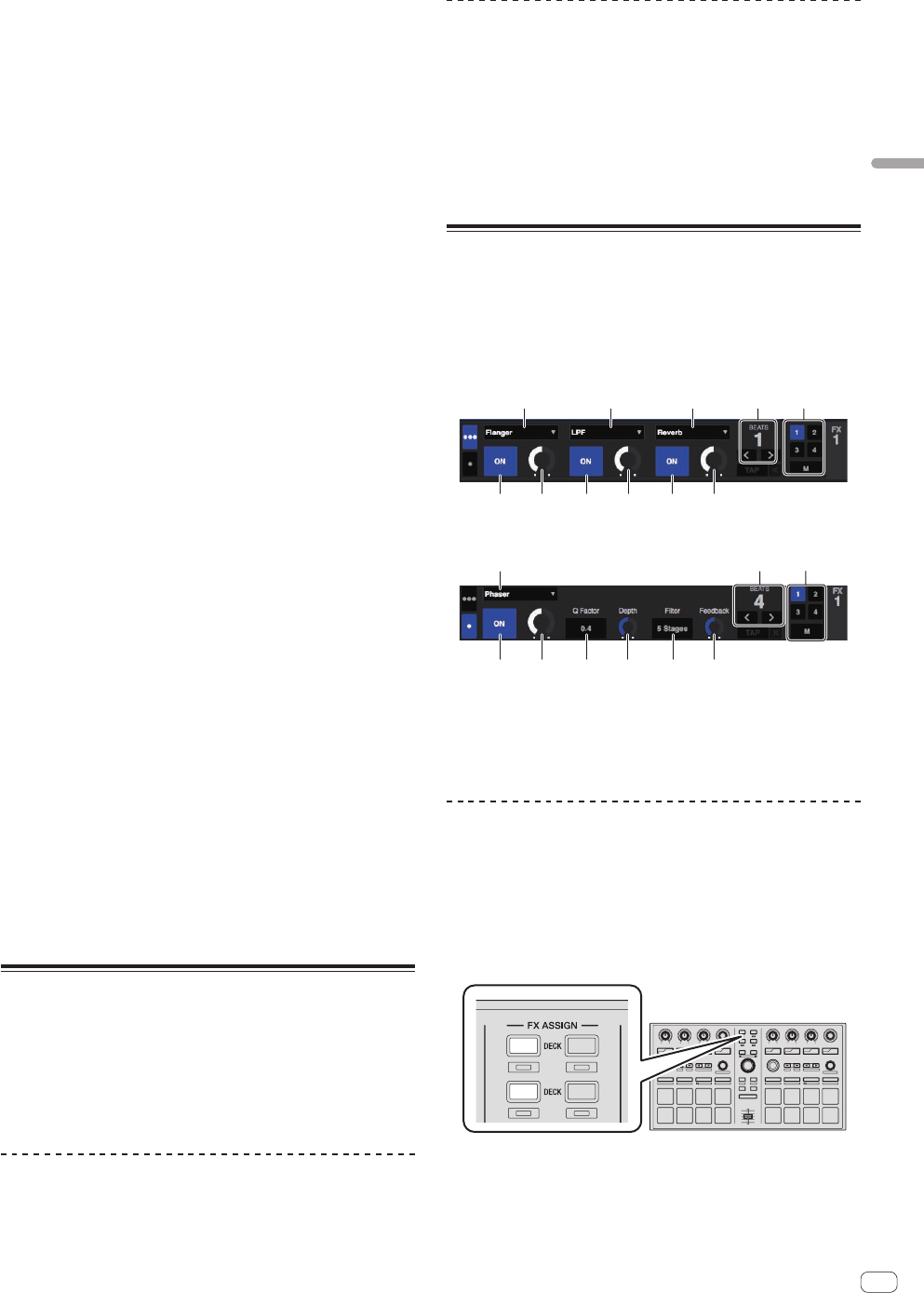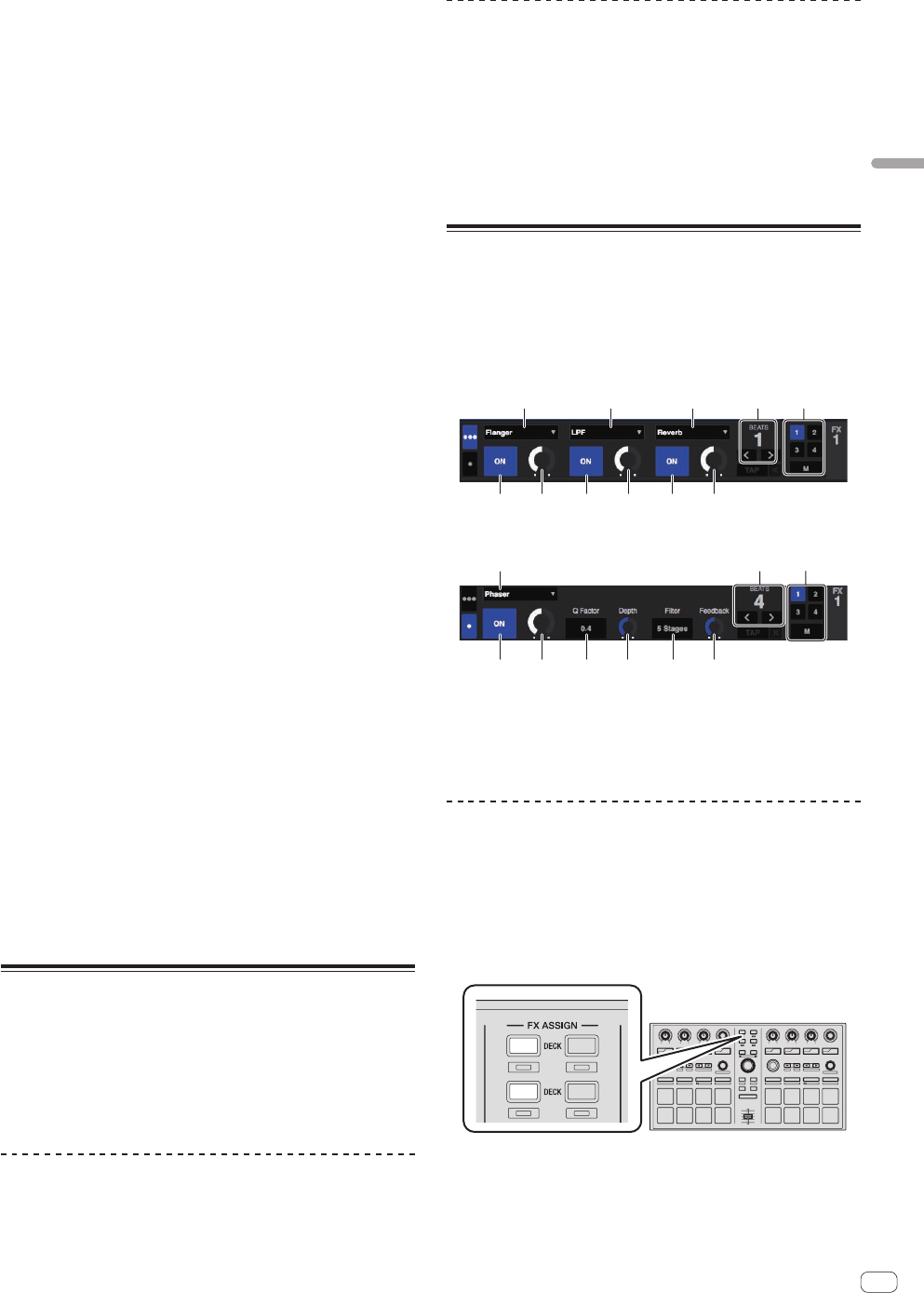
En
13
Advanced Operation
3 Press pad 5 during playback or while pausing.
Loop In Point is set.
4 Press pad 6.
The loop out point is set, and loop playback begins.
To cancel loop playback, press pad 2 or pad 7.
5 During loop playback, press the [PARAM.1/
PARAM.2c] button.
The loop length is cut in half.
6 During loop playback, press the [PARAM.1/
PARAM.2d] button.
The loop length is doubled.
7 Press the [PARAM.1/PARAM.2c] or [PARAM.1/
PARAM.2d] button while pressing the [SHIFT] button.
The loop moves, remaining the same length (loop shift).
Calling out saved loops
1 Press pad 4 or pad 8 to select the loop slot.
2 Press pad 7.
The loop is called out from the selected loop slot and loop playback
resumes.
To turn the loop function on without moving to the loop in point, press
pad 2.
Fine-adjusting the loop in point (loop in adjust)
1 During loop playback, press pad 5.
Pad 5 flashes and the unit switches to the loop in point adjustment
mode.
2 Turn the [AUTO LOOP] control.
Fine-adjust the loop in point.
3 Press pad 5 again.
The loop in point adjustment mode is canceled and the unit returns to
normal loop playback.
Fine-adjusting the loop out point (loop out
adjust)
1 During loop playback, press pad 6.
Pad 6 flashes and the unit switches to the loop out point adjustment
mode.
2 Turn the [AUTO LOOP] control.
Fine-adjust the loop out point.
3 Press pad 6 again.
The loop out point adjustment mode is canceled and the unit returns to
normal loop playback.
Using the sampler velocity mode
When the sampler velocity mode is on, the sample volume level changes
according to the strength with which the performance pads are tapped.
The volume level increases when the performance pads are tapped
strongly, decreases when they are tapped weakly.
When the sampler velocity mode is off, the sound is triggered at the
volume level set with the Serato DJ software, regardless of the strength
with which the performance pads are tapped.
Turning the sampler velocity mode on
When the [SAMPLER] mode button is pressed while pressing the
[SHIFT] button, the [SAMPLER] mode button flashes and the sampler
velocity mode turns on.
Turning the sampler velocity mode off
When the [SAMPLER] mode button is pressed, the [SAMPLER] mode
button stops flashing, remaining lit, and the mode switches to the nor-
mal sampler mode (the sampler velocity mode turns off).
! In the utilities mode, the velocity curve and after-touch function can
be set.
When after-touch is enabled, the sample’s volume level changes
while the performance pad is pressed according to the strength at
which the pad is pressed. Also, in the utilities mode, the method for
entering the sampler velocity mode can be changed.
For details, see Changing this unit’s settings on page 20.
Using effects
Serato DJ includes two effect units: FX1 and FX2. Their effects can be
applied to the overall sound or to the selected deck. Here we explain how
to operate this unit to assign effect unit 1 (FX1).
Serato DJ effects unit screen display
Multi FX mode: Up to three effects can be selected per effect unit, and
each effect has one adjustable parameter.
1 1
3
Single FX mode: One effect can be selected per effect unit and there are
multiple adjustable parameters.
1 This displays the currently selected type of effect.
2 This displays the effect time.
3 The number of the deck to which that effects unit is assigned is
highlighted.
4 This displays the effect parameter status.
5 This displays whether the effect is on or off.
Operating in the multi FX mode
1 Press the [TAP] button while pressing the [SHIFT] button
to switch Serato DJ’s DJ-FX mode to the multi FX mode.
The mode switches between the multi FX mode and single FX mode each
time the buttons are operated.
2 Press the [FX ASSIGN] button on the left side to select
the deck to which the effect is to be assigned.
ON
SYNC
SLIP
1
2
34
2
1
1
3
4
22
1
Press the [FX ASSIGN] 1 button to assign the effect to deck 1, the
[FX ASSIGN] 2 button to assign the effect to deck 2.
! Press the [FX ASSIGN] 1 button while pressing the [SHIFT] but-
ton to assign the effect to deck 3, press the [FX ASSIGN] 2 button
while pressing the [SHIFT] button to assign the effect to deck 4.
! To apply the effects to the overall (master) sound, click [M] on the
computer.