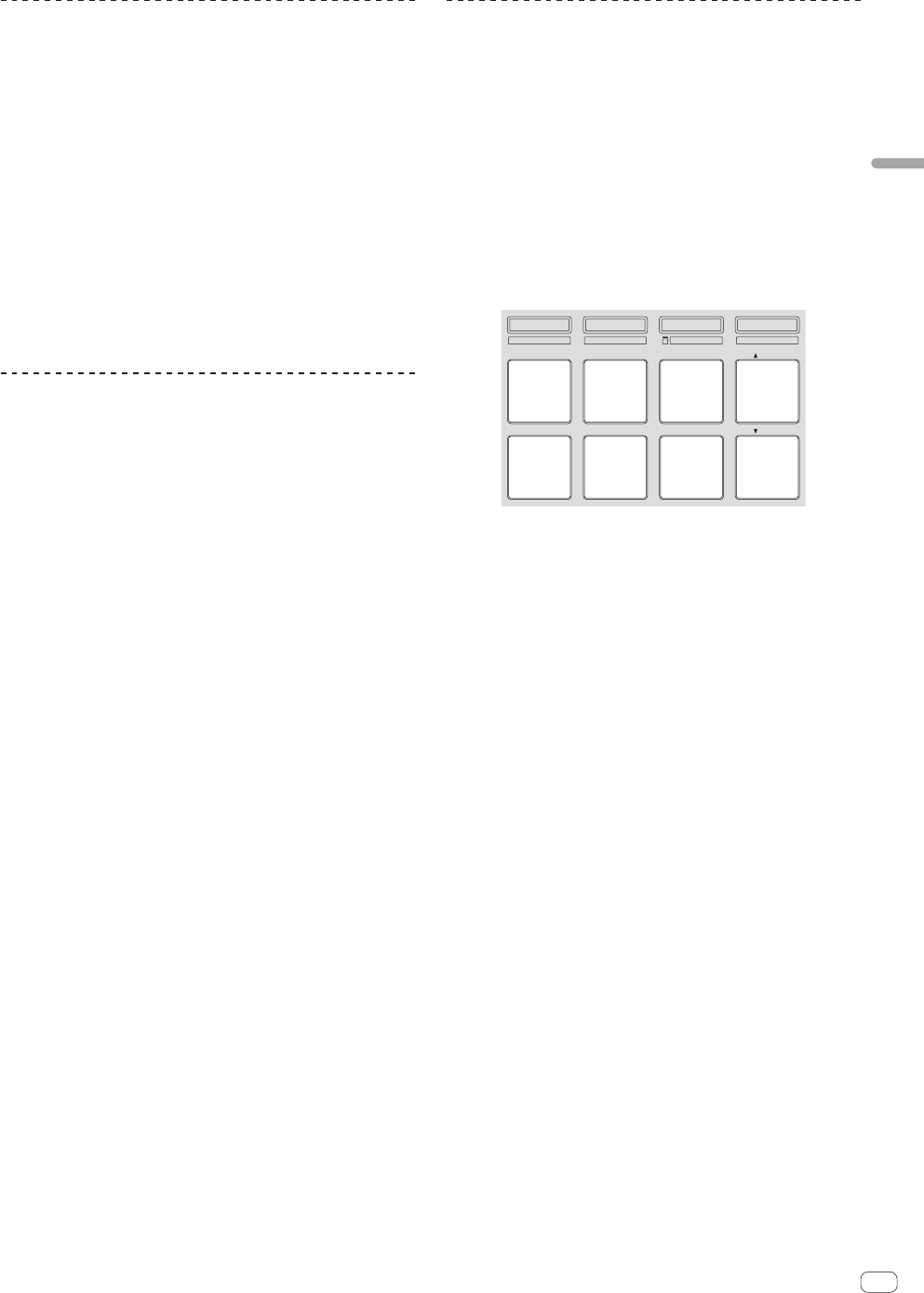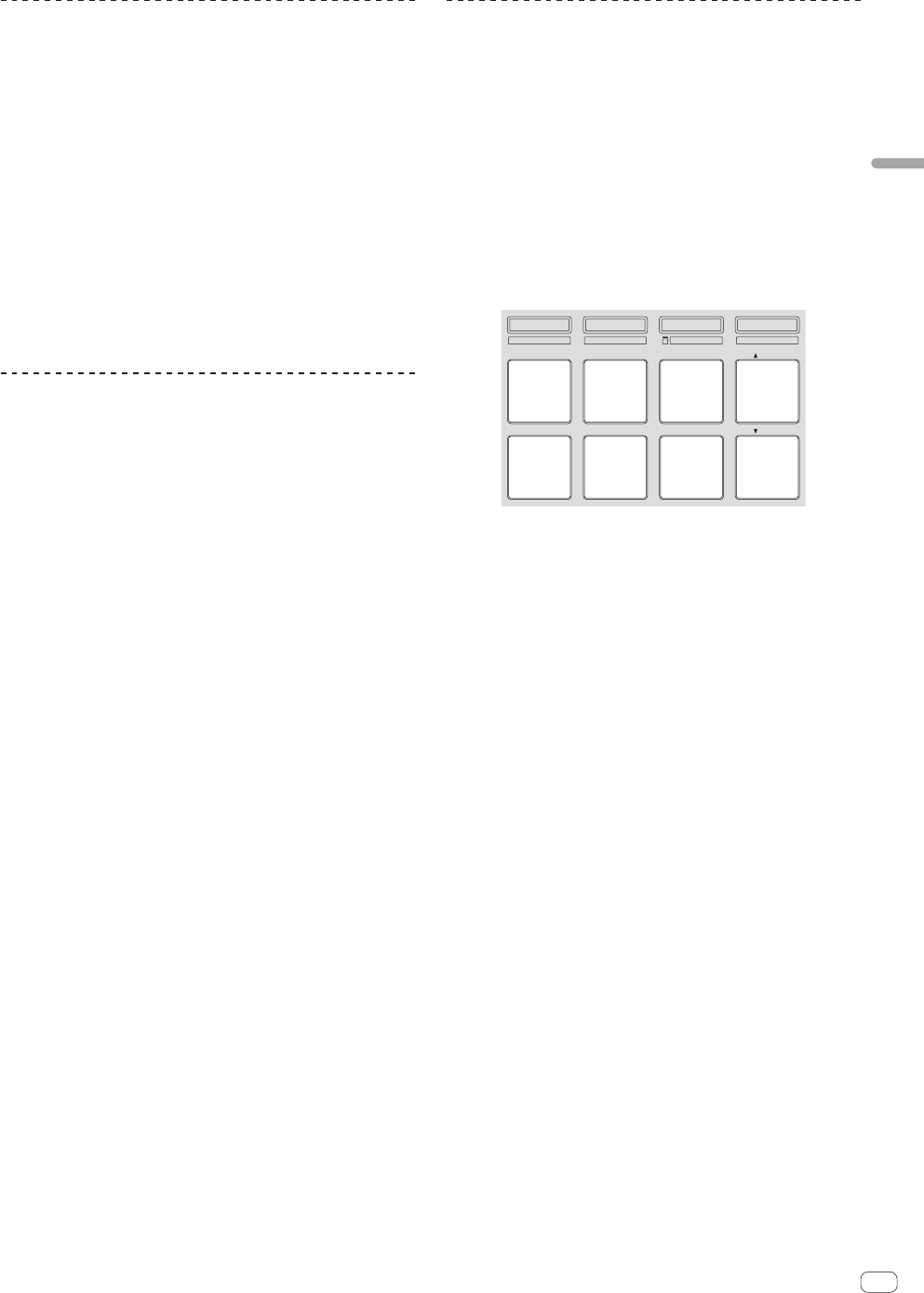
En
19
Advanced Operation
Slip hot looping
1 Press the [HOT CUE] mode button while pressing the
[SHIFT] button.
The pad mode is set to the hot loop mode.
2 Press the [SLIP] button.
The mode switches to the slip mode.
To cancel the slip mode, press the [SLIP] button again.
3 Press a performance pad.
Loop playback starts from the loop in point assigned to the pad that was
pressed.
! The length of the loop is the number of beats set for auto looping.
Normal playback continues in the background even during loop
playback.
4 Press the same performance pad again.
Looping is canceled and playback starts from the position reached in the
background.
Auto slip looping
There are two ways to perform the auto loop operation: using the perfor-
mance pads and using the [AUTO LOOP] control. Auto slip looping is
possible with both methods.
Auto slip looping using the performance pads
1 Press the [ROLL] mode button while pressing the
[SHIFT] button.
The pad mode is set to the auto loop mode.
2 Press the [SLIP] button.
The mode switches to the slip mode.
To cancel the slip mode, press the [SLIP] button again.
3 Press a performance pad.
A loop with the number of beats assigned to the pad that was pressed
is played.
Normal playback continues in the background even during loop
playback.
4 Press the same performance pad again.
Looping is canceled and playback starts from the position reached in the
background.
Auto slip looping using the [AUTO LOOP] control
1 Press the [SLIP] button.
The mode switches to the slip mode.
To cancel the slip mode, press the [SLIP] button again.
2 Turn the [AUTO LOOP] control.
Select the number of beats for the auto loop.
3 Press the [AUTO LOOP] control.
A loop with the specified number of beats is set and loop playback starts.
Normal playback continues in the background even during loop
playback.
4 Press the [AUTO LOOP] control again.
Looping is canceled and playback starts from the position reached in the
background.
Manual slip looping
Creating a loop and slipping it
1 Press the [SLICER] mode button while pressing the
[SHIFT] button.
The pad mode is set to the manual loop mode.
2 Press the [SLIP] button.
The mode switches to the slip mode.
To cancel the slip mode, press the [SLIP] button again.
3 Press pad 5 to set the loop in point, then press pad 6.
The loop out point is set and loop playback starts.
Normal playback continues in the background even during loop
playback.
HOT CUE
HOT LOOP
ROLL
AUTO LOOP
SLICER
MANUAL LOOP
SAMPLER
VELOCITY
IN OUT
LOOPACTIVE
RELOOP
/
EXIT
SAVE
SLOT
SLOT
1 2 3 4
5 6 7 8
4 Press pad 2 or pad 7.
Looping is canceled and playback starts from the position reached in the
background.
Slipping using a loop in a loop slot
1 Press the [SLICER] mode button while pressing the
[SHIFT] button.
The pad mode is set to the manual loop mode.
2 Press the [SLIP] button.
The mode switches to the slip mode.
To cancel the slip mode, press the [SLIP] button again.
3 Press pad 4 or pad 8 to select the loop you want to
play.
4 Press pad 7.
The selected loop is called out and loop playback starts.
Normal playback continues in the background even during loop
playback.
5 Press pad 7 or pad 2 again.
Looping is canceled and playback starts from the position reached in the
background.