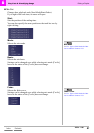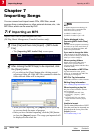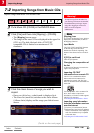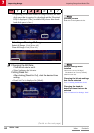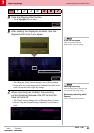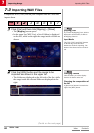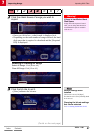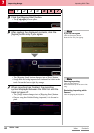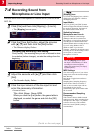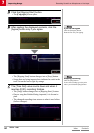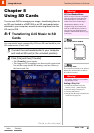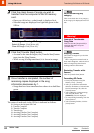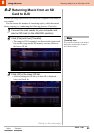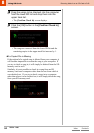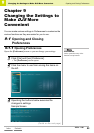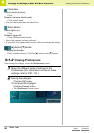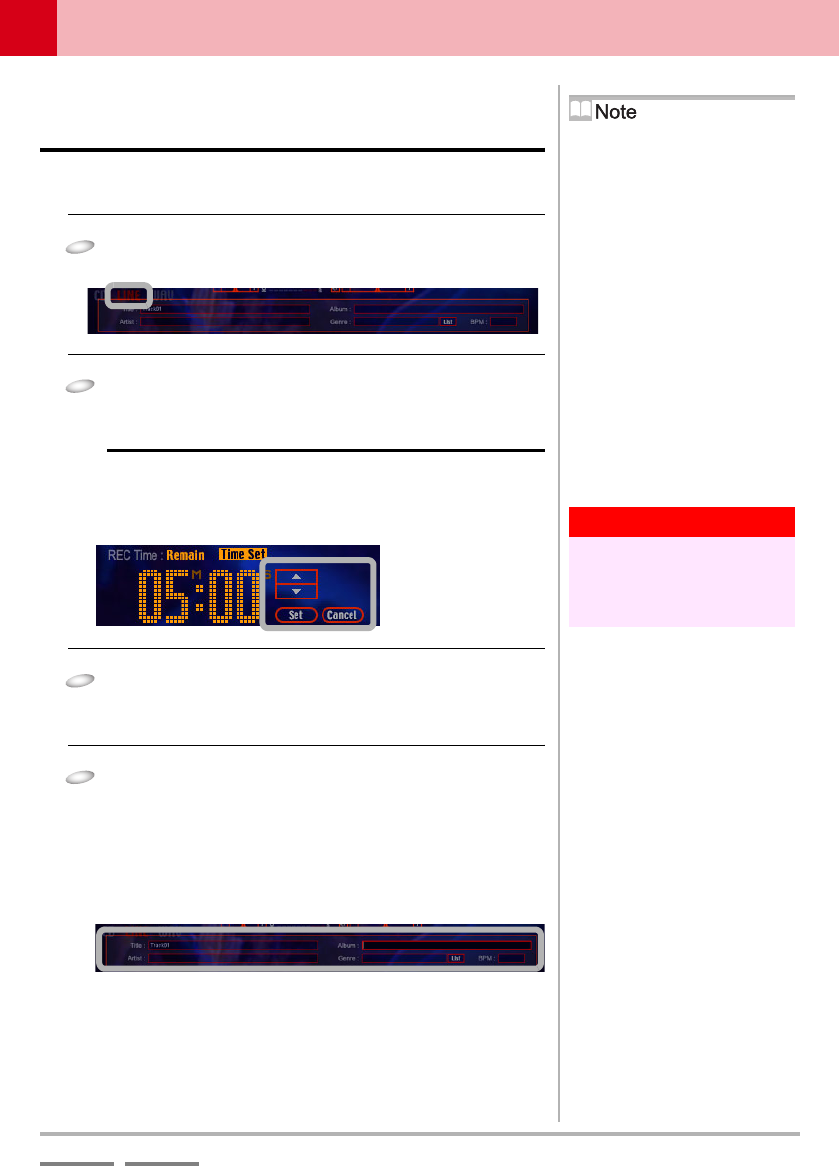
(Contd. on the next page)
DJS Ver. 1.600
89
7
Importing Songs Recording Sound from Microphone or Line Input
ContentsIndex
7-4
Recording Sound from
Microphone or Line Input
Records audio from a microphone or external device (Line In) as an
MP3 file.
1
Click [File] and then click [Ripping] – [Line In].
• The [Ripping] screen opens.
2
Click the [Time Set] button, adjust the minutes
with [C] [D] and then click the [Set] button.
• The Minutes display flashes.
Canceling the Recording Time Setting
Click [Cancel]. The recording time you set is returned to what
it was before (before changes), so redo the settings from the
beginning.
3
Adjust the seconds with [C] [D] and then click
[Set].
• The Seconds display flashes.
4
Click the input column of the line input list and
enter the necessary information.
• Items to Enter:
Title, Artist, Album, Genre, BPM
When you click the [List] button, the genre table is
displayed, so select the genre and click the [OK]
button.
[Ripping] Icon
If you click the [Ripping] icon, which is
displayed in each function, it shifts to
the Ripping Function.
Input Media
The [CD], [LINE], and [WAV] buttons
on the left edge of the list above indicate
the media for importing. The button of
the selected source will be lit red.
Switching between
Microphone and Line-In
Open the Windows sound settings
(Manage Audio Devices) and select
Microphone or Line-In from among the
recording devices installed and set the
default (default audio recording device).
If you are using Windows XP or
Windows 2000, if you click the
[Volume...] button for the default sound
recording device, the Recording Control
screen opens, so select either
Microphone or Line In.
Warning!
After the [Ripping] screen opens,
line input is automatically set. When
recording from the microphone,
change the setting from [Line Input]
to [Microphone].
MP3 Settings
The valid settings are lit. If you wish to
change them, click the desired settings.
Rate: Bit Rate.
REC Mode: Toggles between Stereo
and Mono.
Sampling Rate: Sampling Frequency.
Track Divide: When set to Multi, if
three or more seconds elapse with no
sound (dead air), the track is
automatically split up and a MP3 audio
file is created.
Recommended Sampling
Frequency
This software features 48kHz internal
audio processing. When recording from
microphone or line input, it is possible
to choose from any of the available
selections, but the [48kHz] setting is
recommended.