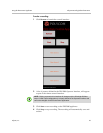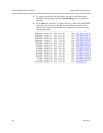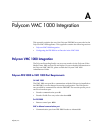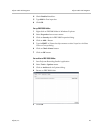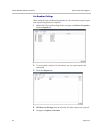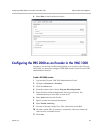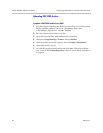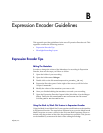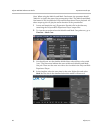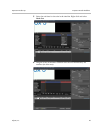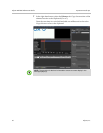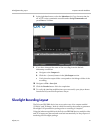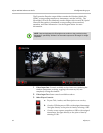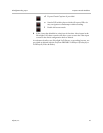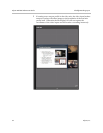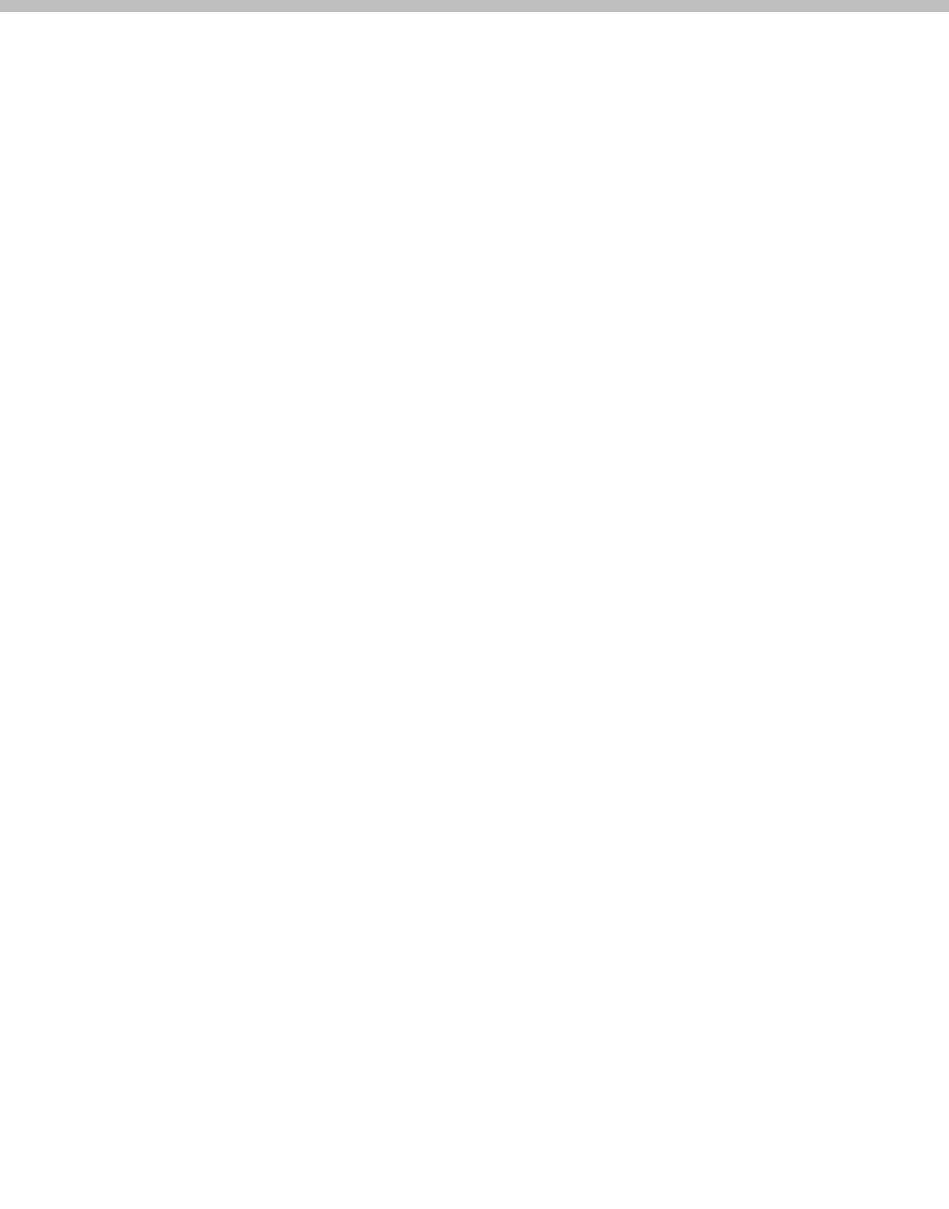
Polycom, Inc. 47
B
Expression Encoder Guidelines
This appendix provides guidelines for the use of Expression Encoder tool. This
appendix contains the following sections:
• Expression Encoder Tips
• Silverlight Recording Layout
Expression Encoder Tips
Editing The Metadata
In order to change the values of the Metadata of a recording in Expression
Encoder, here are the steps you'll have to follow:
1 Open the folder of your recording.
2 Open the folder named Merger.
3 Double click on the file named
expression_encoder_job.xej.
4 Expression Encoder opens. On the right of the screen you'll find a box
"Scripts Commands".
5 Modify the values of the metadata you want to edit.
6 Once you finished editing the metadata, re-encode your recording.
7 Open the Expression Encoder Output folder (this folder is in the Merger
folder). Delete the file named
media.wmv and rename the file named
SLVideo_media.wmv into media.wmv.
Using the Mark in/Mark Out Feature in Expression Encoder
Using the Mark In and Mark Out Events requires modifications to the timeline
in Expression Encoder. The steps below illustrate how to use the Mark In and
Mark Out points to create a video for the Polycom Rich Experience Player to
include only the portions of the video the presenter has specified. This process
can be handled by someone with basic video editing knowledge.